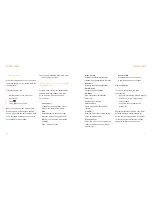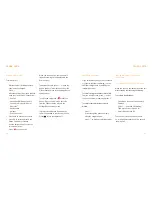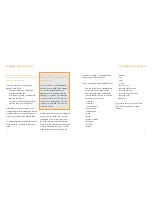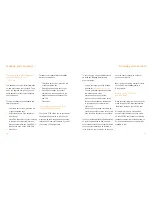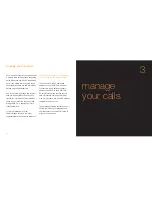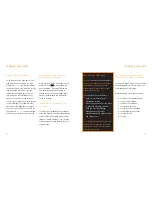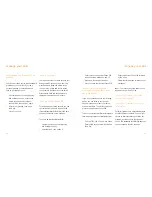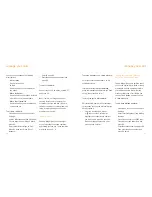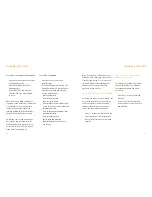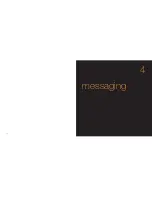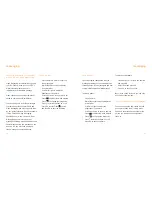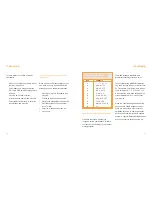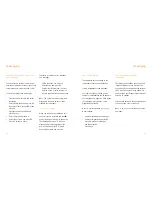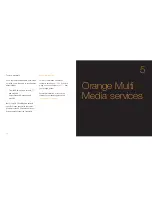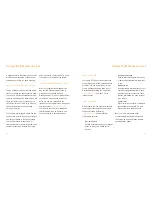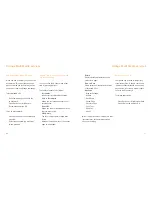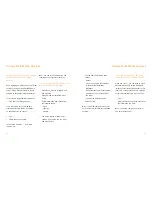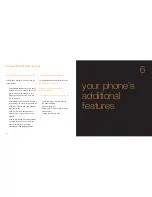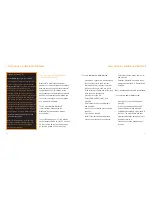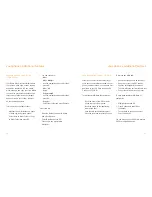take a photo
Photo Messaging changes the way you
message, allowing you to send and receive
text and photos in one message to and from
other mobile users and email addresses.
To
take a photo
:
1
Press Camera.
2
Aim at the object using the display as
a viewfinder.
3
Scroll left or right to adjust the
brightness of the picture.
4
Scroll up or down to zoom in and out.
5
Press
to adjust the white balance.
6
Press
to change the image size.
7
Press
*
to switch the flash on or off.
8
Press OK to take the picture.
To
take a self-portrait
:
1
Press Options, scroll to Switch camera
and press OK.
2
Select Front and press OK.
3
Press OK to take the photo.
Note
: If the phone is closed, you can only
use the front camera lens.
send your photo and video messages
You can send photos and videos as soon
as you have taken them – simply press
Send and enter the phone number of the
person you want to send the photo or
video to.
71
explore a new world of messages
with photo and video messaging
Video Messaging is the latest way to share
your life. Shoot a video with your S750’s
digital video recorder and send it
immediately by multi media message.
Video clips and photos are automatically
saved to your phone’s Media Album.
You can send photo and video messages
to other phones that support Photo and
Video Messaging and also to phones that
do not (all the features will only be available
if it is a Photo and Video Messaging
enabled phone). A non-Photo and Video
Messaging phone will receive a text
message containing a website address and
the recipient can view the message on the
website. You can also send photo and
video messages to email addresses.
shoot a video
1
Press Camera, wait for it to start up
then press again.
2
Aim at the object using the display
as a viewfinder.
3
Scroll left or right to adjust the
brightness of the picture.
4
Scroll up or down to zoom in and out.
5
Press
to adjust the white balance.
6
Press
to change the image size.
Press
*
to switch the flash on or off.
7
Press OK to start. Press
to stop
and then OK to save the recording.
70
messaging
messaging
Summary of Contents for S750
Page 1: ...guide to using your Sanyo S750 Note The cover has been sent separately ...
Page 3: ...contents ...
Page 4: ......
Page 5: ...getting started ...
Page 26: ...50 manage your contacts 2 ...
Page 35: ...68 messaging 4 ...
Page 51: ...100 7 personalise your phone ...
Page 53: ...104 manage your time 8 ...
Page 59: ...116 10 International services ...
Page 63: ...124 11 ensure your phone is secure ...
Page 106: ...reference 210 13 index ...