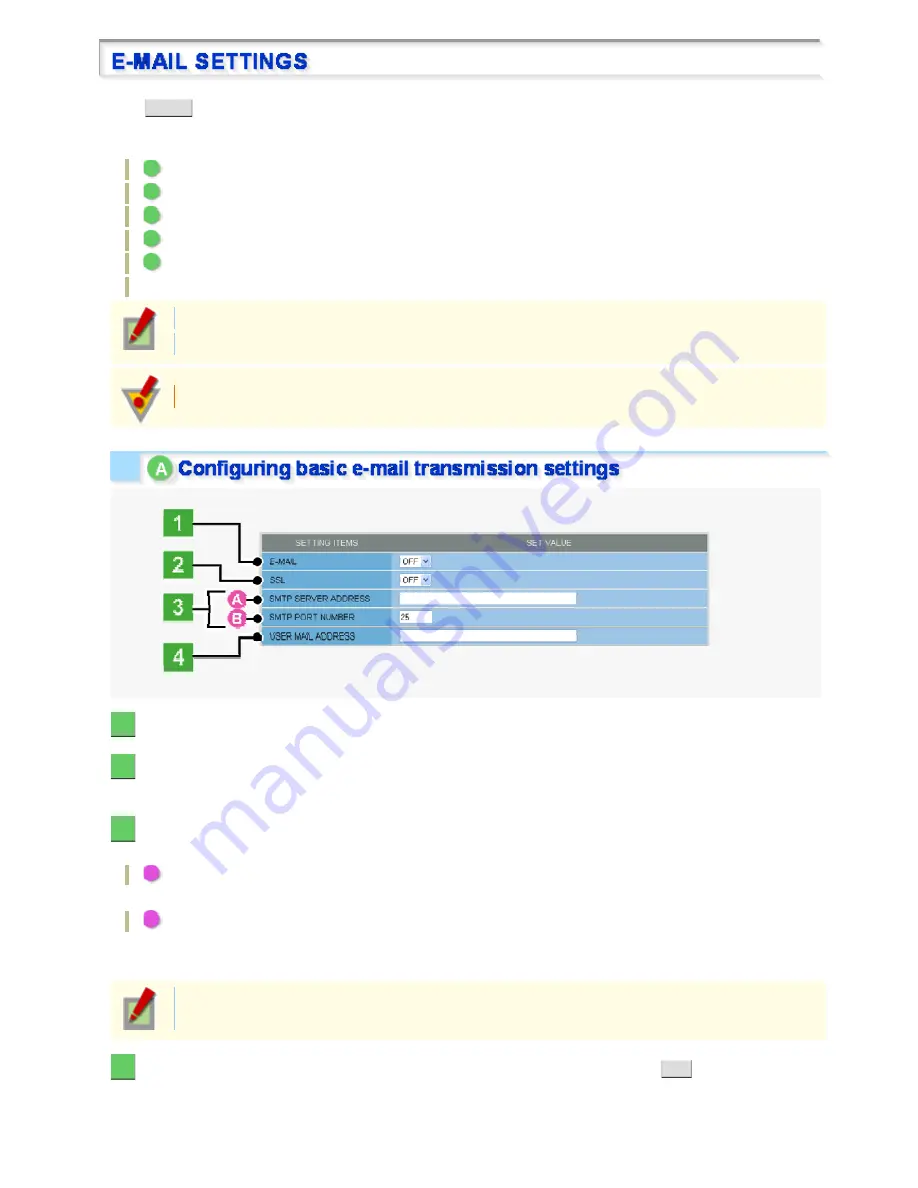
Click
in the configuration menu to display the E-MAIL SETTINGS screen.
Using the automatic e-mail transmission function, you can send an e-mail attached with an image if an alarm is
detected, or after a fixed interval.
A
Configuring basic e-mail transmission settings
B
Configuring recipient e-mail addresses (RECIPIENT MAIL ADDRESS)
C
Configuring authentication conditions (AUTHENTICATION)
D
Configuring transmission conditions
E
Configuring e-mail text (SUBJECT/TEXT)
Log information display area (LOG)
: In [LOG], you can view the SMTP (e-mail) transmission log.
Required operation privilege: admin, operator1
You can send JPEG images only.
For network-related settings, consult your network administrator.
1
In [E-MAIL], select “ON” to enable the e-mail transmission function.
2
In [SSL], select “ON” to use SSL communication.
If your e-mail server supports SSL, you can encrypt e-mail transmission.
3
Configure your e-mail server.
Type the following information on your e-mail server.
A
SMTP SERVER ADDRESS
Type the address of your SMTP server (up to 64 alphanumeric characters).
B
SMTP PORT NUMBER
Type the incoming port number of your SMTP server.
The available port numbers are 0 to 65535.
Normally, use the default value “25”. However, if you are using the submission port for security
reasons or in other cases where you need to do so, change the default value.
4
In [USER MAIL ADDRESS], type the sender's e-mail address and click
SET
.
Here, you can type only one e-mail address (up to 64 alphanumeric characters).
Working with Administrator Configuration Screens 63/77
















































