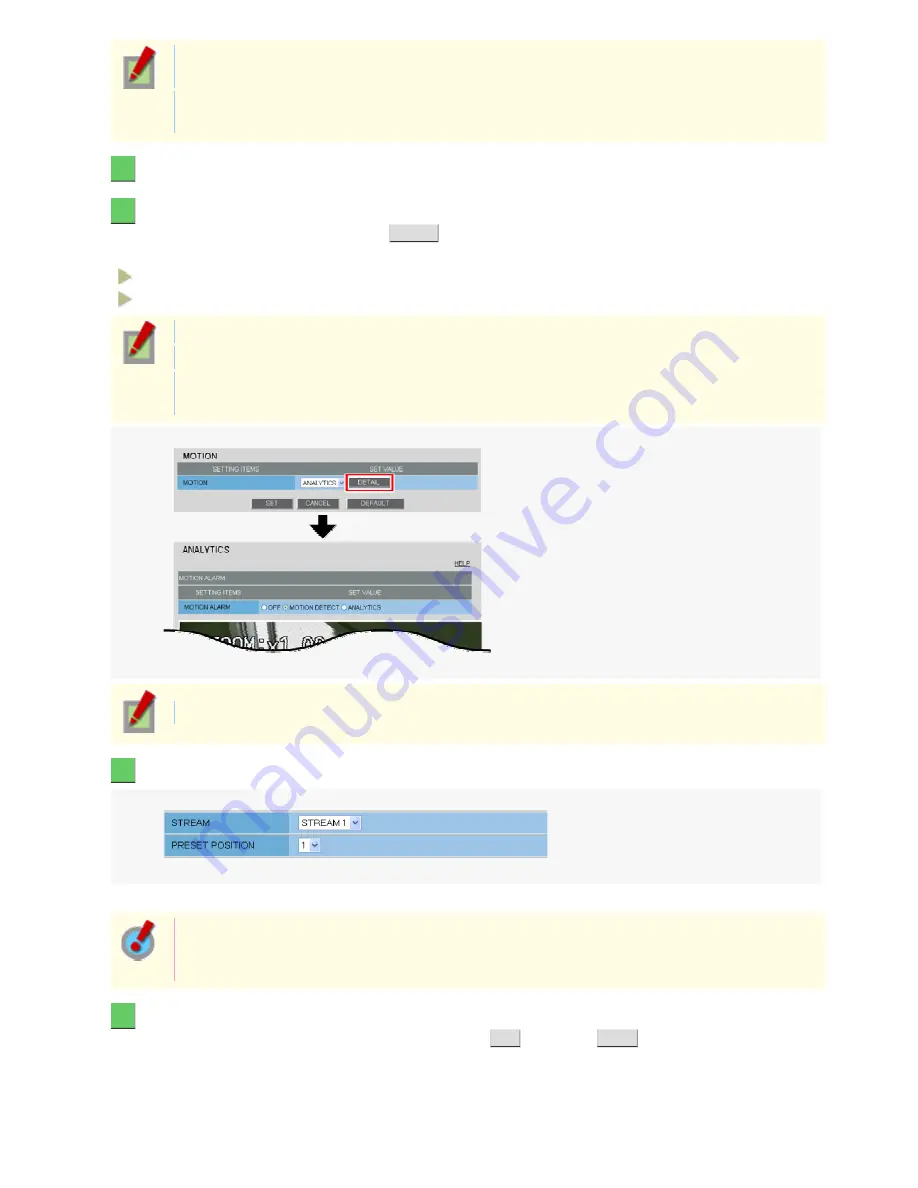
You can configure this function for the screens corresponding to the preset positions 1 through 8
only.
This function is available only for streams for which you set [CODEC] to “H.264” on the VIDEO &
AUDIO SETTINGS screen.
1
On the ALARM SETTINGS screen, in [MOTION], select “ANALYTICS”.
2
In [DURATION], select how long you want the alarm state to be retained when the motion
sensor detects motion and click
DETAIL
.
The video analytics configuration screen appears.
5SEC, 10SEC, 15SEC, 20SEC, 30SEC, 45SEC, 1MIN, 2MIN, 3MIN, 4MIN, 5MIN
CC (Retains the alarm state as long as the motion alarm persists.)
The terminal will not accept subsequent alarm signals until the set duration expires.
The alarm state will be retained for at least 5 seconds even if the motion is instantaneous.
The configured duration value will be reset to the factory default value if you change any setting on
the ALARM SETTINGS screen while an alarm state is retained.
To switch the alarm detection method, in [MOTION ALARM], click the desired radio button.
3
Selects numbers for the stream and the preset position you want to detect.
You can select a preset position from 1 to 8.
The pull-down menu shows a list of streams for which you selected “H.264” in [CODEC] on the
VIDEO & AUDIO SETTINGS screen. A warning message will appear if there is no H.264 stream
available.
4
Select the radio button to specify whether to set detection lines or areas and configure
the detection conditions. When finished, click
SET
and then
BACK
.
You need to use the radio buttons for configuration; however, you can view the set detection lines and areas
altogether.
Working with Administrator Configuration Screens 53/77






























