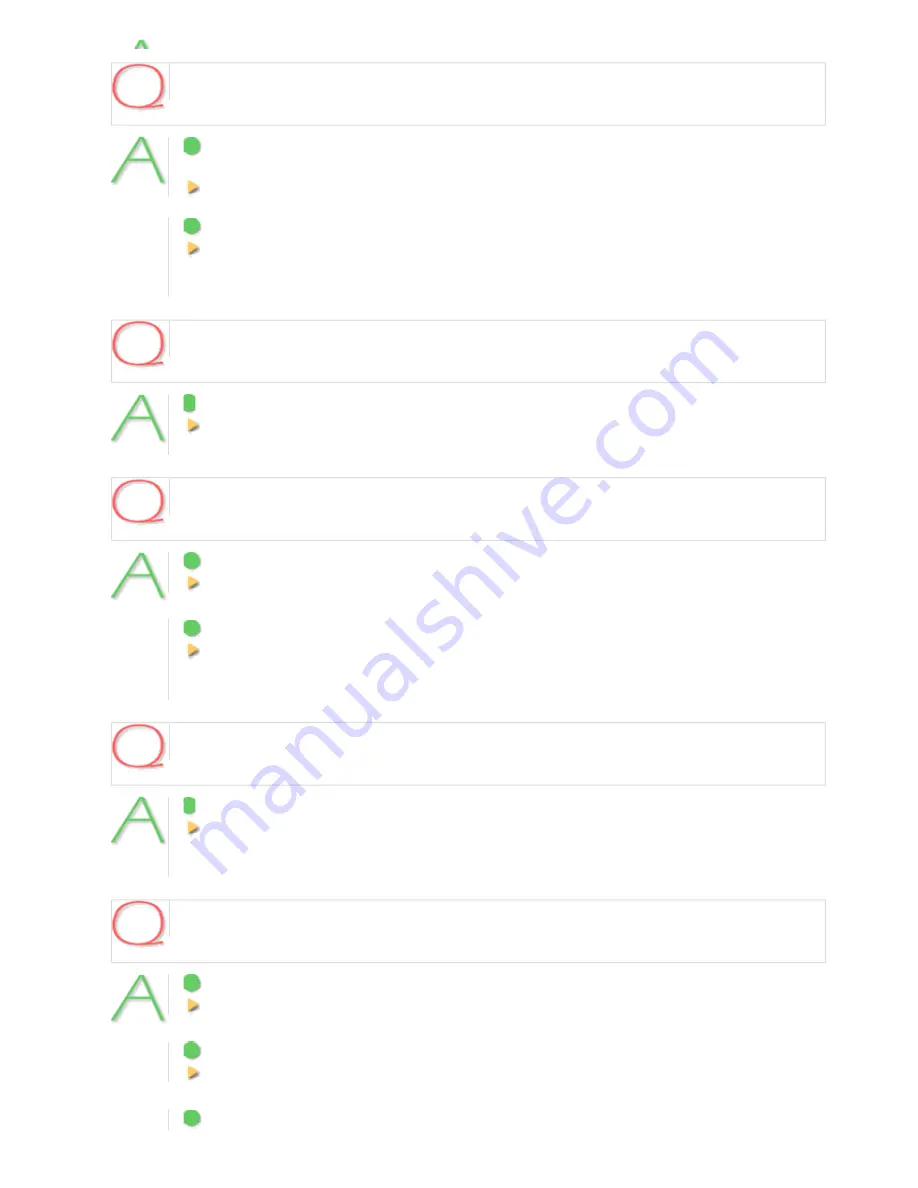
The video image is distorted and cannot be displayed correctly.
1
The maximum bit rate for video streaming is configured with a value higher than the network
bandwidth.
Lower the resolution and/or image quality.
2
The performance of the PC is low.
Make sure that your PC meets the operation requirements specified in the “Operating Environment”
section.
Or replace the video card in the PC with another with higher performance.
The image quality is bad.
The color quality for your PC monitor is configured to less than 16 bits.
On the [Display Properties] -[Settings] tab, configure the [Color quality] setting for your PC to 16 bits
or more.
The recording rate is low or the video stops temporarily.
1
Among the multiple accesses to the camera, some are from narrowband networks.
Change the minimum bit rate for video streaming to a large value.
2
There are multiple accesses or accesses with request for multiple resolutions.
Increasing the number of accesses or simultaneous streamings with different resolutions may
decrease the recording rate and/or image quality. Lower the resolution, image quality, and/or
recording rate.
The recording rate is low at maximum resolution.
The performance of the PC is low.
Make sure that your PC meets the operation requirements specified in the “Operating Environment”
section.
Or replace the video card in the PC with another with higher performance.
The LIVE video image is not clear.
1
[FOCUS] for CAMERA is set to [AUTO].
Adjust after setting to [MANUAL].
2
[FOCUS] for CAMERA is set to [MANUAL].
Change it to [AUTO].
3
The object is too close to the camera.
Q&A 7/12














































