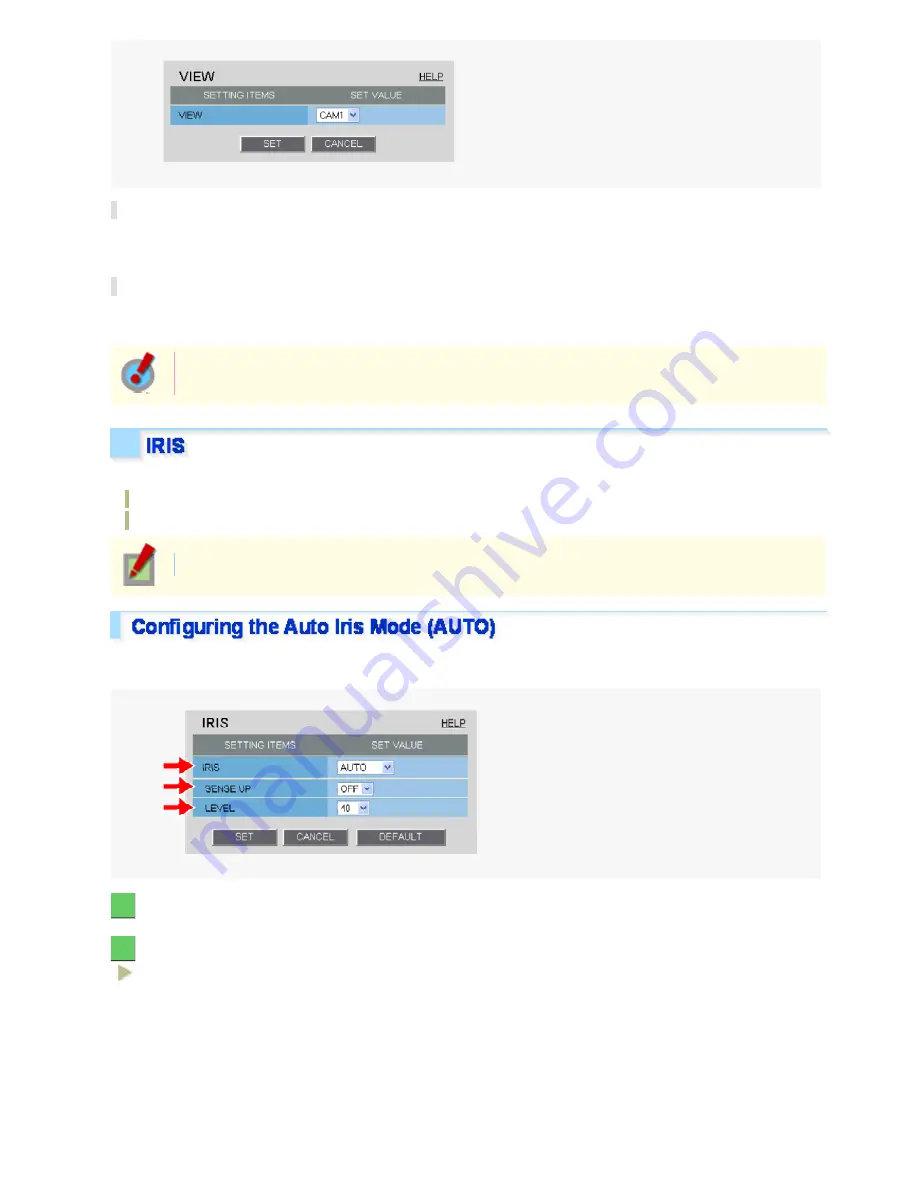
Configuring Monitoring Conditions
In [VIEW], select any from among “CAM1” through “CAM8” and then configure the monitoring conditions by
clicking each menu item in the sub menu.
Switching between Monitoring Conditions
In this screen select any from among “CAM1” through “CAM8”. The monitoring conditions configured for the
selected view setting are now applied to the camera.
On the [PRESET POSITION SETTINGS] screen, you can configure the monitoring conditions
(camera views) for each preset position.
Configure the lens iris according to the luminance level of the target object.
AUTO:
Selects the auto iris mode.
MANUAL:
Selects the manual iris mode.
The configured settings are applied only to the camera views that were specified in [VIEW].
Configuring these settings enables the camera to automatically adjust the lens iris to reproduce natural images
even in outdoors where the luminance difference is significant, or under backlight conditions.
1
In [IRIS], select “AUTO”.
2
In [SENSE UP], select the electronic sensitivity boosting power.
OFF, x2, x4, x8, x16, x32
Working with Administrator Configuration Screens 22/77






























