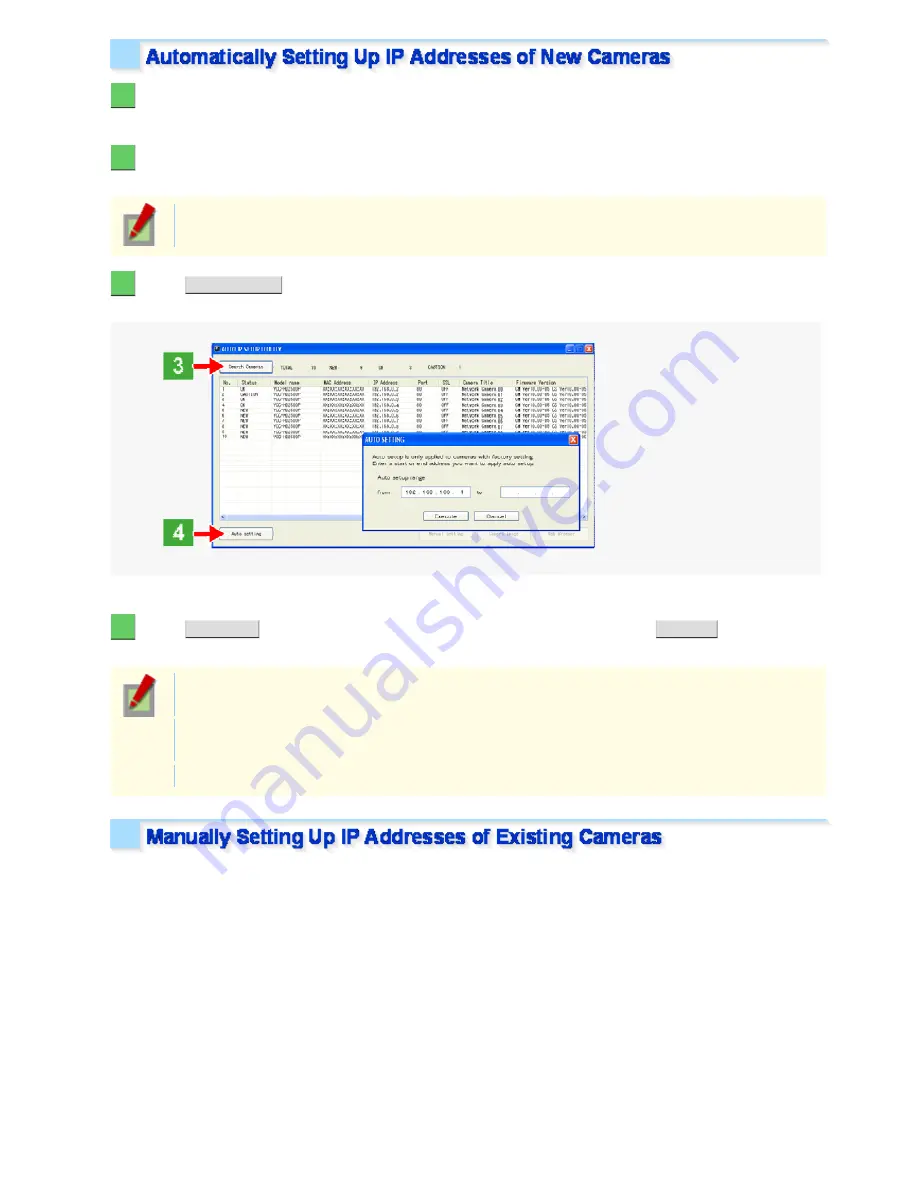
1
Insert the supplied CD-ROM into the CD-ROM drive of your PC.
The opening menu appears.
2
Click [Auto IP Setup].
The utility window opens so that you can search cameras.
If you encounter a firewall confirmation dialog box, disable the firewall so that your PC can
communicate with the camera.
3
Click
Search Cameras
.
The utility searches all cameras on the local network and shows information on each camera one after another.
The above screenshot shows an example when your PC is connected to 10 cameras.
4
Click
Auto setting
and, in the address range selection dialog box, click
EXECUTE
.
The utility automatically assigns a series of new IP addresses, starting from the start address.
The “default gateway address of PC + 1” is initially displayed as the start address.
To specify your own address range, type both the start and end IP addresses.
The utility automatically assigns an IP address to each camera located in the LAN, but not beyond
the router.
It skips any IP address that is already used.
If you find that the searched cameras have overlapping IP addresses (indicated by a status of “CAUTION”) or if
you need to change a camera title, you can edit the displayed camera data manually as described below.
Before You Begin Network Operation 4/13
















































