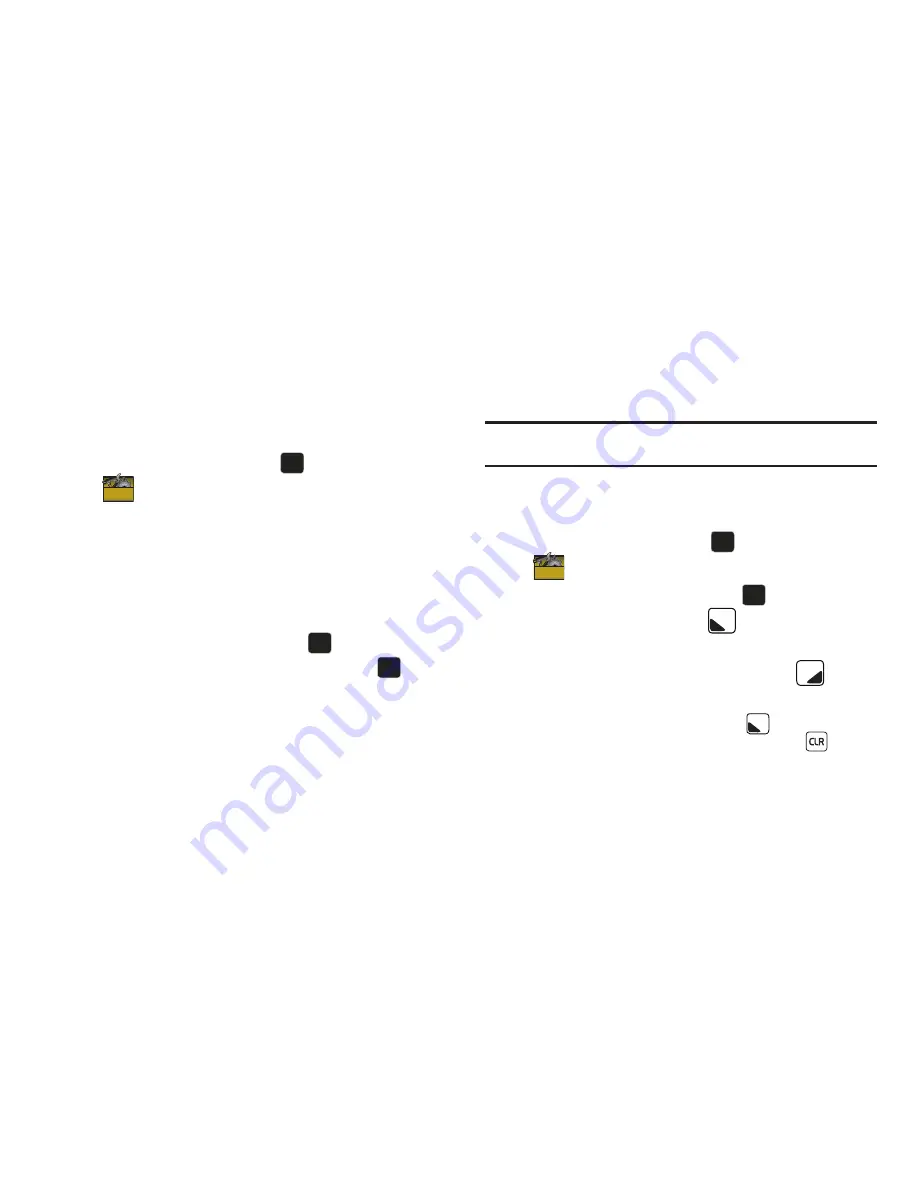
90
USB Mass Storage
1.
Insert your memory card (purchased separately) into the
microSD slot.
2.
Plug in the USB cable (purchased separately) to your phone
and connect it to a USB port on your PC.
3.
From the Home screen, press
to select
MENU
➔
Settings & Tools
➔
Tools
➔
USB Mass Storage
.
4.
On your PC, you should see a popup window for
Removable
Disk
. Select the desired action (such as
Manage Music
using Rhapsody
or
Open folder to view/copy files
) and click
OK
.
5.
After copying selected files from your PC to the microSD
card inserted in your phone, press
DISCONNECT
on
the phone to restore phone service, and press
again
to confirm.
File Viewer
File Viewer allows you to view and manage documents in .DOC,
.XLS, .PPT, .PDF, .JPG, and .BMP formats from an optional
installed memory card.
Note:
The size of files that can be viewed is limited to available phone
memory. Some detailed files, like spreadsheets, may not be clear.
1.
Insert your memory card (purchased separately) into the
microSD slot.
2.
From the Home screen, press
to select
MENU
➔
Settings & Tools
➔
Tools
➔
File Viewer
.
3.
Highlight the desired file and press
VIEW
to view the
file, or press the
Left Soft Key
Erase
to erase the
highlighted file.
4.
While viewing a file, press the
Right Soft Key
Options
for these options:
• Zoom
: Zooms in to fit the screen. Press
Next
to see the next
page if there is more than one page in the file. Press
to return
to normal view.
• Full View
: Rotates the page to fill the entire screen (if page
orientation is different from screen orientation). Use the Directional
OK
OK
OK
OK
OK
OK
OK
OK
OK
OK
Summary of Contents for Zeal
Page 1: ...USER MANUAL ...






























