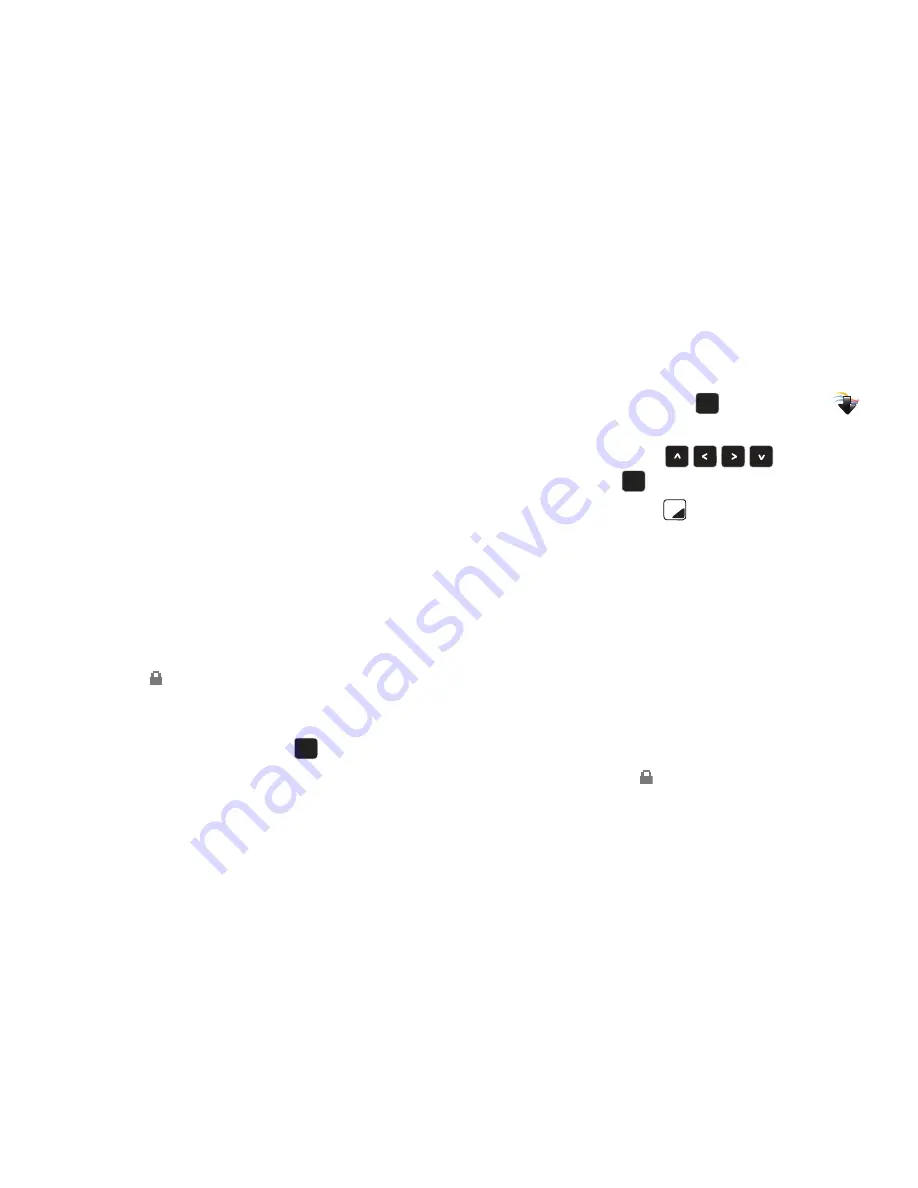
Media Center 69
–
Effects
: Select Normal, Grayscale, Sepia, Green, Blue, Sketch Effect,
Emboss, Soft-Glamorous, Soft-Elegant, Soft-Charismatic, Spring Sun,
Dawn, Fright, Cinema-Normal, Cinema-Black & White or Cinema-Old.
–
Decorate
: ecorate your picture with Fun Frames, Clip Art or Text.
–
Revision
: Edit your picture’s Brightness, Saturation, Sharpness or Blur.
–
Merge
: Combine two pictures.
–
Copy & Paste
: Copy a specific part of a picture as a shape, and paste it
onto a new picture with a white background.
–
Resize
: Change the size of the picture, to 1280x960, 1024x768,
800x600, 640x480 or 320x240.
–
Rotate/Flip
: Rotate the selected picture in incremental steps or flip the
picture horizontally or vertically.
• Dynamic
Effects
: Save as Normal Size or Wallpaper Size.
• Rename
: Edit the name of the selected picture.
• Move
: Move the picture between the phone’s internal memory or to
an optional installed memory card.
• Lock/Unlock
: Lock a selected picture from accidental deletion. A
lock icon
will be placed in the lower left corner of the picture.
• Full View
: View the selected picture full-screen.
• File Info
: View information about the picture.
4.
Highlight your selection and press
.
My Videos
Use My Videos to view and manage videos taken with the camera
or downloaded to your phone or optional installed memory card.
1.
From the Home screen, press
to select
MENU
➔
Media Center
➔
Picture & Video
➔
My Videos
.
2.
Use the
Directional Keys
to highlight a
video, and press
PLAY
to view the highlighted video.
3.
Press the
Right Soft Key
Options
to select from the
following options:
• Send
: Send the video in a
Video Message
, or
To Online Album
.
• Record Video
: Launches the camcorder.
• V CAST Videos
: Launch V CAST Videos.
• Set as Wallpaper
: Set the selected video as wallpaper.
• Manage My Videos:
–
Erase
: Erase the selected video or all the videos in your folder.
–
Move
: Move the selected video or all the videos in your folder to your
memory card. (Options only displays when memory card is inserted into
memory card slot.)
–
Lock/Unlock
: Lock to prevent deletion, or remove protection. When
locked, the lock icon
appears in the lower left corner of the picture.
• Rename
: Change the name of the selected video.
• File Info
: View information about the video.
OK
OK
OK
OK
OK
OK
Summary of Contents for Zeal
Page 1: ...USER MANUAL ...






























