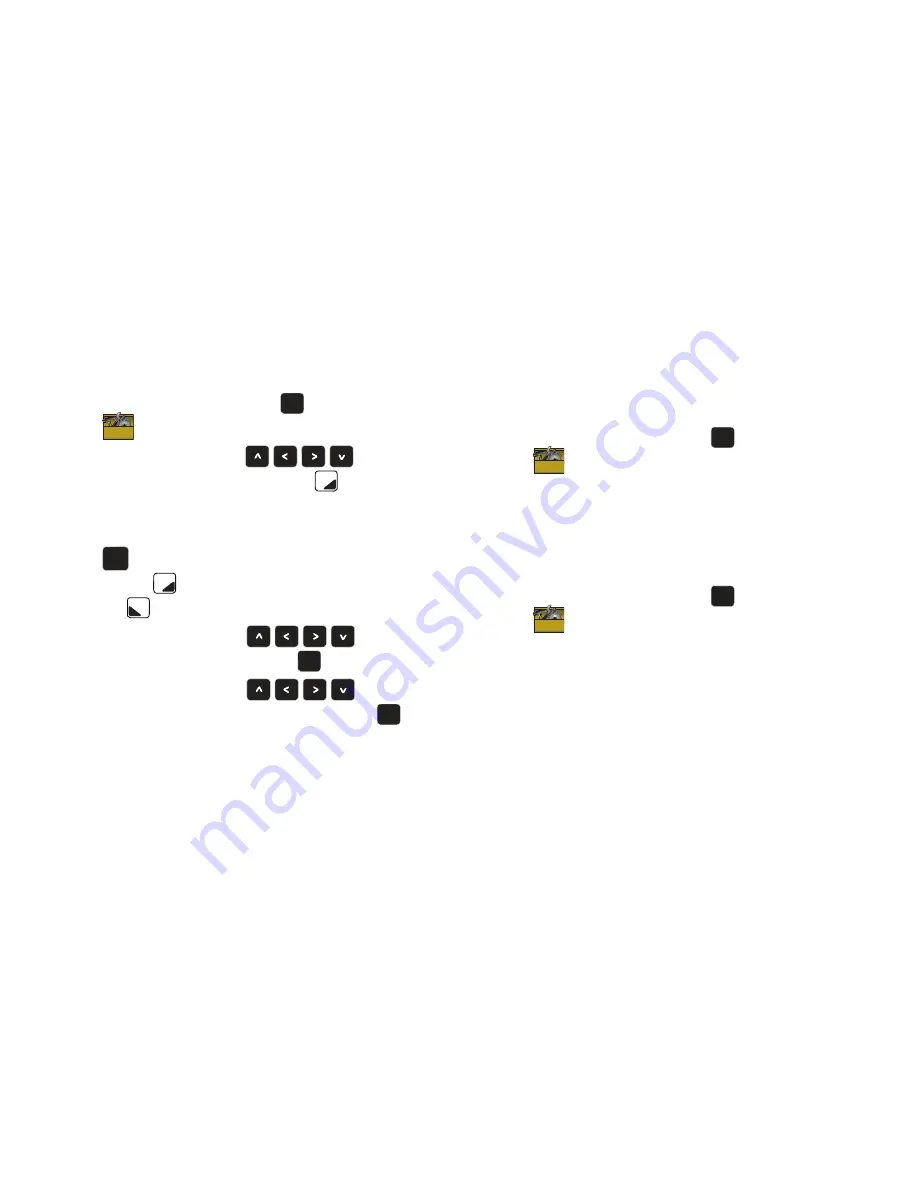
96
Transferring vCalendar events via Bluetooth
You can transfer vCalendar events via Bluetooth to other
Bluetooth devices.
1.
From the Home screen, press
to select
MENU
➔
Settings & Tools
➔
Tools
➔
Calendar
.
2.
Use the
Directional Keys
to highlight an
event, then press the
Right Soft Key
Options
to select
Send via Bluetooth
.
3.
If desired, continue highlighting events and pressing
MARK
to mark them for sending, or press the
Right
Soft Key
Mark All
. When finished, press the
Left Soft
Key
Done
.
4.
Use the
Directional Keys
to highlight
the destination device and press
.
5.
Use the
Directional Keys
to highlight
Yes
to connect to the other device, then press
to
complete the transfer.
Sounds Settings
Use Sounds Settings to customize your phone’s sounds.
Easy Set-up
Quickly set five Sound Settings parameters.
1.
From the Home screen, press
to select
MENU
➔
Settings & Tools
➔
Sounds Settings
➔
Easy Set-Up
.
2.
Follow the screen prompts to choose settings for
Call
Sounds
,
Keypad Volume
,
TXT MSG Alert
,
Multimedia MSG
Alert
, and
Voicemail MSG Alert
.
Call Sounds
1.
From the Home screen, press
to select
MENU
➔
Settings & Tools
➔
Sounds Settings
➔
Call Sounds
.
2.
Choose
Call Ringtone
to select from a list of pre-loaded
ringtones, or choose
Get New Ringtones
to download a
ringtone applications to find and download new ringtones.
3.
Choose
Call Vibrate
and select
On
to select a vibration
pattern for use with Call Ringtone, or select
Off
.
4.
Choose
Call Alert
to select the type of sound used for call
alert notifications. Choose
Ring Only
to have the phone play
the Call Ringtone for incoming calls. Select
Caller ID + Ring
OK
OK
OK
OK
OK
OK
OK
OK
OK
OK
OK
OK
Summary of Contents for Zeal
Page 1: ...USER MANUAL ...






























