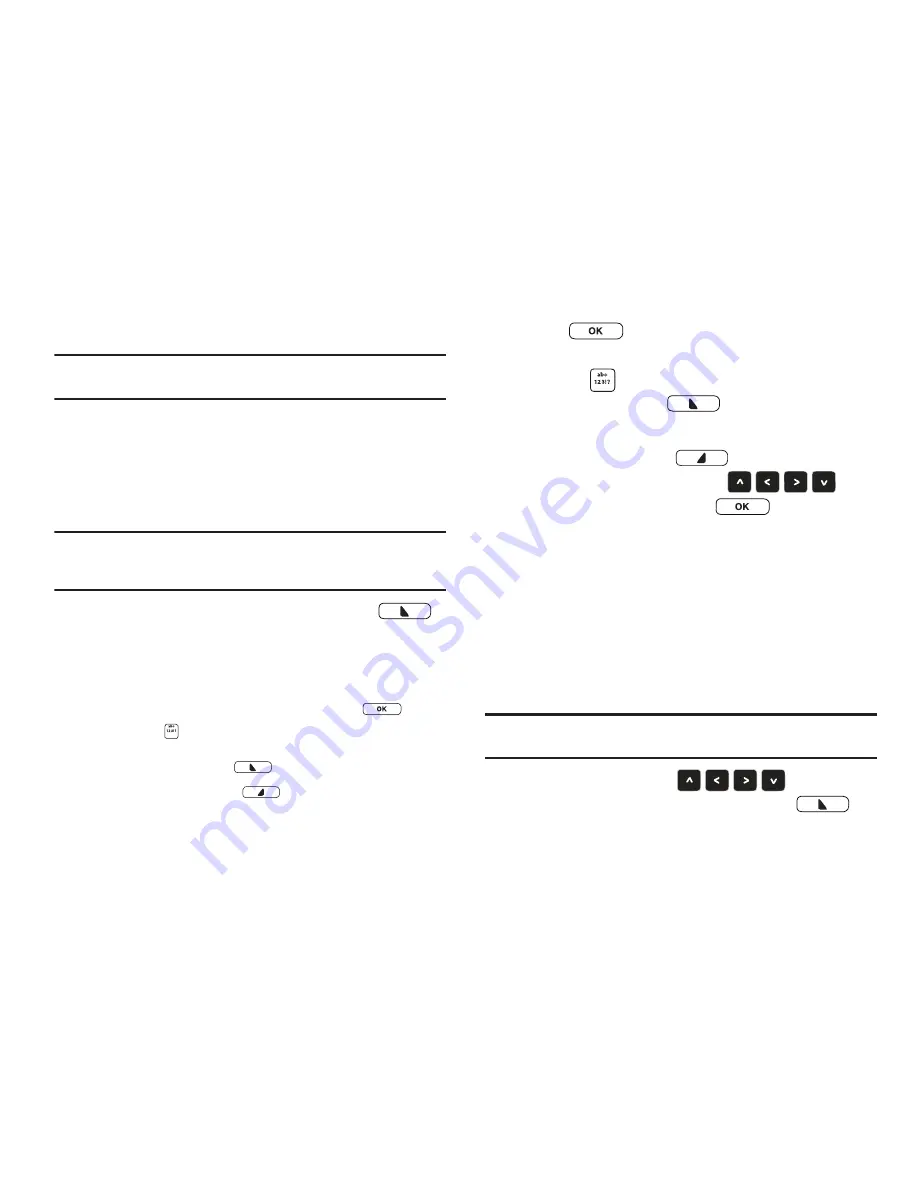
52
Creating and Sending Picture Messages
Note:
Picture messaging is only available in the Verizon Wireless Enhanced
Services Area.
Picture Messages combine text, pictures, and sound, and can be
sent to other mobile phones, to Email addresses, or to your
Online Album.
Picture Messaging is also known as MMS (Multimedia Messaging
Service).
Note:
This procedure uses the QWERTY keyboard and command keys. Rotate
the phone and open the flip to access the QWERTY keyboard in
landscape mode.
1.
From the Home screen, press the
Left Soft Key
Message
, then select
New Message
➔
Picture Message
.
2.
In the
To:
fields, enter recipients for the message:
•
As you enter recipients, matching contacts will display. Use the
Directional Keys
to highlight a contact and press
.
•
Press the
Entry Mode Key
to choose an Entry Mode, from
Abc
,
123!? (Symbols)
, or
More Symbols
. For Domain Extensions,
press the
Left Soft Key
to select
Domain Extensions
.
•
Press the
Right Soft Key
Add
to add a recipient
From
Contacts
,
Recent Calls
,
Groups
, or
To Online Album
.
3.
Press
to move to the
Text
field, then compose
your message using the keyboard. While entering text,
press the
Entry Mode Key
to choose an entry mode, or
press the
Left Soft Key
to select
Domain
Extensions
.
4.
Press the
Right Soft Key
Options
for message
options. Use the
Directional Keys
to
highlight an option, then press
:
• Preview
: View the message before sending.
• Save As Draft
: Save the message to Drafts.
• Add Slide
: Add a new slide for another picture.
• Add Quick Text
: Choose from 15 pre-loaded messages.
• Priority Level
: Choose a sending priority, from High or Normal.
• Remove Slide
: Delete a slide (and picture) from the message.
• Cancel Message
: Cancel the message, with the option to save to
Drafts.
Note:
The
Add Slide
and
Remove Slide
options are available only when at
least one picture is attached.
5.
Use the
Directional Keys
to
highlight
the
Picture
field, then press the
Left Soft Key
My
Pics
and follow the prompts to add a picture.
Summary of Contents for Zeal
Page 1: ...USER MANUAL ...






























