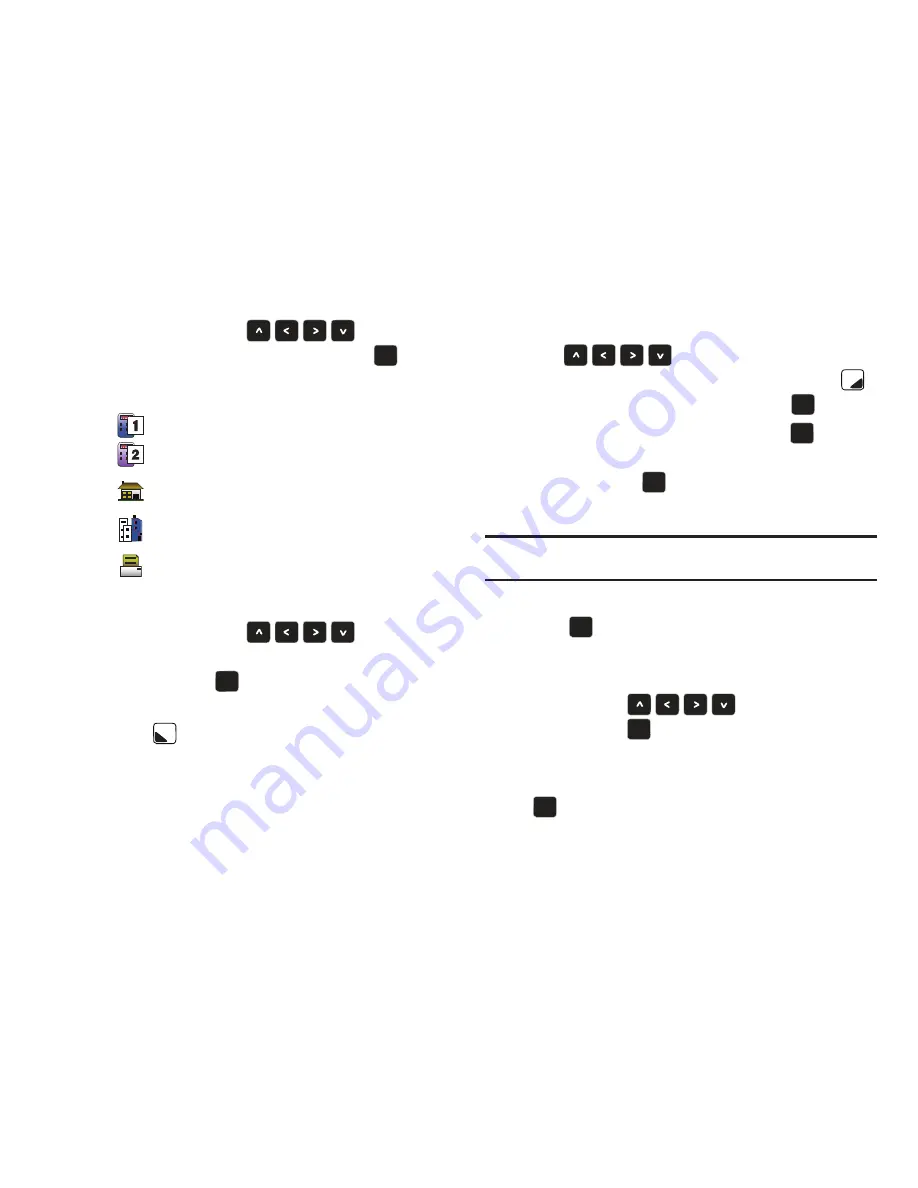
24
4.
Use the
Directional Keys
to highlight
Add New Contact
or
Update Existing
. Press
.
5.
If you selected
Add New Contact
, the following types are
available.
•
Mobile 1
•
Mobile 2
•
Home
•
Work
•
Fax
6.
If you selected
Update Existing
, proceed to step 10.
7.
Use the
Directional Keys
to highlight
the desired entry type (
Mobile 1, Mobile 2
,
Home
,
Work,
or Fax
) then press
.
8.
Enter a name for the entry using the keypad. Press the
Left
Soft Key
Abc
if you wish to select a different method
of text entry, such as T9 Word, Abc, 123, and Symbols.
9.
To assign a
Speed Dial
location, use the
Directional
Keys
to highlight the number to assign
to a
Speed Dial
location and press the
Right Soft Key
Options
. Highlight
Set Speed Dial
and press
.
Highlight an unassigned location and press
SET
.
A
confirmation message appears in the display,
Yes
is
highlighted, press
to add Contact to the speed dial
location.
Note:
You can assign a speed dial location to each number associated with
the contact (Home, Work, Mobile 1, Mobile 2, and Fax.).
10.
When you’re finished entering information for the entry,
press
SAVE
. The entry is saved to your Contacts.
11.
A
CONTACT UPDATED
or
CONTACT SAVED
pop-up screen
with a selection list of entry types displays. Use the
Directional Keys
to highlight the desired
type then press
. The number is added to the selected
entry and saved to your Contacts.
12.
For
Update Existing
, highlight the desired contact and press
.
OK
OK
OK
OK
OK
OK
OK
OK
OK
OK
OK
OK
OK
OK
OK
OK
Summary of Contents for Zeal
Page 1: ...USER MANUAL ...






























