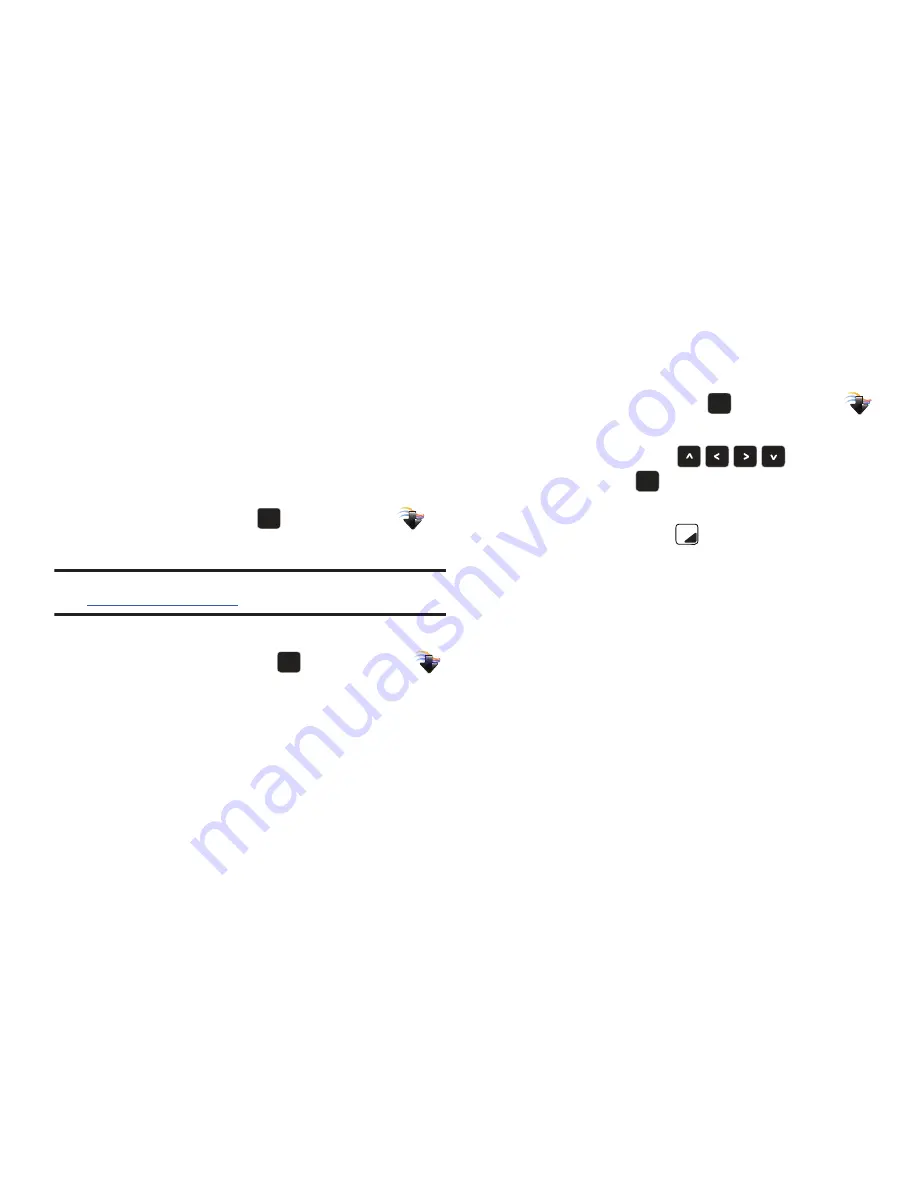
68
Picture & Video
This menu allows you to get new Pictures and Videos Mobile
Web, or take new Pictures or Videos using your phone’s camera.
You can also view the saved pictures.
V Cast Videos
V CAST Videos
TM
is your link to video on demand, to view or
download video clips that contain breaking news, sports
highlights, weather and more.
䊳
From the Home screen, press
to select
MENU
➔
Media Center
➔
Picture & Video
➔
V CAST Videos
.
Note:
For additional information regarding V CAST Videos, visit
www.verizonwireless.com/vcast
.
Get New Pictures
1.
From the Home screen, press
to select
MENU
➔
Media Center
➔
Picture & Video
➔
Get New Pictures
➔
Get
New Applications
.
2.
Follow the on-screen prompts to download pictures and
wallpaper from the Media Center server. Subscription
charges may apply.
My Pictures
Use My Pictures to review the pictures taken with the camera or
downloaded and stored into your phone and/or memory card.
1.
From the Home screen, press
to select
MENU
➔
Media Center
➔
Picture & Video
➔
My Pictures
.
2.
Use the
Directional Keys
to highlight a
photo, and press
VIEW
to view the highlighted
picture.
3.
Press the
Right Soft Key
Options
to select from the
following options (depending on whether you choose to
highlight or highlight and view a photo):
• Send
:
–
Picture Message
: Send the image in a Picture Message.
–
To Online Album
: Send the picture to VZW Online Album storage.
–
Via Bluetooth
: Send an image via Bluetooth.
• Set As
: Set the picture as the Main Wallpaper, Front Wallpaper or
Picture ID.
• Take Picture
: Launch the camera.
: Print the selected picture.
• Zoom
/
Rotate
: Zoom the selected picture to fit the screen, and
rotate between portrait and landscape mode.
• Edit
: Edit the selected picture with these options:
OK
OK
OK
OK
OK
OK
OK
OK
Summary of Contents for Zeal
Page 1: ...USER MANUAL ...






























