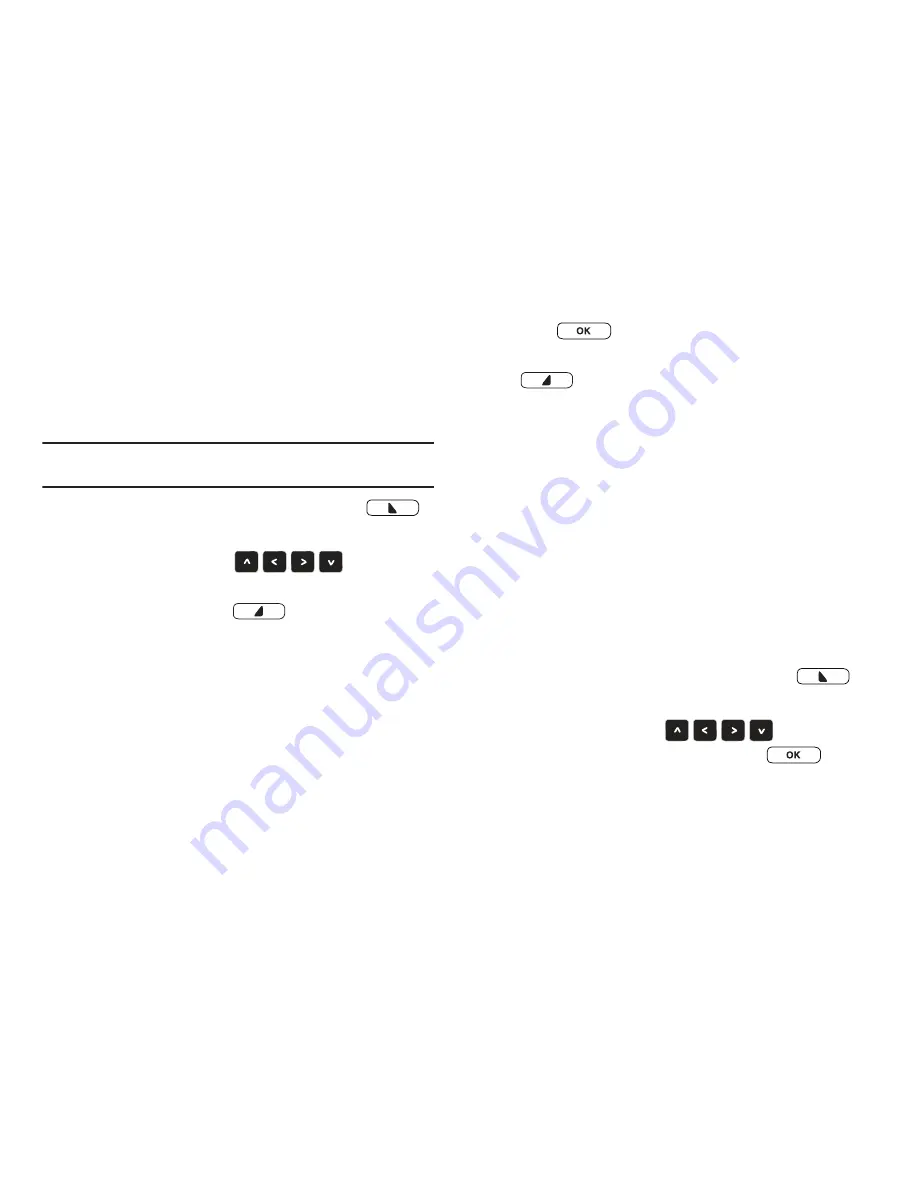
Messaging 61
Messages View by Contact
When the Messages View setting is set to Contact, all incoming
and sent messages are stored in the Messages folder, grouped
by contact (if the sender/recipient of the message) or phone
number, to provide a threaded view of the message exchange.
Tip:
From the Inbox, you can quickly switch to view messages by Contact by
pressing the
Right Soft Key Options
to select
Msgs View by Contact
.
1.
From the Home screen, press the
Left Soft Key
Message
, then select
Messages
.
2.
Use the
Directional Keys
to browse the
list of Contact names/numbers. While viewing the list,
press the
Right Soft Key
Options
for these
options:
• Erase
: Delete the highlighted message thread.
• Erase Multiple
: Mark message threads for deletion.
• Sort Alphabetically/Sort by Time
: List messages by Contact
name/number or by time received.
• Msgs View by Time
: Change the Messages View Setting to Time.
• Add to Contacts
: Save the number to contacts.
3.
Press
OPEN
to open a highlighted message
thread. While viewing the thread, press the
Right Soft Key
Options
for these options:
• Erase
: Delete the message.
• Reply w. copy
: Reply to the sender, including a copy of the original
message.
• Forward
: Send the message to another recipient.
• Lock/Unlock
: Lock the message to prevent erasure, or unlock to
remove protection.
• Erase Multiple
: Mark multiple messages for deletion.
• Message Info
: View details about the message.
Drafts
Drafts are messages you’ve created but never sent. You can
return to the Drafts folder at any time to view, edit, or send a
draft message.
1.
From the Home screen, press the
Left Soft Key
Message
, then select
Drafts
.
2.
Use the
Directional Keys
to highlight
the message you wish to edit, then press
EDIT
.
3.
Continue editing the message, as desired.
Summary of Contents for Zeal
Page 1: ...USER MANUAL ...






























