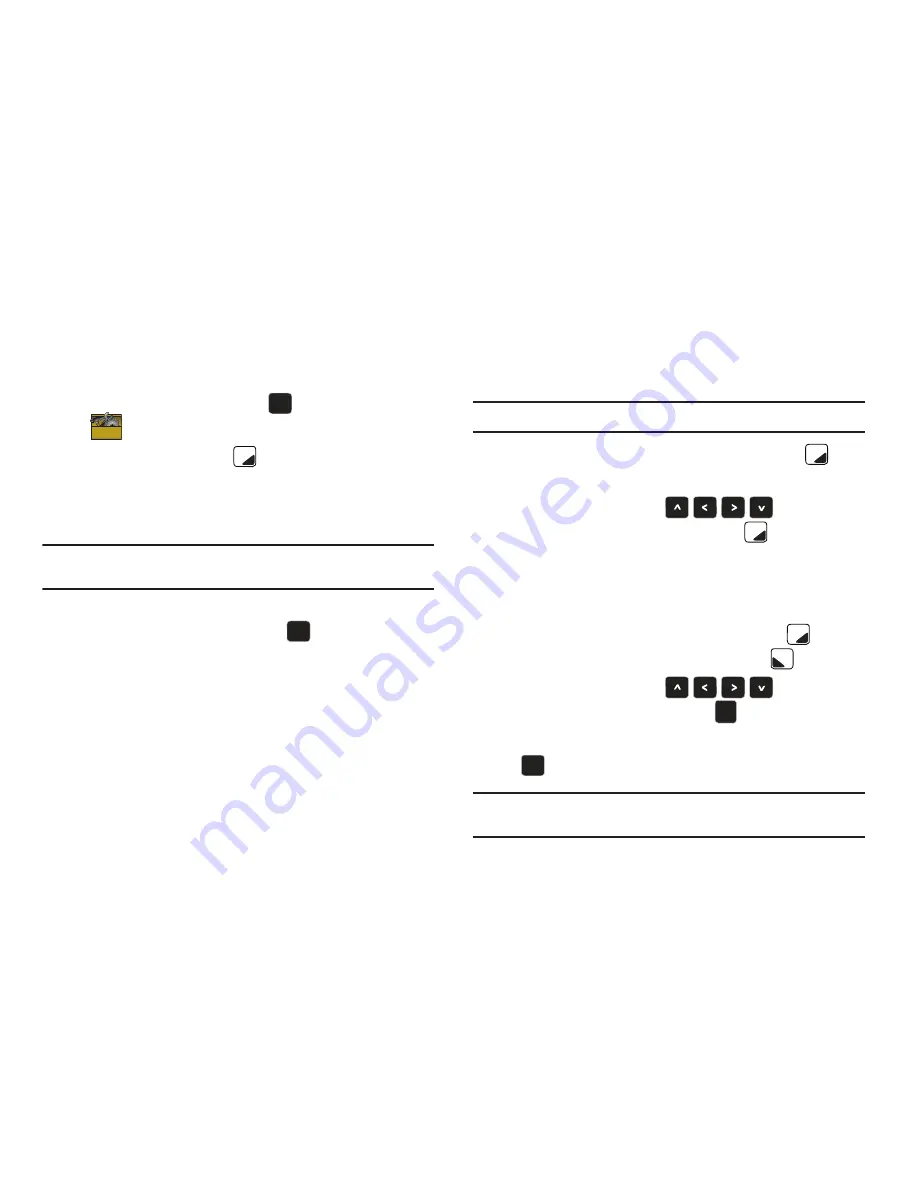
Changing Your Settings 95
Bluetooth Options
Use Bluetooth Options to view and change your phone’s device
name, set visibility to other devices’ searches, and set security.
1.
From the Home screen, press
to select
MENU
➔
Settings & Tools
➔
Bluetooth Menu
.
2.
Press the
Right Soft Key
Options
for these options:
• My Phone Name
: Allows you enter a customized name.
• Discovery Mode
: Allows other users to see your accessibility.
Select On for other devices to see your device, or Off for no visibility.
Note:
After selecting On, users have one minute to see your accessibility.
After which Discovery Mode will automatically default back to off.
• Supported Profiles
: Displays a list of supported Bluetooth
profiles. Highlight a profile and press
to view a description.
• My Phone Info
: Shows the handset information.
• Auto Pairing
: Allows you to turn automatic pairing of Bluetooth
devices on or off.
Sending Contact Information (vCard) via Bluetooth
You can send individual contacts, or your entire contact list, to or
from another Bluetooth device.
Important!:
Not all Bluetooth devices will accept a name card.
1.
From the Home screen, press the
Right Soft Key
Contacts
.
2.
Use the
Directional Keys
to highlight a
contact, then press the
Right Soft Key
Options
to
select
Send Name Card
.
3.
Choose
Bluetooth
. The highlighted contact is already
selected. If desired, continue highlighting contacts to mark
them for sending, or press the
Right Soft Key
Mark
All
. When finished, press the
Left Soft Key
Done
.
4.
Use the
Directional Keys
to highlight
the destination device and press
.
5.
Highlight
Yes
to connect to the other device, then press
to complete the transfer.
Note:
vCards including all contact information, except Group, Ringtone, and
Emergency (ICE) contact status.
OK
OK
OK
OK
OK
OK
OK
OK
Summary of Contents for Zeal
Page 1: ...USER MANUAL ...






























