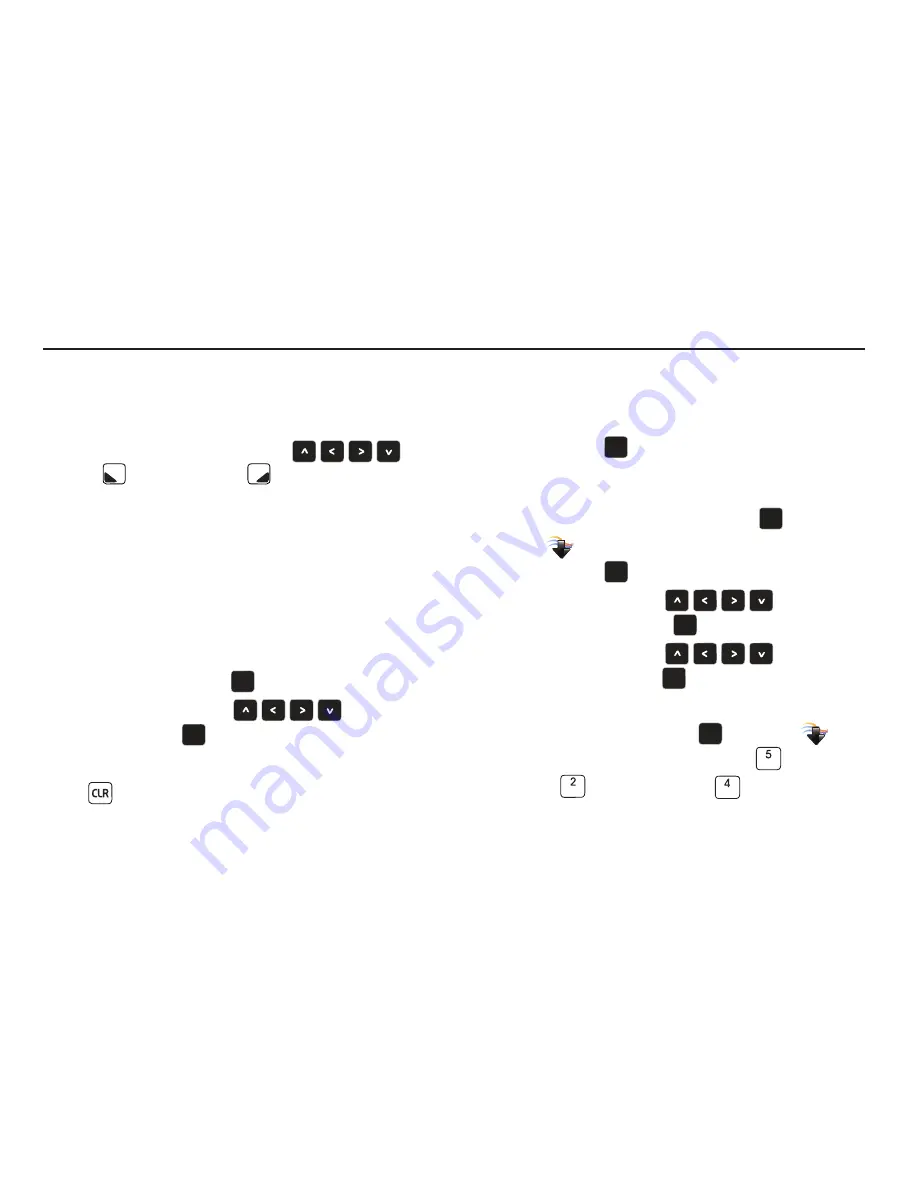
Menu Navigation 31
Section 4: Menu Navigation
This section explains the menu navigation for your phone. An
outline of the available menus of your phone is included.
Menu Navigation
Access menus using the
Directional Keys
,
Left
Soft Key
,
and
Right Soft Key
, or use a shortcut.
Your phone comes with the
My Place
display theme as default.
You can change the display theme in Settings. For more
information, see
“Display Themes”
on page 100.
With some optional display themes, you can also change the
Menu layout to a Tab, List or Grid format. For more information
about choosing menu layouts, see
“Main Menu Settings”
on
page 101.
To access menus, use the following steps:
1.
Open the flip and press
MENU
.
2.
Use the
Directional Keys
to highlight an
item and press
.
Return to the Previous Menu
Press
to return to the previous menu.
Menu Number Accelerators
You can also access menus faster and with fewer key presses
using menu number accelerators. To access a menu or sub-
menu quickly, press
MENU
, then enter the menu and/or
sub-menu number(s) for the feature desired.
Example using
standard menu navigation
:
1.
Open the flip in portrait mode and press
MENU
.
2.
The
Media Center
menu is highlighted on the display
screen. Press
.
3.
Use the
Directional Keys
to highlight
Picture & Video
and press
.
4.
Use the
Directional Keys
to highlight
Online Album
and press
.
Example using
number accelerators
:
1.
From the Home screen, press
MENU
. The
Media Center
menu is highlighted press
.
2.
Press:
Picture & Video
, then
My Videos
to access
videos stored on your phone.
OK
OK
OK
OK
OK
OK
OK
OK
OK
OK
OK
OK
OK
OK
OK
OK
Summary of Contents for Zeal
Page 1: ...USER MANUAL ...






























