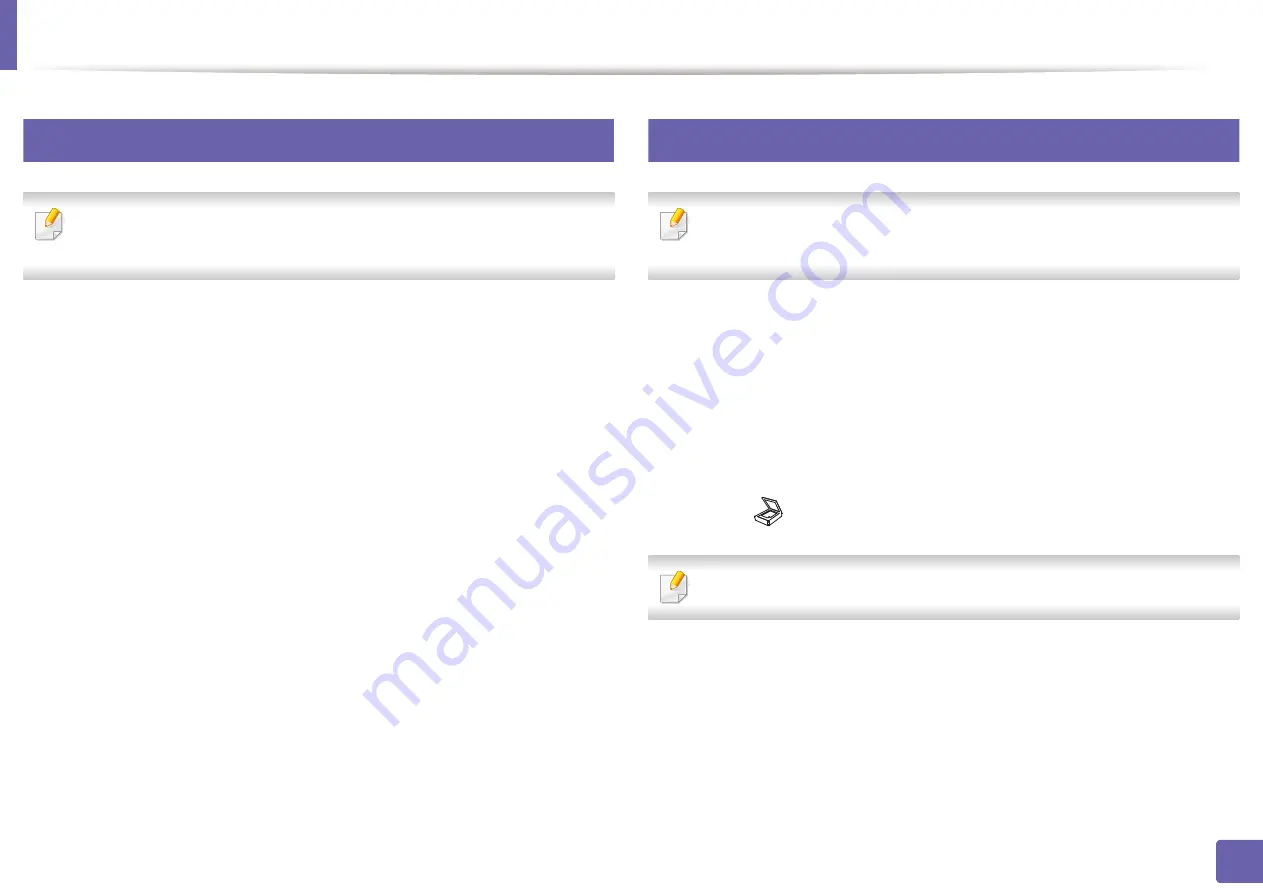
Scan features
242
4. Special Features
16
Setting the scan settings in the computer
This feature may not be available depending on model or optional goods
(see "Features by model" on page 7).
1
Open
Samsung Easy Printer Manager
Printer Manager" on page 268).
2
Select the appropriate machine from the
Printer List
.
3
Select
Scan to PC Settings
menu.
4
Select the option you want.
•
Scan Activation:
Determines whether or not scanning is enabled on
the device.
•
Basic
tab
:
Contains settings related to general scan and device settings.
•
Image
tab
:
Contains settings related to image altering.
5
Press
Save
>
OK
.
17
Scanning from network connected machine
This feature is not available for the machine that does not support the
network interface (see "Rear view" on page 23).
Make sure the printer driver is installed on your computer using the software CD,
since the printer driver includes the scan program (see "Installing the driver
1
Place a single document face down on the document glass, or load the
documents face up into the document feeder (see "Loading originals" on
page 50).
2
Select (
Scan
) >
Scan to PC
>
Network PC
on the control panel.
If you see
Not Available
message, check the port connection.
3
Select your registered computer
ID
, and enter the
Password
if
necessary.
Summary of Contents for Xpress C48x series
Page 3: ...3 BASIC 5 Appendix Specifications 125 Regulatory information 133 Copyright 146 ...
Page 79: ...Redistributing toner 86 3 Maintenance ...
Page 81: ...Replacing the toner cartridge 88 3 Maintenance 1 2 ...
Page 83: ...Replacing the imaging unit 90 3 Maintenance ...
Page 85: ...Replacing the waste toner container 92 3 Maintenance 2 1 ...
Page 90: ...Cleaning the machine 97 3 Maintenance 1 2 1 2 ...






























