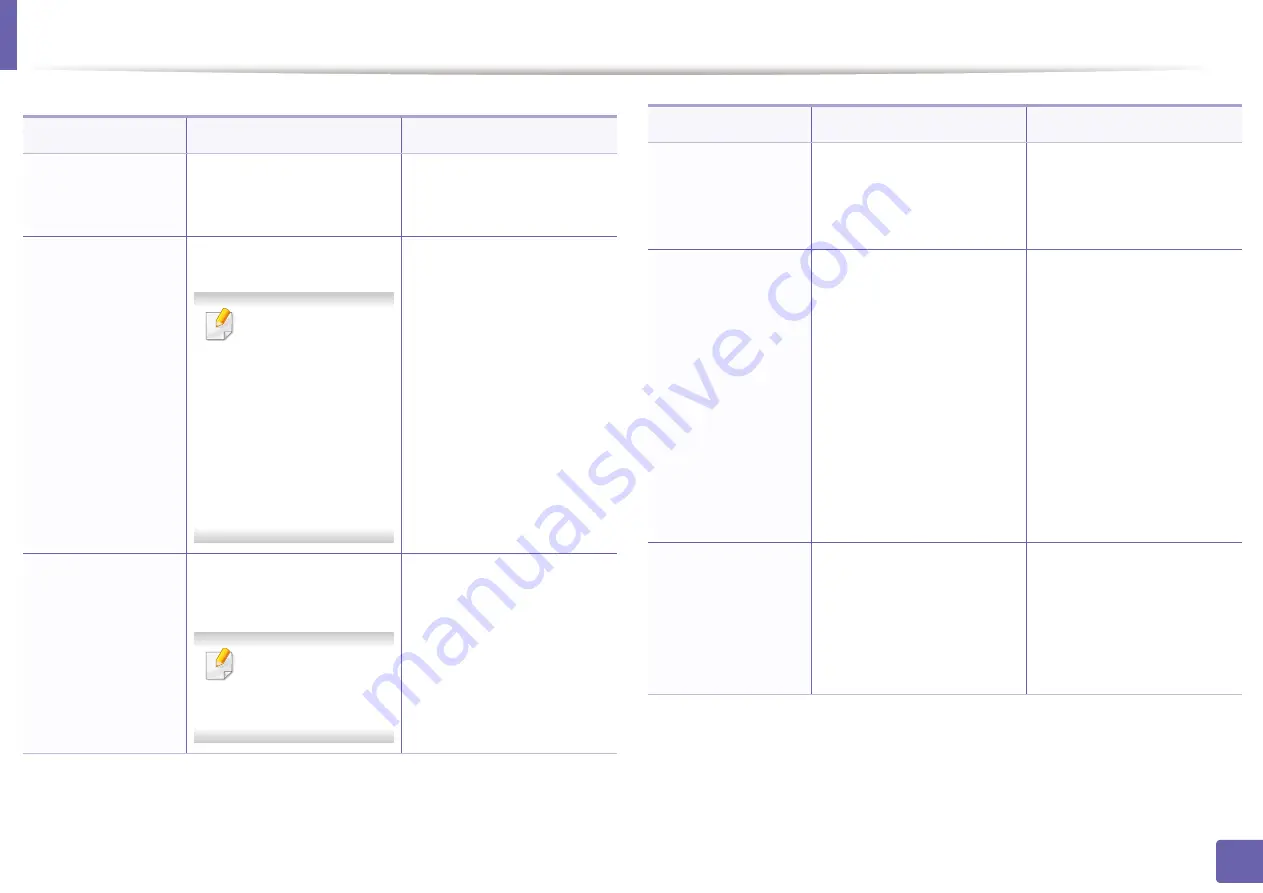
Installing driver over the network
162
2. Using a Network-Connected Machine
Command- line
Definition
Description
/s or/S
Starts silent installation.
Installs machine drivers
without prompting any UIs
or user intervention.
/p”<port name>” or/
P”<port name>”
Specifies printer port.
Network Port will be
created by use of
Standard TCP/IP
Port monitor. For
local port, this port
must exist on
system before
being specified by
command.
Printer port name can be
specified as IP address,
hostname, USB local port
name or IEEE1284 port
name.
For example:
•
/p”xxx.xxx.xxx.xxx” in
where, “xxx.xxx.xxx.xxx”
means IP address for
network printer. /
p”USB001”, /P”LPT1:”, /
p”hostname”
/a”<dest_path>” or/
A”<dest_path>”
Specifies destination path
for installation.
The destination
path should be a
fully qualified path.
Since machine drivers
should be installed on the
OS specific location, this
command applies to only
application software.
/n”<Printer name>”
or/N”<Printer
name>”
Specifies printer name.
Printer instance shall be
created as specified printer
name.
With this parameter, you
can add printer instances as
you wish.
/nd or/ND
Commands not to set the
installed driver as a default
machine driver.
It indicates installed
machine driver will not be
the default machine driver
on your system if there are
one or more printer drivers
installed. If there is no
installed machine driver on
your system, then this
option won’t be applied
because Windows OS will
set installed printer driver as
a default machine driver.
/x or/X
Uses existing machine
driver files to create printer
instance if it is already
installed.
This command provides a
way to install a printer
instance that uses installed
printer driver files without
installing an additional
driver.
Command- line
Definition
Description
Summary of Contents for Xpress C48x series
Page 3: ...3 BASIC 5 Appendix Specifications 125 Regulatory information 133 Copyright 146 ...
Page 79: ...Redistributing toner 86 3 Maintenance ...
Page 81: ...Replacing the toner cartridge 88 3 Maintenance 1 2 ...
Page 83: ...Replacing the imaging unit 90 3 Maintenance ...
Page 85: ...Replacing the waste toner container 92 3 Maintenance 2 1 ...
Page 90: ...Cleaning the machine 97 3 Maintenance 1 2 1 2 ...
















































