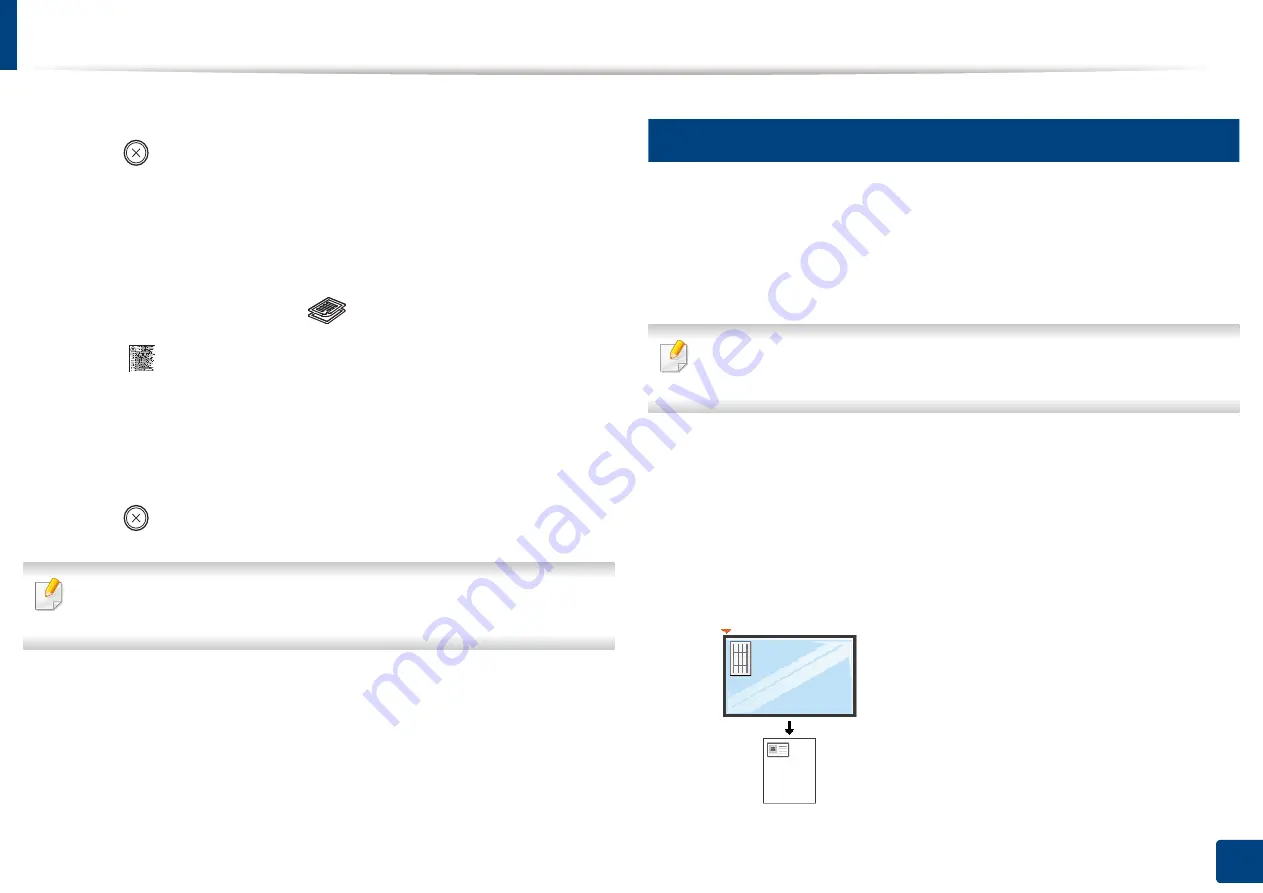
Basic copying
62
2. Menu Overview and Basic Setup
3
Select the option you want and press
OK
.
4
Press (
Stop/Clear
) to return to ready mode.
To scale the copy by directly entering the scale rate
1
C48xW series: Make sure that the
Scan to
button’s LED is off.
C48xFN/C48xFW series: Select
(copy) on the control panel.
2
Select (
Menu
) >
Copy Feature
>
Reduce/Enlarge
>
Custom
on the
control panel.
3
Enter the copy size you want using the numeric keypad.
4
Press
OK
to save the selection.
5
Press (
Stop/Clear
) to return to ready mode.
When you make a reduced copy, black lines may appear at the bottom of
your copy.
17
ID card copying
Your machine can print 2-sided originals on one sheet.
The machine prints one side of the original on the upper half of the paper and
the other side on the lower half without reducing the size of the original. This
feature is helpful for copying a small-sized item such as business card.
•
The original must be placed on the scanner glass to use this feature.
•
If the machine set to Eco mode, this feature is not available.
Depending on the model, the operating procedure may differ.
1
Press
ID Copy
on the control panel.
2
Place the front side of an original facing down on the scanner glass
where arrows indicate as shown. Then, close the scanner lid.
Summary of Contents for Xpress C48x series
Page 3: ...3 BASIC 5 Appendix Specifications 125 Regulatory information 133 Copyright 146 ...
Page 79: ...Redistributing toner 86 3 Maintenance ...
Page 81: ...Replacing the toner cartridge 88 3 Maintenance 1 2 ...
Page 83: ...Replacing the imaging unit 90 3 Maintenance ...
Page 85: ...Replacing the waste toner container 92 3 Maintenance 2 1 ...
Page 90: ...Cleaning the machine 97 3 Maintenance 1 2 1 2 ...






























