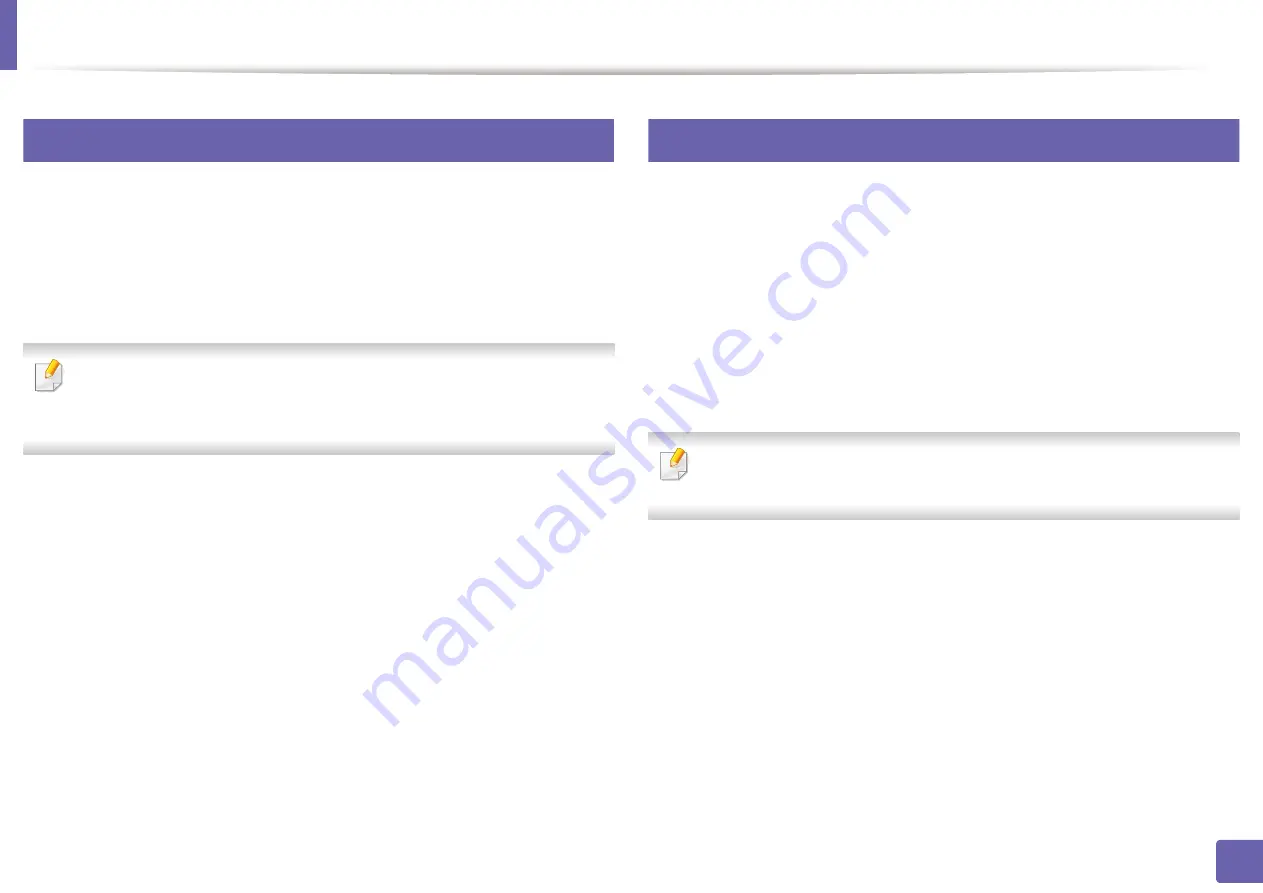
Mopria™
195
2. Using a Network-Connected Machine
28
Setting up Mopria on your mobile device
If you do not have
Mopria Print Service
app installed on your mobile device,
open to the app store (Play Store, App Store) on your mobile device, search
for,
Mopria Print Service
, and then download and install the app.
1
In the
Settings
menu of your Android device, tap
Printing
.
The location of this option may differ depending on your mobile device. If
you cannot locate the
Printing
option, refer to the user's manual for your
mobile device.
2
Under
Print Services
, tap
Mopria Print Service
.
3
Tap the
On/Off
slider to enable the
Mopria Print Service
.
29
Printing via Mopria
To print via Mopria on an Android device:
1
Open the email, photo, web page, or document that you want to print.
2
Tap
on the menu in the app.
3
Select
your printer
, and then configure the print options.
4
Touch
again to print the document.
To cancel a print job
: Select and delete the document from the print queue
in the
Notification Bar
.
Summary of Contents for Xpress C48x series
Page 3: ...3 BASIC 5 Appendix Specifications 125 Regulatory information 133 Copyright 146 ...
Page 79: ...Redistributing toner 86 3 Maintenance ...
Page 81: ...Replacing the toner cartridge 88 3 Maintenance 1 2 ...
Page 83: ...Replacing the imaging unit 90 3 Maintenance ...
Page 85: ...Replacing the waste toner container 92 3 Maintenance 2 1 ...
Page 90: ...Cleaning the machine 97 3 Maintenance 1 2 1 2 ...






























