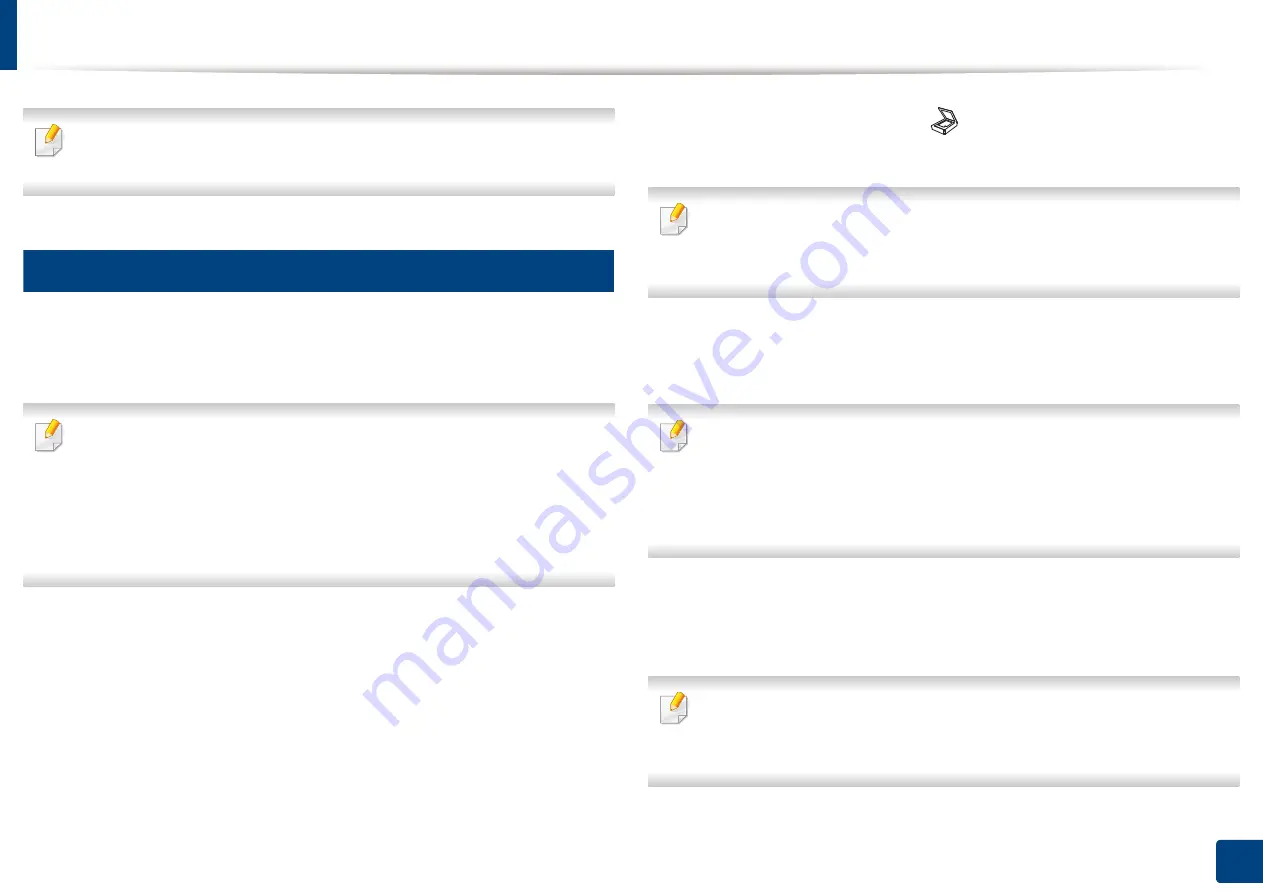
64
2. Menu Overview and Basic Setup
Basic scanning
For special scanning features, refer to the Advanced Guide (see "Scan
features" on page 241).
18
Basic Scanning
This is the normal and usual procedure for scanning originals.
This is a basic scanning method for USB-connected machine.
•
It may be necessary to press
OK
to navigate to lower-level menus for
some models.
•
If you want to scan using the network, refer to the Advanced Guide (see
"Scanning from network connected machine" on page 242).
•
C48xW series only support
Scan to
key on the control panel (see
scanning method" on page 241).
1
Place a single document face down on the document glass, or load the
documents face up into the document feeder (see "Loading originals" on
page 50).
2
C48xW series: Press
Scan to
>
Scan to PC
>
Local PC
on the control
panel.
C48xFN/C48xFW series: Select
(scan) >
Scan to PC
>
Local PC
on the
control panel.
If you see
Not Available
message, check the port connection, or select
Enable Scan from Device Panel
in
Samsung Easy Printer Manager
>
Advanced Setting
>
Scan to PC Settings
.
3
Select the scan destination you want and press
OK
.
Default setting is
My Documents
.
•
You can create and save the frequently used settings as a profile list. Also
you can add and delete the profile and save each profile to a different
path.
•
To change the
Samsung Easy Printer Manager
>
Advanced Setting
>
Scan to PC Settings
.
4
Select the option you want and press
OK
.
5
Scanning begins.
Scanned image is saved in computer’s
C:\Users\users name\My
Documents
. The saved folder may differ, depending on your operating
system or the application you are using.
Summary of Contents for Xpress C48x series
Page 3: ...3 BASIC 5 Appendix Specifications 125 Regulatory information 133 Copyright 146 ...
Page 79: ...Redistributing toner 86 3 Maintenance ...
Page 81: ...Replacing the toner cartridge 88 3 Maintenance 1 2 ...
Page 83: ...Replacing the imaging unit 90 3 Maintenance ...
Page 85: ...Replacing the waste toner container 92 3 Maintenance 2 1 ...
Page 90: ...Cleaning the machine 97 3 Maintenance 1 2 1 2 ...






























