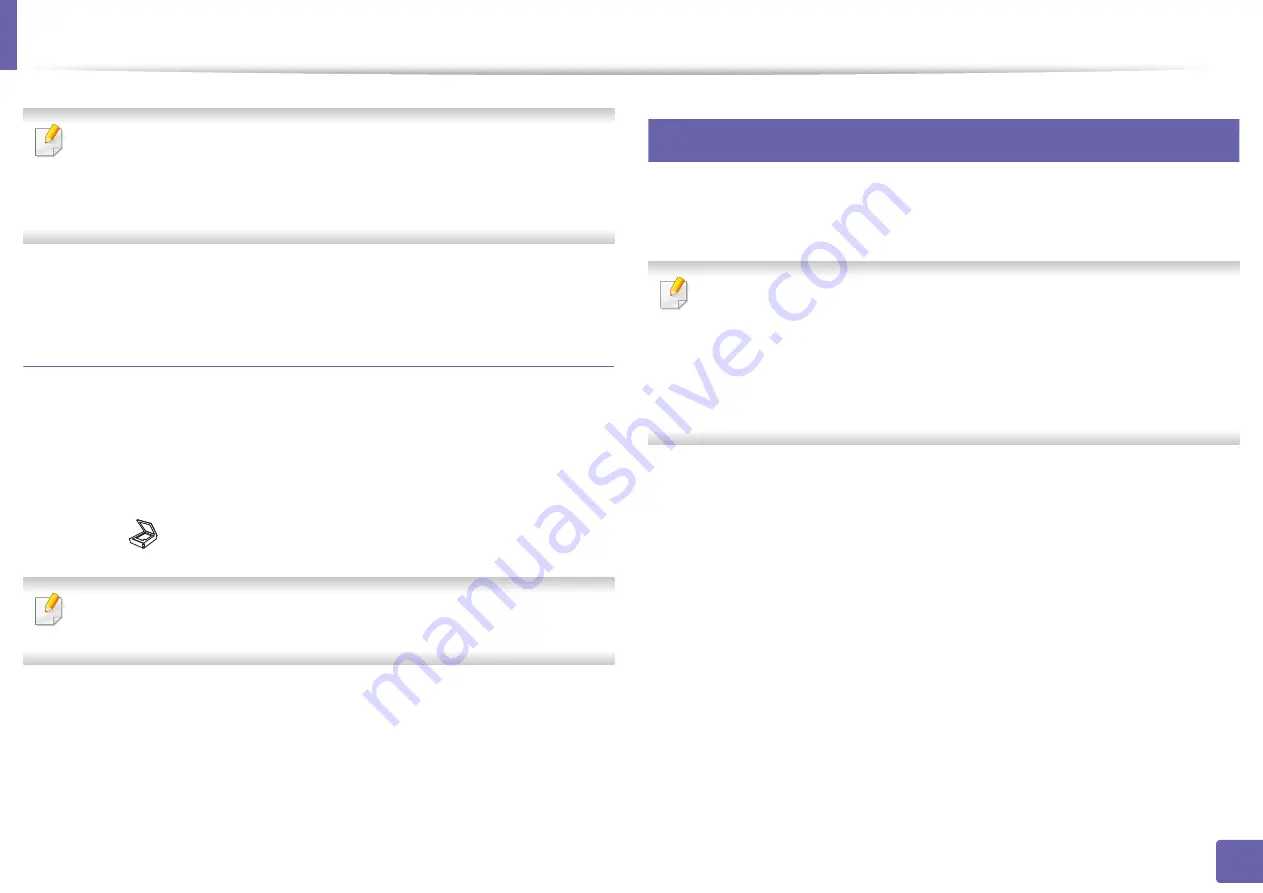
Scan features
245
4. Special Features
•
The IP address for WSD printer is http://IP address/ws/ (example: http://
111.111.111.111/ws/).
•
If no WSD printer is displayed in the list, click
The printer that I want isn't listed
>
Add a printer using a TCP/IP address or hostname
and select
Web Services
Device
from
Device type
. Then enter the printer's IP address.
4
Follow the instructions in the installation window.
Scanning using the WSD feature
1
Make sure that the machine is connected to your computer and
powered on.
2
Place a single document face down on the document glass, or load the
documents face up into the document feeder (see "Loading originals" on
page 50).
3
Select (Scan)
>
Scan to WSD
on the control panel.
If you see
Not Available
message, check the port connection. Or check the
printer driver for WSD is correctly installed.
4
Select your computer name from
WSD PC List
.
5
Select the option you want and press
OK
.
6
Scanning begins.
20
Scanning with Samsung Easy Document Creator
Samsung Easy Document Creator is an application to help users scan, compile,
and save documents in multiple formats, including .epub format.
•
Availabe for Windows OS and Mac OS users only.
•
Windows XP Service Pack 3 or higher and Internet Explorer 6.0 or higher
is the minimum requirement for Samsung Easy Document Creator
.
•
Samsung Easy Document Creator is installed automatically when you
install the machine software (see
1
Place a single document face down on the document glass, or load the
documents face up into the document feeder (see "Loading originals" on
page 50).
2
From the
Start
menu select
Programs
or
All Programs
>
Samsung
Printers
.
For Mac, open the
Applications
folder >
Samsung
folder >
SamsungEasy Document Creator.
3
Click Samsung Easy Document Creator.
4
Click
Scan
from the home screen.
Summary of Contents for Xpress C48x series
Page 3: ...3 BASIC 5 Appendix Specifications 125 Regulatory information 133 Copyright 146 ...
Page 79: ...Redistributing toner 86 3 Maintenance ...
Page 81: ...Replacing the toner cartridge 88 3 Maintenance 1 2 ...
Page 83: ...Replacing the imaging unit 90 3 Maintenance ...
Page 85: ...Replacing the waste toner container 92 3 Maintenance 2 1 ...
Page 90: ...Cleaning the machine 97 3 Maintenance 1 2 1 2 ...
















































