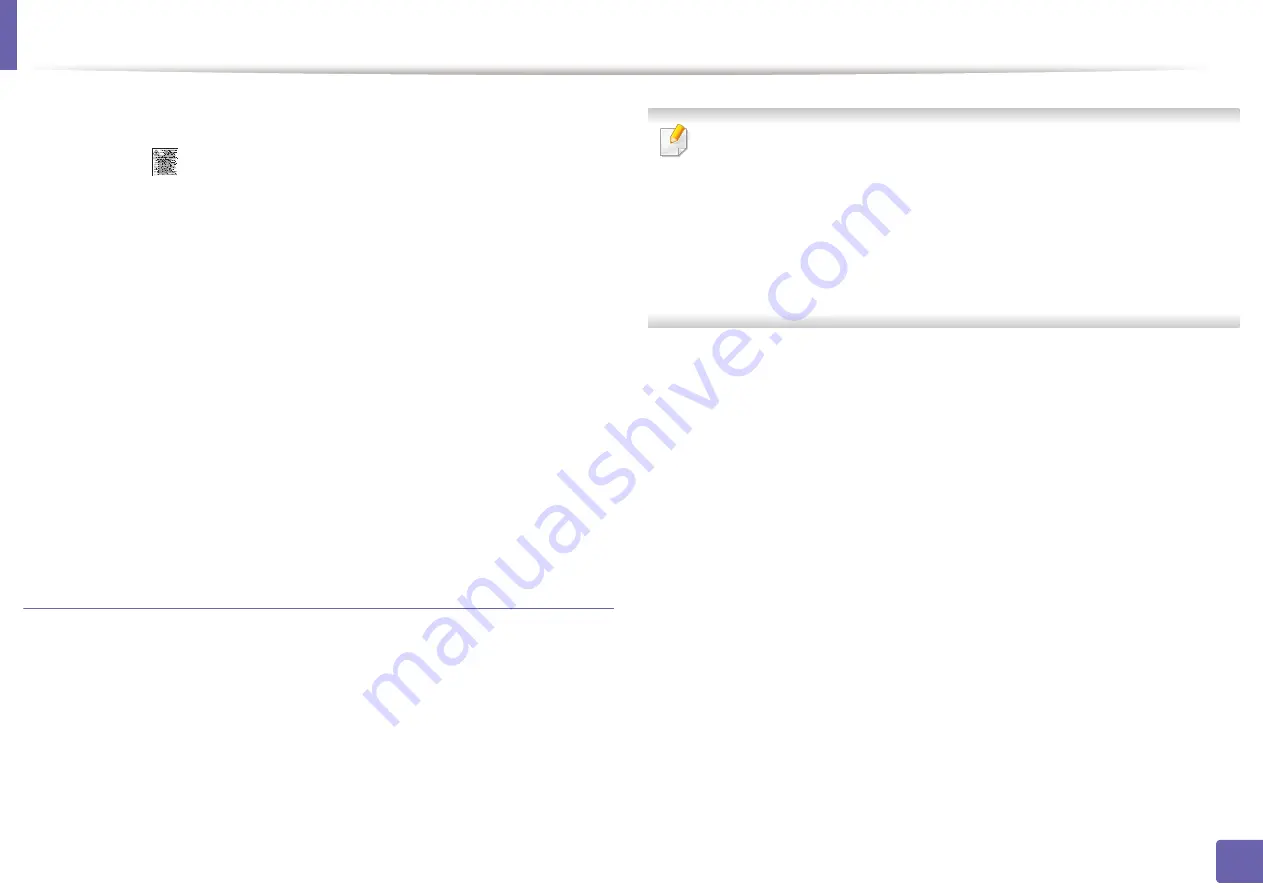
Wireless network setup
181
2. Using a Network-Connected Machine
From the machine
1
Press the
(
Menu
) button on the control panel and select
Network
>
Wi-Fi
>
Wi-Fi Direct
from the display screen.
2
Tap
Wi-Fi Direct
.
3
Enable
Wi-Fi Direct
.
From the network-connected computer
If your printer is using a network cable or a wireless access point, you can enable
and configure Wi-Fi Direct from SyncThru™ Web Service.
1
Access
SyncThru™ Web Service
and select
Settings
>
Network
Settings
>
Wi-Fi
>
Wi-Fi Direct™
.
2
Enable
Wi-Fi Direct
™ and set other options.
Setting up the mobile device
•
After setting up Wi-Fi Direct from the printer, refer to the user manual of the
mobile device you are using to set its Wi-Fi Direct.
•
After setting up Wi-Fi Direct, you need to download the mobile printing
application (For example: Samsung Mobile printer) to print from your
smartphone.
•
When you have found the printer you want to connect to from your
mobile device, select the printer and the printer's LED will blink. Press the
WPS button on the printer and it will be connected to your mobile
device. If you don’t have WPS button, press the option you want when
the Wi-Fi connection confirmed window appears from the display screen
and it will be connected to your mobile device.
•
If your mobile device does not support Wi-Fi Direct, you need to enter
the "Network Key" of a printer instead of pushing the WPS button.
Summary of Contents for Xpress C48x series
Page 3: ...3 BASIC 5 Appendix Specifications 125 Regulatory information 133 Copyright 146 ...
Page 79: ...Redistributing toner 86 3 Maintenance ...
Page 81: ...Replacing the toner cartridge 88 3 Maintenance 1 2 ...
Page 83: ...Replacing the imaging unit 90 3 Maintenance ...
Page 85: ...Replacing the waste toner container 92 3 Maintenance 2 1 ...
Page 90: ...Cleaning the machine 97 3 Maintenance 1 2 1 2 ...






























