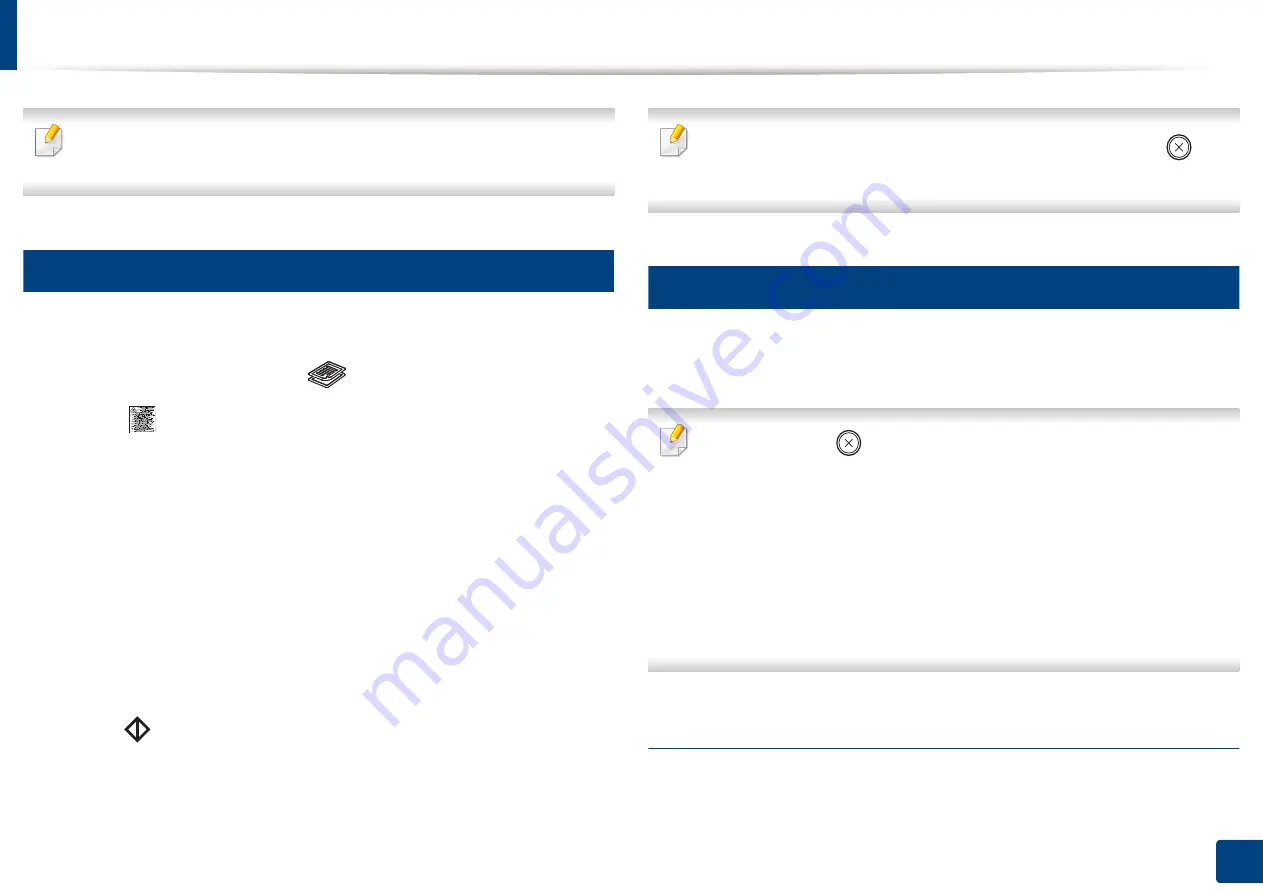
60
2. Menu Overview and Basic Setup
Basic copying
For special printing features, refer to the Advanced Guide (see "Copy" on
page 207).
15
Basic copy
1
C48xW series: Make sure that the
Scan to
button’s LED is off.
C48xFN/C48xFW series: Select
(copy) on the control panel.
2
Select (
Menu
) >
Copy Feature
on the control panel.
3
Place a single document face down on the document glass, or load the
documents face up into the document feeder (see "Loading originals" on
page 50).
4
If you want to customize the copy settings including
Reduce/Enlarge
,
Darkness
,
Original Type
and more by using the control panel buttons
(see "Changing the settings for each copy" on page 60).
5
Enter the number of copies using the arrow or number keypad, if
necessary.
6
Press (
Start
).
If you need to cancel the copying job during the operation, press
(
Stop/
Clear
) and the copying will stop.
16
Changing the settings for each copy
Your machine provides default settings for copying so that you can quickly and
easily make a copy.
•
If you press the
(
Stop/Clear
) button twice while setting the copy
options, all of the options you have set for the current copy job will be
canceled and returned to their default status. Or, they will automatically
return to their default status after the machine completes the copy in
progress.
•
Accessing menus may differ from model to model (see "Accessing the
menu" on page 34).
•
It may be necessary to press
OK
to navigate to lower-level menus for
some models.
Darkness
If you have an original containing faint marking and dark images, you can adjust
the brightness to make a copy that is easier to read.
Summary of Contents for Xpress C48x series
Page 3: ...3 BASIC 5 Appendix Specifications 125 Regulatory information 133 Copyright 146 ...
Page 79: ...Redistributing toner 86 3 Maintenance ...
Page 81: ...Replacing the toner cartridge 88 3 Maintenance 1 2 ...
Page 83: ...Replacing the imaging unit 90 3 Maintenance ...
Page 85: ...Replacing the waste toner container 92 3 Maintenance 2 1 ...
Page 90: ...Cleaning the machine 97 3 Maintenance 1 2 1 2 ...






























