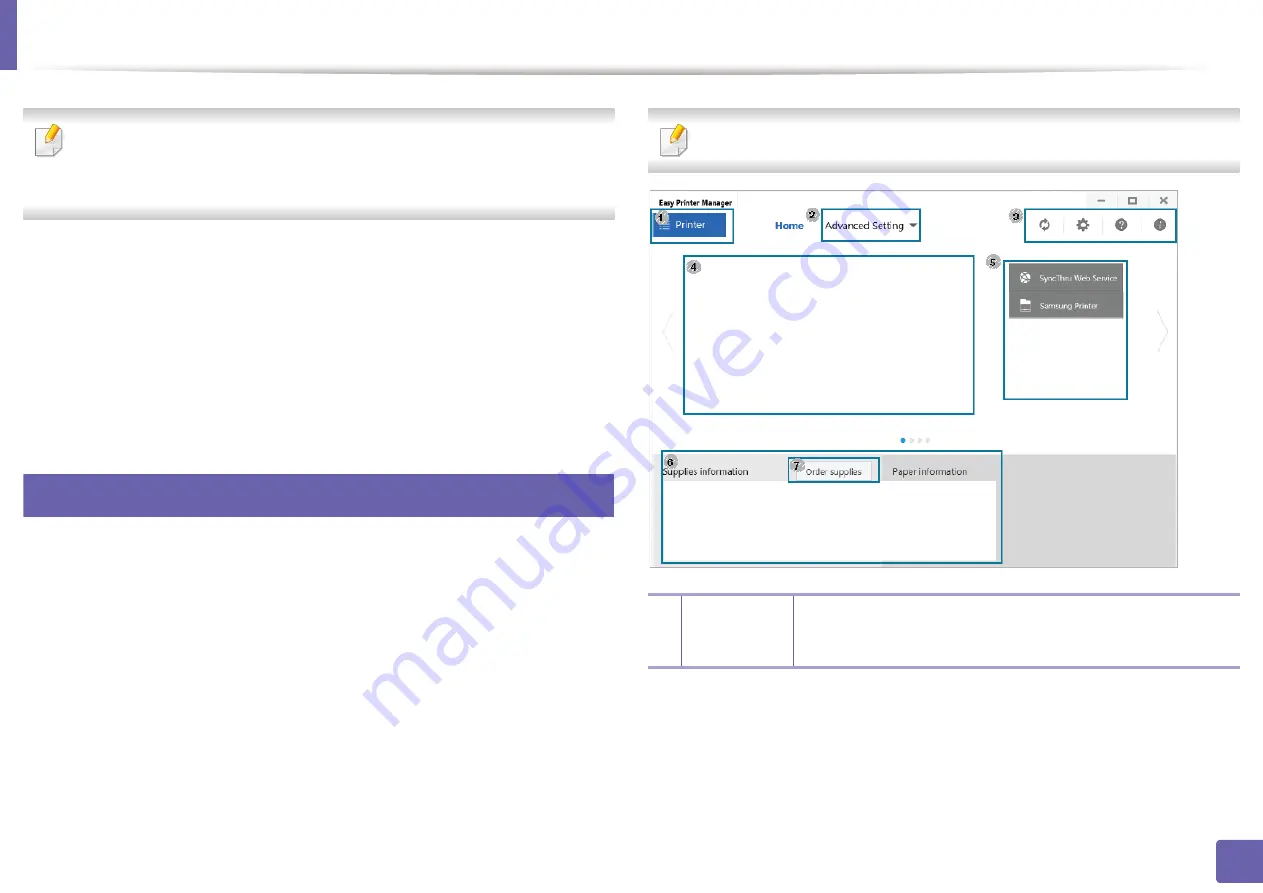
268
5. Useful Management Tools
Using Samsung Easy Printer Manager
•
Available for Windows and Mac OS users only.
•
For Windows, Internet Explorer 6.0 or higher is the minimum
requirement for
Samsung Easy Printer Manager
.
Samsung Easy Printer Manager is an application that combines Samsung
machine settings into one location. Samsung Easy Printer Manager combines
device settings as well as printing environments, settings/actions and
launching. All of these features provide a gateway to conveniently use your
Samsung machine. Samsung Easy Printer Manager provides two different user
interfaces for the user to choose from: the basic user interface and the advanced
user interface. Switching between the two interfaces is easy: just click a button.
5
Understanding Samsung Easy Printer Manager
To open the program:
For Windows,
Select
Start
>
Programs
or
All Programs
>
Samsung Printers
>
Samsung
Easy Printer Manager
.
For Mac,
Open the
Applications
folder >
Samsung
folder >
Samsung Easy Printer
Manager
.
The Samsung Easy Printer Manager interface is comprised of various basic
sections as described in the table that follows:
The screenshot may differ depending on operating system you are using.
1
Printer list
The Printer list displays printers installed on your computer
and network printers added by network discovery (Windows
only).
Summary of Contents for Xpress C48x series
Page 3: ...3 BASIC 5 Appendix Specifications 125 Regulatory information 133 Copyright 146 ...
Page 79: ...Redistributing toner 86 3 Maintenance ...
Page 81: ...Replacing the toner cartridge 88 3 Maintenance 1 2 ...
Page 83: ...Replacing the imaging unit 90 3 Maintenance ...
Page 85: ...Replacing the waste toner container 92 3 Maintenance 2 1 ...
Page 90: ...Cleaning the machine 97 3 Maintenance 1 2 1 2 ...






























