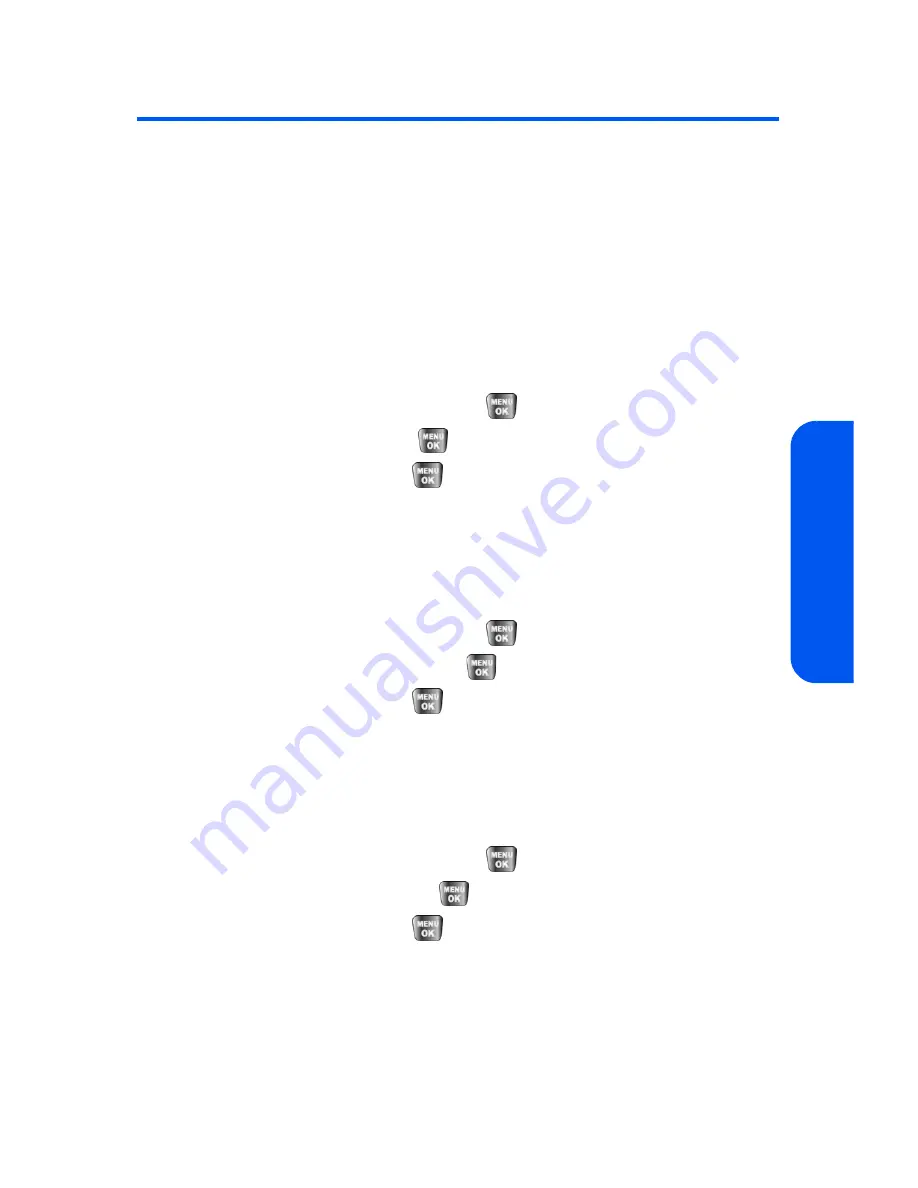
Section 2C: Setting Your Phone’s Security
69
Your P
hone’
s Secur
ity
Lock Services
This setting allows you to lock voice call functions and
Sprint PCS Vision services. When you enable Lock Services, you will be
unable to make new calls (excluding emergency numbers) or to access the
Vision services until the lock has been disabled in the Security menu.
Locking Voice Services
1.
Select
Menu
>
Settings
>
Security
.
2.
Enter your lock code. (The Security menu is displayed.)
3.
Select
Lock Service
and press
.
4.
Select
Voice
and press
.
5.
Select
Lock
and press
.
Locking Sprint PCS Vision
1.
Select
Menu
>
Settings
>
Security
.
2.
Enter your lock code. (The Security menu is displayed.)
3.
Select
Lock Service
and press
.
4.
Select
PCS Vision
and press
.
5.
Select
Lock
and press
.
Locking the Camera
1.
Select
Menu
>
Settings
>
Security
.
2.
Enter your lock code. (The Security menu is displayed.)
3.
Select
Lock Service
and press
.
4.
Select
Camera
and press
.
5.
Select
Lock
and press
.
Summary of Contents for SPH-a640 Series
Page 2: ...Qwest_a640_091306 ...
Page 18: ......
Page 19: ...Section 1 Getting Started ...
Page 20: ...2 ...
Page 27: ...Section 2 Your Phone ...
Page 28: ...10 ...
Page 82: ...64 ...
Page 102: ...84 ...
Page 110: ...92 ...
Page 130: ...112 ...
Page 144: ...126 ...
Page 160: ...142 ...
Page 168: ...150 ...
Page 169: ...Section 3 Qwest Service Features ...
Page 170: ...152 ...
Page 207: ...Section 4 Safety and Warranty Information ...
Page 208: ...190 ...
Page 226: ...208 ...






























