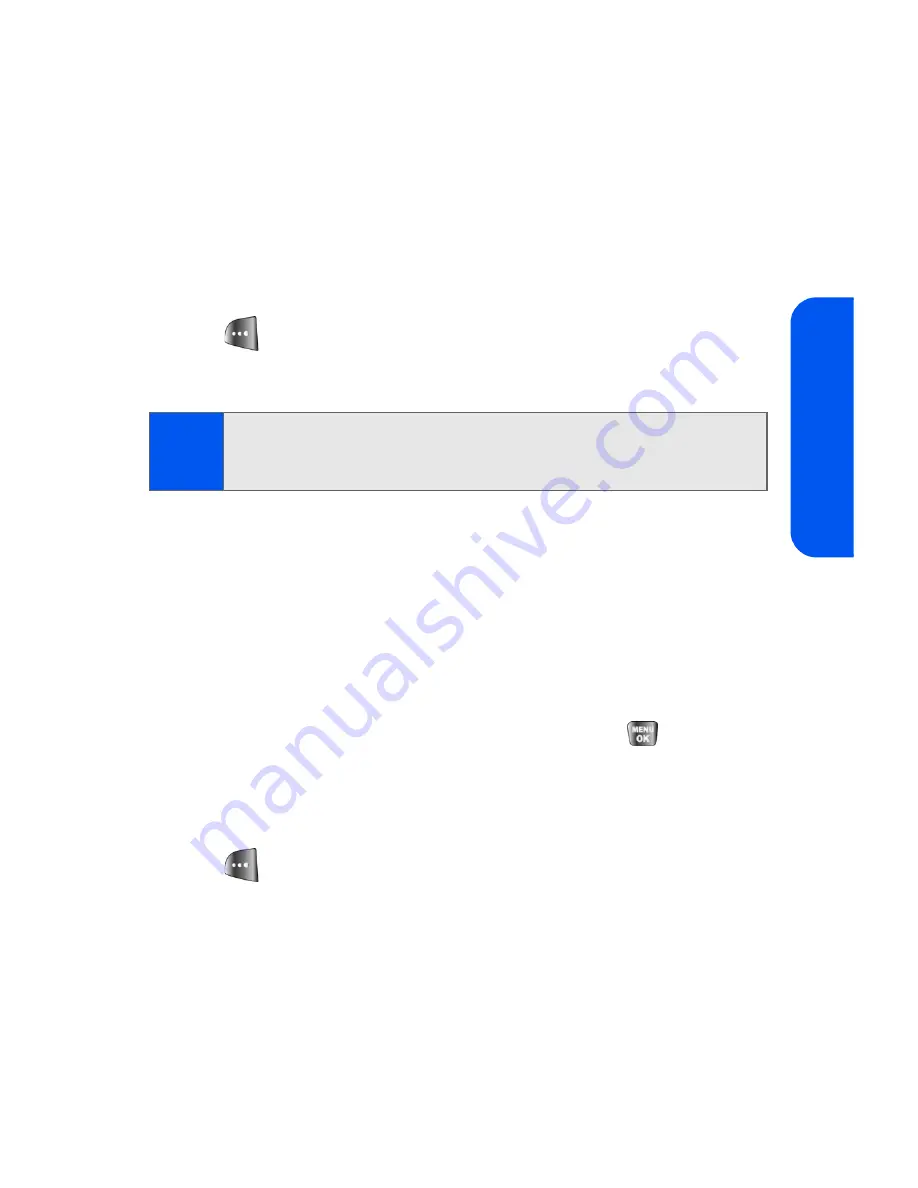
Section 2B: Controlling Your Phone’s Settings
47
Your P
hone’
s Settings
Adjusting the Phone’s Ringer Volume
You can adjust your phone’s ringer volume to suit your needs and your
environment.
To adjust your phone’s ringer volume:
1.
Select
Menu
>
Settings
>
Sounds
>
Volume
.
2.
Select
Ringer.
3.
Use the navigation key to choose a volume level and select
Done
(
). (Select
Always Vibrate
to make the ringer vibrate at any
volume level.)
Adjusting the Phone’s Volume Settings
You can adjust your phone’s volume settings to suit your needs and your
environment.
To adjust your phone’s volume settings:
1.
Select
Menu
>
Settings
>
Sounds
>
Volume
.
2.
Select
Ringer
,
Speakerphone
,
Text Message
,
Picture Mail
,
Voicemail
,
Alarms
, or
App. Volume
and press
.
3.
Select
Use Ringer Volume
to use the ringer settings, or select
Separate Volume
.
4.
Use the navigation key to choose a volume level and select
Done
(
). (Select
Always Vibrate
to make the ringer vibrate at any
volume level.)
Tip:
You can adjust the ringer volume in standby mode (or the earpiece
volume during a call) by using the volume key on the left side of your
phone.
Summary of Contents for SPH-a640 Series
Page 2: ...Qwest_a640_091306 ...
Page 18: ......
Page 19: ...Section 1 Getting Started ...
Page 20: ...2 ...
Page 27: ...Section 2 Your Phone ...
Page 28: ...10 ...
Page 82: ...64 ...
Page 102: ...84 ...
Page 110: ...92 ...
Page 130: ...112 ...
Page 144: ...126 ...
Page 160: ...142 ...
Page 168: ...150 ...
Page 169: ...Section 3 Qwest Service Features ...
Page 170: ...152 ...
Page 207: ...Section 4 Safety and Warranty Information ...
Page 208: ...190 ...
Page 226: ...208 ...






























