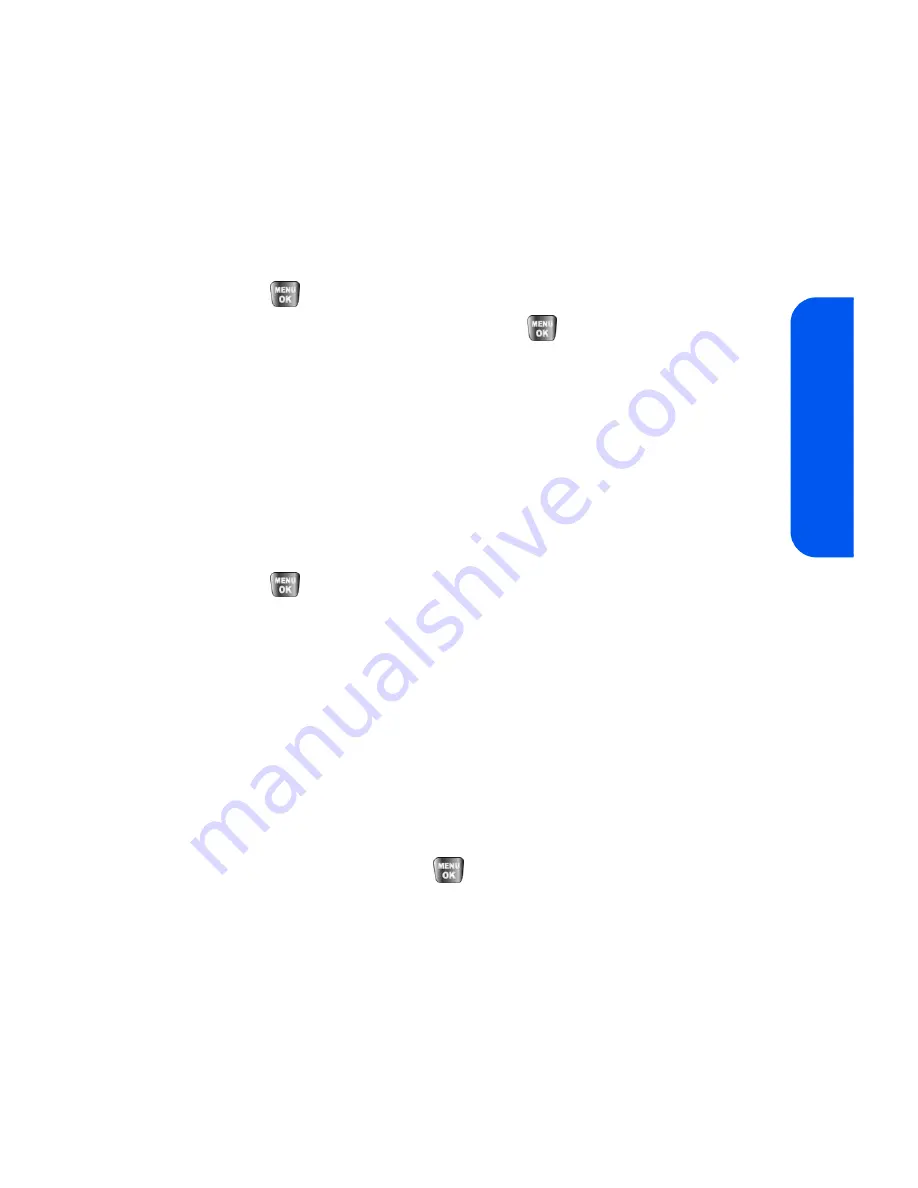
Section 2B: Controlling Your Phone’s Settings
51
Your P
hone’
s Settings
Changing the Display Screen
Your new phone offers options for what you see on the display screen and
when in standby mode.
To change the display images on main LCD:
1.
Select
Menu
>
Settings
>
Display
>
Screen Saver
.
2.
Select
Preset Image
,
My Content
, or
My Albums
and
press .
3.
Choose the desired image and press
to assign it as a screen
saver.
Changing the Brightness
You can adjust your screen’s brightness to suit your surroundings.
To adjust the display’s contrast:
1.
Select
Menu
>
Settings
>
Display
>
Backlight
>
Brightness
.
2.
Press your navigation key left or right to adjust the brightness and
press
.
Changing the Phone’s Menu Style
Your phone allows you to choose how the menu appears on your display
screen.
To select the display’s menu style:
1.
Select
Menu
>
Settings
>
Display
>
Menu Style
.
2.
Select
Grid Style 1
or
Grid Style 2
to view each main menu item as
an animated, single screen icon, or
List style
to view the main
menu as a list, and press
.
Summary of Contents for SPH-a640 Series
Page 2: ...Qwest_a640_091306 ...
Page 18: ......
Page 19: ...Section 1 Getting Started ...
Page 20: ...2 ...
Page 27: ...Section 2 Your Phone ...
Page 28: ...10 ...
Page 82: ...64 ...
Page 102: ...84 ...
Page 110: ...92 ...
Page 130: ...112 ...
Page 144: ...126 ...
Page 160: ...142 ...
Page 168: ...150 ...
Page 169: ...Section 3 Qwest Service Features ...
Page 170: ...152 ...
Page 207: ...Section 4 Safety and Warranty Information ...
Page 208: ...190 ...
Page 226: ...208 ...






























