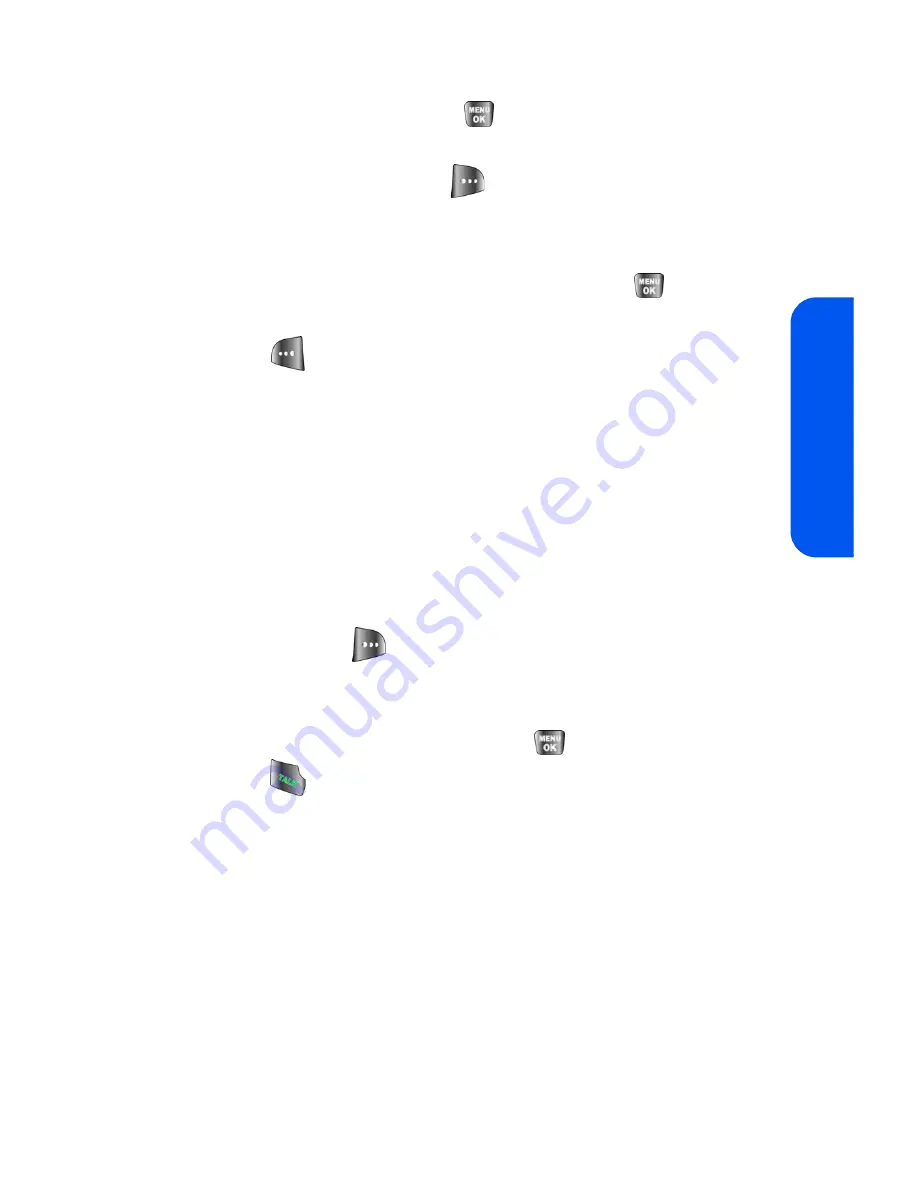
Section 2A: Your Phone: The Basics
35
Phon
e Basics
3.
Use your navigation key to select a label
(Mobile
,
Home
,
Work
,
Pager
, or
Others)
and press
.
4.
Enter a name for the entry using the numeric keys. After pressing a
key for the first letter, press
to select the desired entry method
T9(English)
,
Alpha
,
Symbol
, or
Number
. (See “Entering Text” on
page 39.)
5.
When you have finished entering the name, press
to return to
the Contacts entry.
6.
Press
for
Done
to save the entry.
Finding a Phone Number
You can search Contacts entries for phone numbers that contain a specific
string of numbers.
To find a phone number:
1.
While in standby mode, enter three or more of the last digits of the
phone number. (The more numbers you enter, the more specific the
search becomes.)
2.
Press
Options
(
) and select
Find
. (All Contacts entries
matching the entered numbers will be displayed.)
3.
To display the Contacts entry that contains the phone number you
entered, highlight the entry and press
. To dial the number,
press .
Summary of Contents for SPH-a640 Series
Page 2: ...Qwest_a640_091306 ...
Page 18: ......
Page 19: ...Section 1 Getting Started ...
Page 20: ...2 ...
Page 27: ...Section 2 Your Phone ...
Page 28: ...10 ...
Page 82: ...64 ...
Page 102: ...84 ...
Page 110: ...92 ...
Page 130: ...112 ...
Page 144: ...126 ...
Page 160: ...142 ...
Page 168: ...150 ...
Page 169: ...Section 3 Qwest Service Features ...
Page 170: ...152 ...
Page 207: ...Section 4 Safety and Warranty Information ...
Page 208: ...190 ...
Page 226: ...208 ...






























