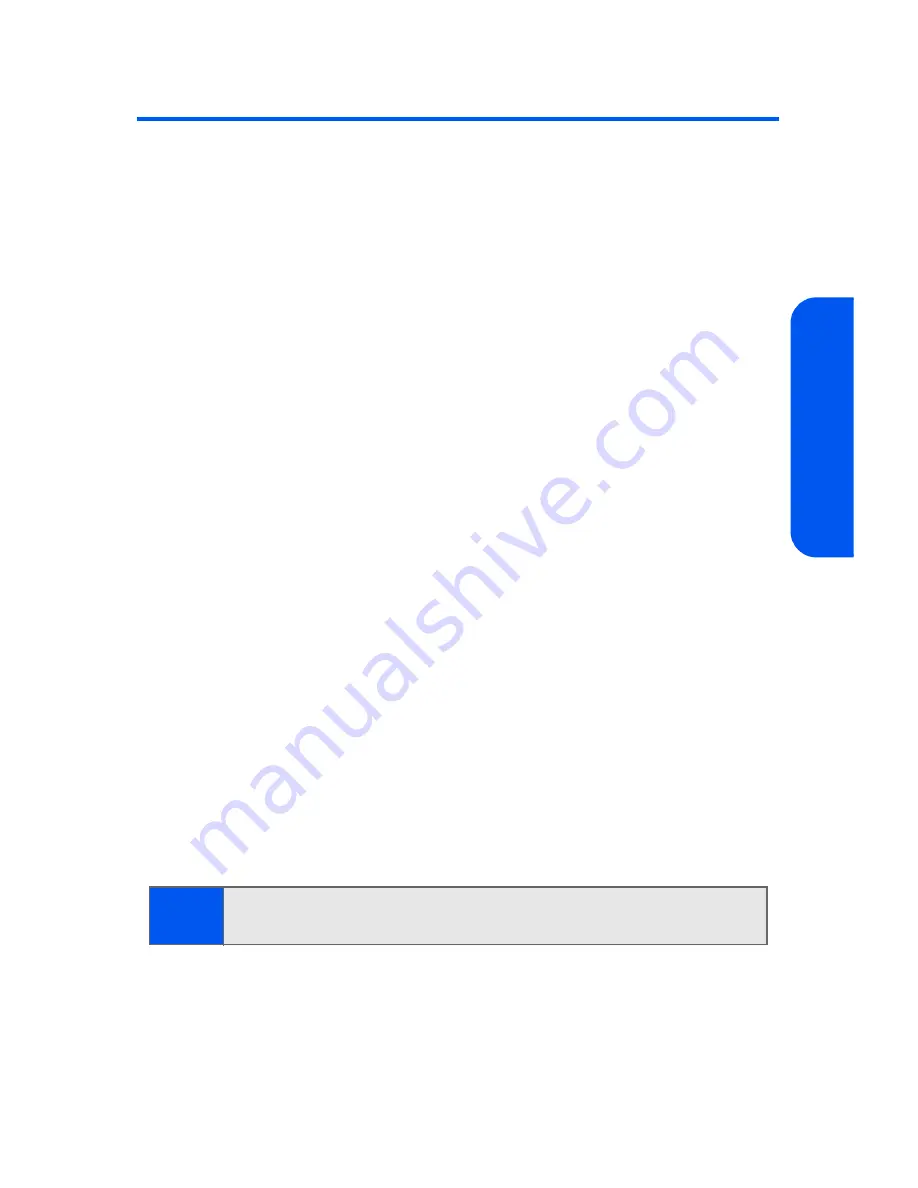
Section 2A: Your Phone: The Basics
39
Phon
e Basics
Entering Text
Selecting a Character Input Mode
Your phone provides convenient ways to enter words, letters, punctuation,
and numbers whenever you are prompted to enter text (for example, when
adding a Contacts entry or when using email and SMS Text Messaging).
To change the character input mode:
1.
When you display a screen where you can enter text, press the right
softkey to change the character input mode.
2.
Select one of the following options:
䡲
T9(English)
to enter text using a predictive text entering
system that reduces the number of keys that need to be
pressed while entering a word
(see page 40).
䡲
Alpha
to cycle through the alpha characters associated with
the letters on the keypad
(see page 41).
䡲
Symbol
to enter symbols (see page 42).
䡲
Number
to enter numbers by pressing the numbers on the
keypad (see page 42).
䡲
Preset Msg
to enter preprogrammed messages (see page 42).
䡲
Recent Msg
to enter a message from a list of previous
messages.
䡲
Emoticons
to enter “emoticons” (see page 42).
Tip:
When entering text, press the
*
(Shift) key to change letter capitalization
(
Abc > ABC > abc
).
Summary of Contents for SPH-a640 Series
Page 2: ...Qwest_a640_091306 ...
Page 18: ......
Page 19: ...Section 1 Getting Started ...
Page 20: ...2 ...
Page 27: ...Section 2 Your Phone ...
Page 28: ...10 ...
Page 82: ...64 ...
Page 102: ...84 ...
Page 110: ...92 ...
Page 130: ...112 ...
Page 144: ...126 ...
Page 160: ...142 ...
Page 168: ...150 ...
Page 169: ...Section 3 Qwest Service Features ...
Page 170: ...152 ...
Page 207: ...Section 4 Safety and Warranty Information ...
Page 208: ...190 ...
Page 226: ...208 ...






























