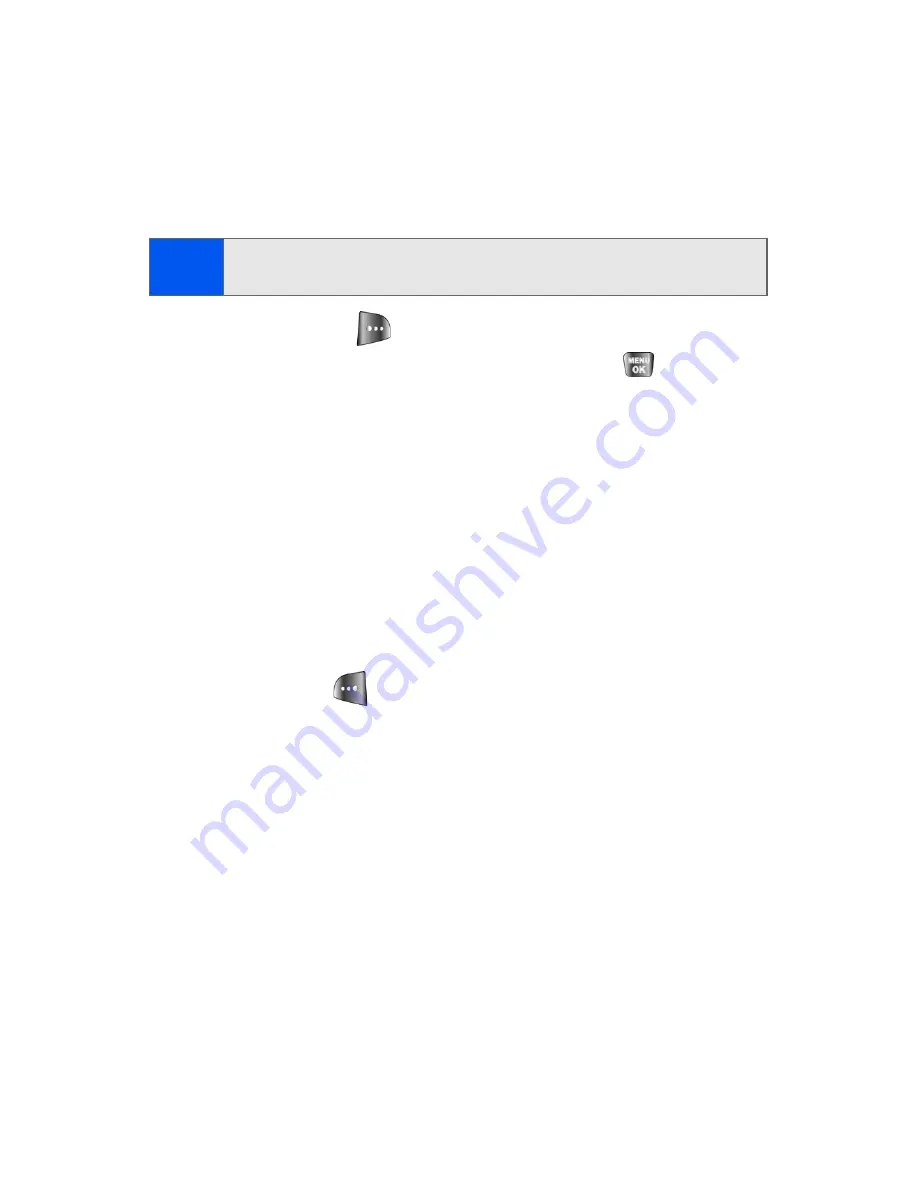
110
Section 2G: Using the Phone’s Scheduler and Tools
Task List
This option allows you to manage daily tasks that include dates, times, and
priority levels.
1.
Select
Menu
>
Tools
>
Task List
.
2.
Select
Options
(
) >
Add New
.
3.
Enter the task name using the keypad and press
.
4.
Select a due time by highlighting the
Due Time
field.
䡲
Using the keypad, enter the due time of the task. To
change the day division (A.M or P.M.), press an “A”
or a “P” on the keypad.
5.
Select a due date by highlighting the
Due Date
field.
䡲
Using the keypad, enter the due date of the task.
6.
Select a priority level by highlighting the
Priority
field.
䡲
Press the navigation key left or right to select
Low
or
High
.
7.
Select
Done
(
) to save and exit.
Note:
If there are no tasks saved, the
New Task
screen is automatically
displayed.
Summary of Contents for SPH-a640 Series
Page 2: ...Qwest_a640_091306 ...
Page 18: ......
Page 19: ...Section 1 Getting Started ...
Page 20: ...2 ...
Page 27: ...Section 2 Your Phone ...
Page 28: ...10 ...
Page 82: ...64 ...
Page 102: ...84 ...
Page 110: ...92 ...
Page 130: ...112 ...
Page 144: ...126 ...
Page 160: ...142 ...
Page 168: ...150 ...
Page 169: ...Section 3 Qwest Service Features ...
Page 170: ...152 ...
Page 207: ...Section 4 Safety and Warranty Information ...
Page 208: ...190 ...
Page 226: ...208 ...






























