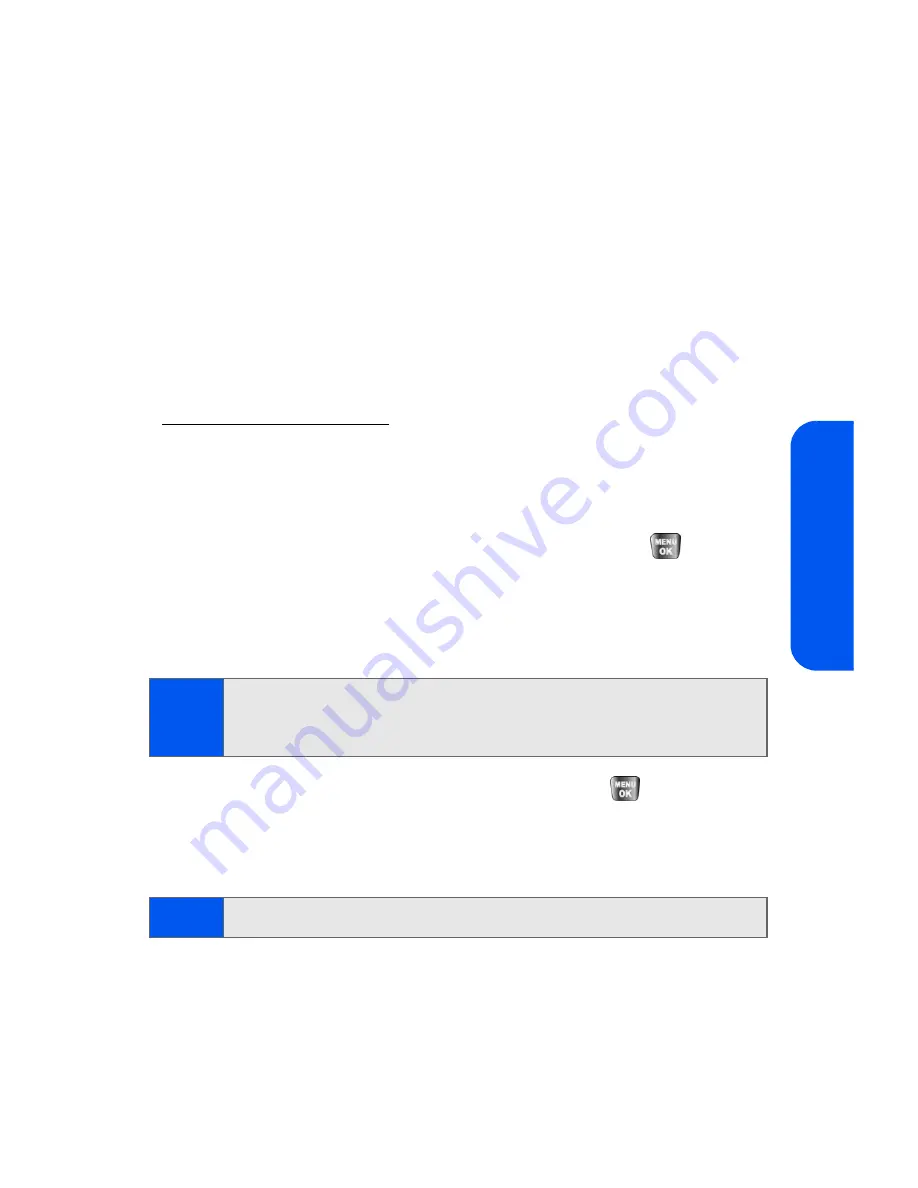
Section 2I: Using the Built-in Camera
129
Cam
e
ra
䡲
Review Pictures
to go to the In Camera folder to review your
saved pictures.
䡲
Postcard
to take a picture of handwritten text and digitize the
writing into your image. Once placed in the image, you can
modify the colors, placement, and various other features.
Creating Your Sprint PCS Picture Mail Password
The first time you use any of the picture management options involving the
Sprint PCS Picture Mail Web site, you will need to establish a Sprint PCS
Picture Mail password through your phone. This password will also allow
you to sign in to the Sprint PCS Picture Mail Web site at
https://pictures.qwest.com
to access and manage your uploaded pictures
and albums.
To create your Sprint PCS Picture Mail password:
1.
Select
Menu
>
Pictures
>
Online Albums
.
2.
Select
View Albums
or
Upload Picture
and press
.
(You will be prompted to
Connect/Always Auto-connect
. Enable
PCS Vision if necessary and create a Sprint PCS Picture Mail
password for your account by following the onscreen instructions.)
3.
Enter a four- to eight-digit password and press
. (You will be
prompted to confirm your password.)
4.
Please wait while the system creates your account.
Once you have received confirmation that your account has been
successfully registered, you may upload and share pictures and access the
Sprint PCS Picture Mail Web site.
Note:
If your Sprint PCS Service Plan does not include Sprint PCS Picture
Mail, you will first be prompted to subscribe to the service for an
additional monthly charge.
Tip:
Write down your Sprint PCS Picture Mail password in a secure place.
Summary of Contents for SPH-a640 Series
Page 2: ...Qwest_a640_091306 ...
Page 18: ......
Page 19: ...Section 1 Getting Started ...
Page 20: ...2 ...
Page 27: ...Section 2 Your Phone ...
Page 28: ...10 ...
Page 82: ...64 ...
Page 102: ...84 ...
Page 110: ...92 ...
Page 130: ...112 ...
Page 144: ...126 ...
Page 160: ...142 ...
Page 168: ...150 ...
Page 169: ...Section 3 Qwest Service Features ...
Page 170: ...152 ...
Page 207: ...Section 4 Safety and Warranty Information ...
Page 208: ...190 ...
Page 226: ...208 ...






























