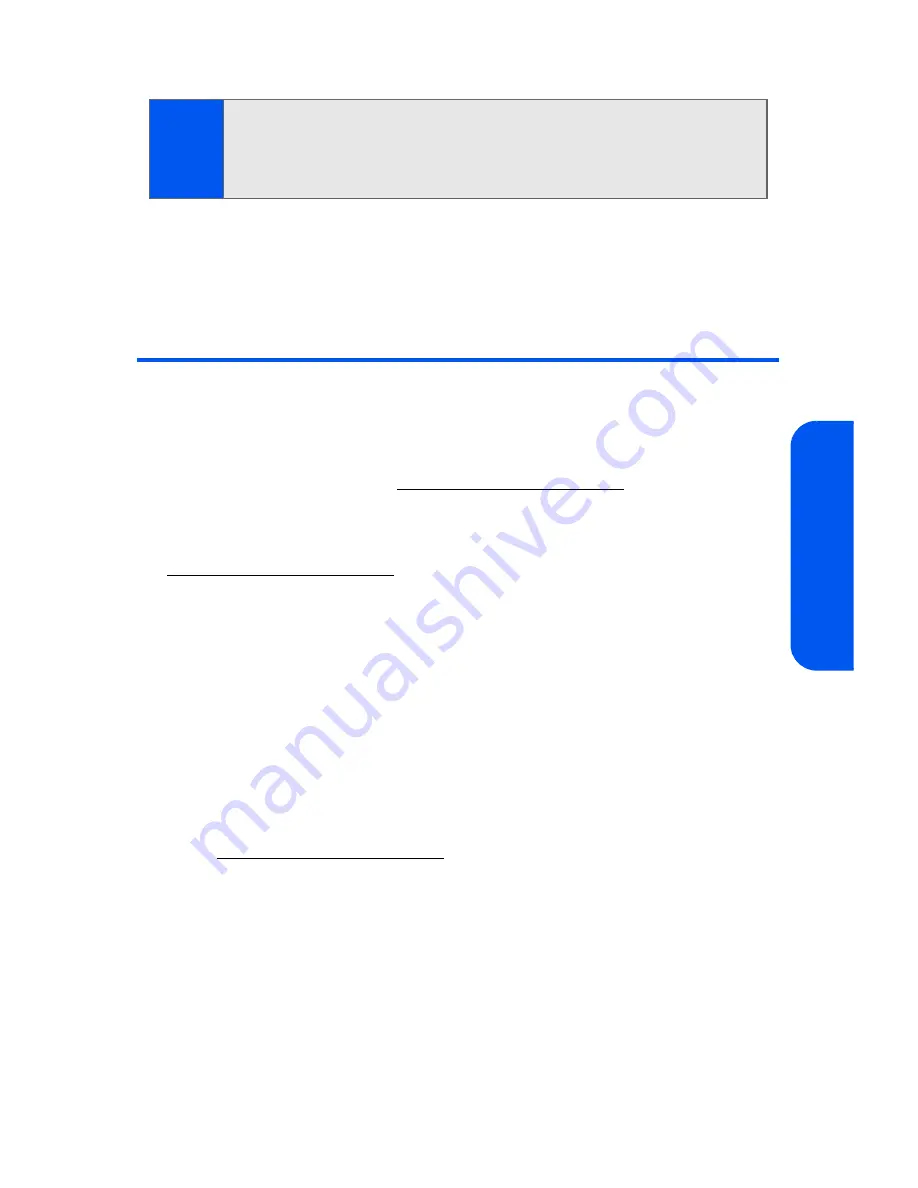
Section 2I: Using the Built-in Camera
137
Cam
e
ra
9.
Follow steps 7-11 in “Sending Pictures From the In Camera Folder”
on page 135.
Managing Sprint PCS Picture Mail
Using the Sprint PCS Picture Mail Web Site
Once you have uploaded pictures from your phone to your online Sprint
PCS Picture Mail account at
https://pictures.qwest.com
(see “In Camera
Folder Options” on page 134), you can use your personal computer to
manage your pictures. From the Sprint PCS Picture Mail Web site
(
https://pictures.qwest.com
) you can share pictures, edit album titles, add
captions, and organize images. You can even send your pictures to be
printed at participating retail locations.
You will also have access to picture management tools to improve and
customize your pictures. You'll be able to lighten, darken, crop, add antique
effects, add comic bubbles and cartoon effects, and use other features to
transform your pictures.
To access the Sprint PCS Picture Mail Web site:
1.
From your computer’s Internet connection, go to
https://pictures.qwest.com
.
2.
Enter your wireless phone number and Sprint PCS Picture Mail
password to register. (See “Creating Your Sprint PCS Picture Mail
Password” on page 129.)
Tip:
To take and send a new picture from Messaging, select
New
Picture
during step 1 above, take the new picture, press
Next
(right softkey),
and follow steps 5-11 in “Sending Pictures From the In Camera Folder”
on page 135.
Summary of Contents for SPH-a640 Series
Page 2: ...Qwest_a640_091306 ...
Page 18: ......
Page 19: ...Section 1 Getting Started ...
Page 20: ...2 ...
Page 27: ...Section 2 Your Phone ...
Page 28: ...10 ...
Page 82: ...64 ...
Page 102: ...84 ...
Page 110: ...92 ...
Page 130: ...112 ...
Page 144: ...126 ...
Page 160: ...142 ...
Page 168: ...150 ...
Page 169: ...Section 3 Qwest Service Features ...
Page 170: ...152 ...
Page 207: ...Section 4 Safety and Warranty Information ...
Page 208: ...190 ...
Page 226: ...208 ...






























