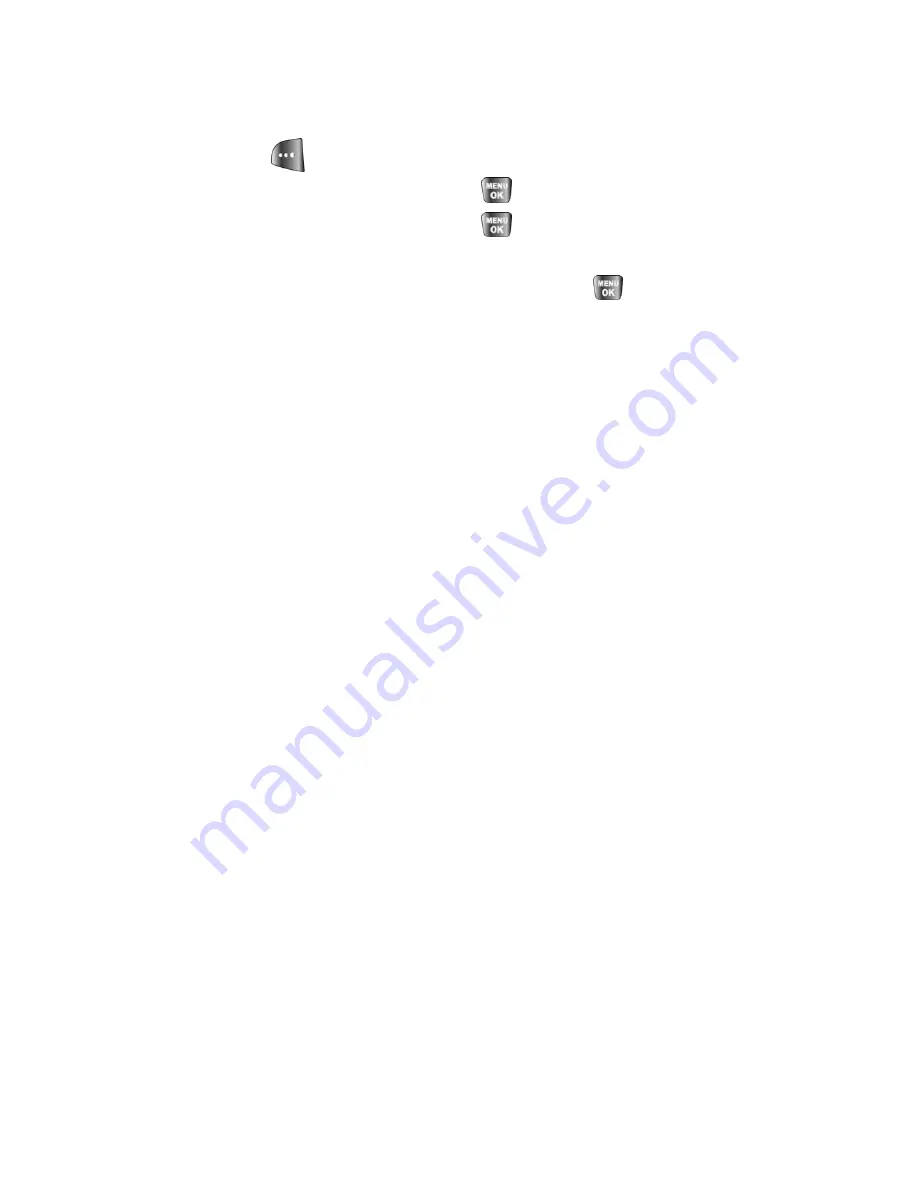
118
Section 2H: Using Your Phone’s Voice Services
To adapt Digit Dial to your voice:
1.
Press
Menu
>
Voice Kit
>
Voice Service
.
2.
Press
for
Settings
.
3.
Select
Digit Dialing
and press
.
4.
Select
Adapt Digits
and press
. (The phone displays the first
digit sequence.)
5.
When you are ready to start recording, press
. (The phone
prompts you to say the first sequence of digits.)
6.
Wait for the beep, and then repeat the digits using a normal tone of
voice. (The phone plays back your recording and asks you if the
recording sounds “OK.”)
䡲
If the recording sounds OK (no mistakes and no background
noises), say Yes.
䡲
If you need to rerecord the digits to fix any problems, say No.
(The phone then prompts you to say the digits again.)
7.
Wait for the beep, and then record the digits again. (Repeat this step
until you are satisfied with the recording.)
8.
After confirming that the recording sounds OK, repeat the recording
process with the next set of digits.
9.
Repeat steps 8-10 for another nine sets of digits.
10.
When you are finished with a full session, you will reach a screen
that reads, “Adaptation Complete.”
Summary of Contents for SPH-a640 Series
Page 2: ...Qwest_a640_091306 ...
Page 18: ......
Page 19: ...Section 1 Getting Started ...
Page 20: ...2 ...
Page 27: ...Section 2 Your Phone ...
Page 28: ...10 ...
Page 82: ...64 ...
Page 102: ...84 ...
Page 110: ...92 ...
Page 130: ...112 ...
Page 144: ...126 ...
Page 160: ...142 ...
Page 168: ...150 ...
Page 169: ...Section 3 Qwest Service Features ...
Page 170: ...152 ...
Page 207: ...Section 4 Safety and Warranty Information ...
Page 208: ...190 ...
Page 226: ...208 ...
















































