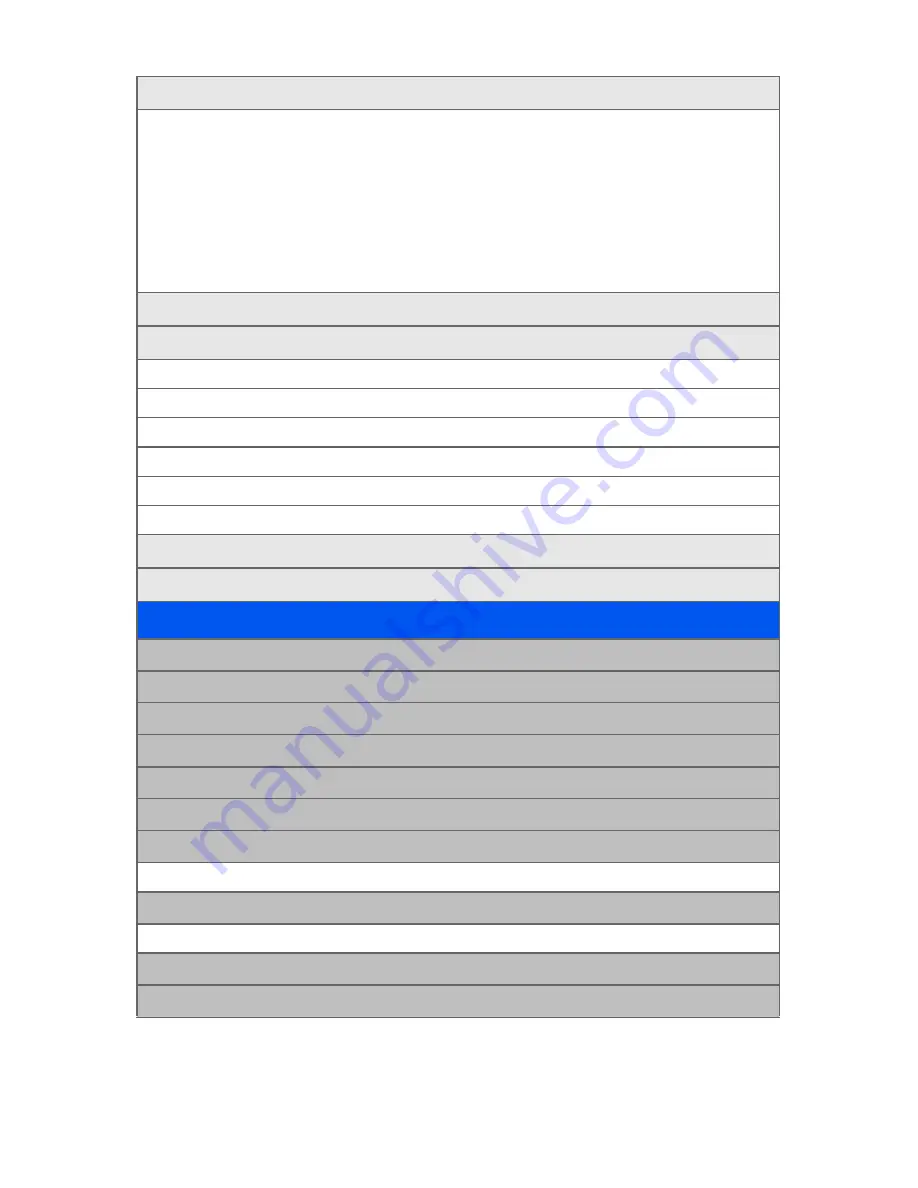
iv
3: Preset Messages
1: Can’t talk right now. Send me a message.
2: Call me
3: Where are you?
4: Can you pick up
5: Meet me at
6: Let’s get lunch.
7: The meeting has been cancelled.
8: I’ll be there at
9: What time does it start?
10: I love you!
11: [Empty]
12: [Empty]
13: [Empty]
14: [Empty]
15: [Empty]
16: [Empty]
17: [Empty]
18: [Empty]
19: [Empty]
20: [Empty]
4: Edit Signature
(On/Off)
5: Message Alerts
1: Alert Volume
1: Voicemail
2: Text Message
3: Picture Mail
2: Alert Type
1: Voicemail
2: Text Message
3: Picture Mail
3: Reminder
1: Off
2: Once
3: Every 2 min
6: Save in Outbox
(Yes/No)
7: Auto Erase
(Yes/No)
TOOLS
1: Bluetooth
2: Today
3: Scheduler
4: Task List
5: Countdown
6: Memo Pad
7: World Time
1: Options (DST Setting)
8: Alarm Clock
1: Alarm #1
2: Alarm #2
3: Alarm #3
9: Calculator
0: Set Time (displayed when there is no time information)
Summary of Contents for SPH-a640 Series
Page 2: ...Qwest_a640_091306 ...
Page 18: ......
Page 19: ...Section 1 Getting Started ...
Page 20: ...2 ...
Page 27: ...Section 2 Your Phone ...
Page 28: ...10 ...
Page 82: ...64 ...
Page 102: ...84 ...
Page 110: ...92 ...
Page 130: ...112 ...
Page 144: ...126 ...
Page 160: ...142 ...
Page 168: ...150 ...
Page 169: ...Section 3 Qwest Service Features ...
Page 170: ...152 ...
Page 207: ...Section 4 Safety and Warranty Information ...
Page 208: ...190 ...
Page 226: ...208 ...











































