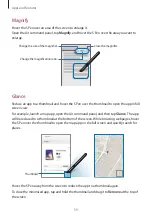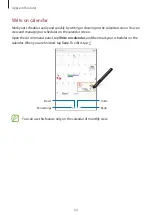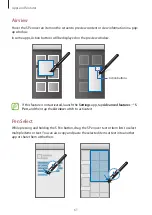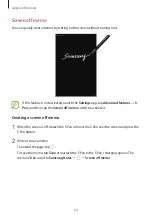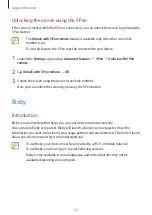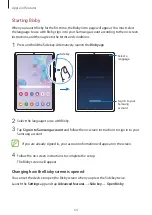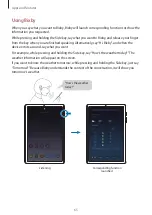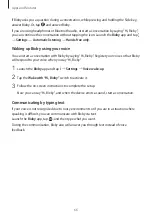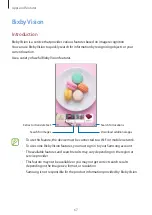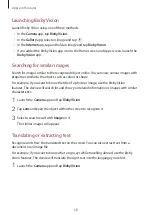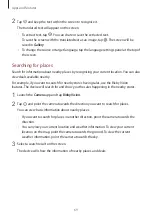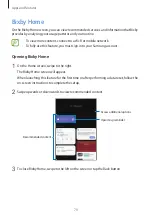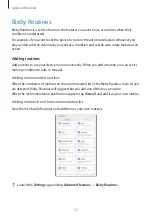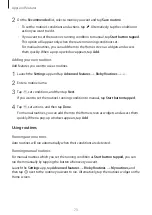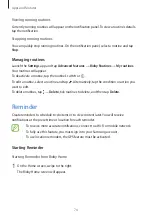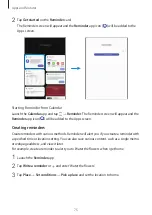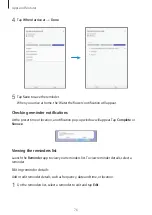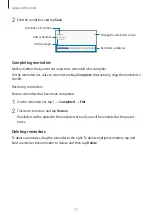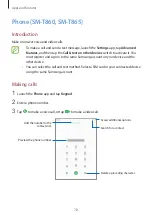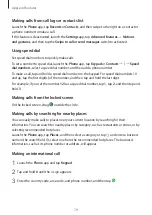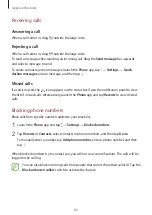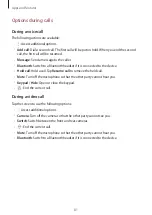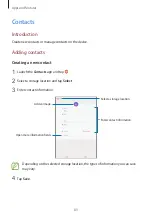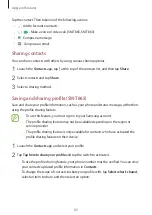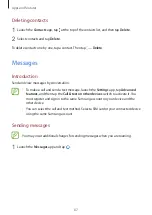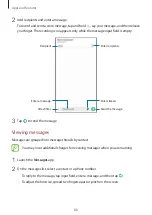Apps and features
73
2
On the
Recommended
list, select a routine you want and tap
Save routine
.
•
To set the routine’s conditions and actions, tap . Alternatively, tap the condition or
action you want to edit.
•
If you want to set the routine’s running condition to manual, tap
Start button tapped
.
This option will appear only when there are no running conditions set.
For manual routines, you can add them to the Home screen as widgets and access
them quickly. When a pop-up window appears, tap
Add
.
Adding your own routines
Add features you want to use as routines.
1
Launch the
Settings
app and tap
Advanced features
→
Bixby Routines
→
.
2
Enter a routine name.
3
Tap , set conditions, and then tap
Next
.
If you want to set the routine’s running condition to manual, tap
Start button tapped
.
4
Tap , set actions, and then tap
Done
.
For manual routines, you can add them to the Home screen as widgets and access them
quickly. When a pop-up windows appears, tap
Add
.
Using routines
Running auto routines
Auto routines will run automatically when their conditions are detected.
Running manual routines
For manual routines which you set the running condition as
Start button tapped
, you can
run them manually by tapping the button whenever you want.
Launch the
Settings
app, tap
Advanced features
→
Bixby Routines
→
My routines
, and
then tap next to the routine you want to run. Alternatively, tap the routine’s widget on the
Home screen.