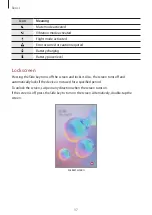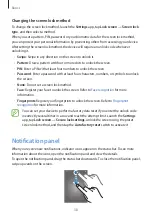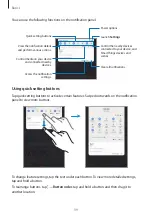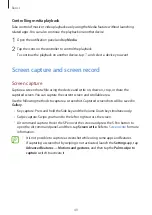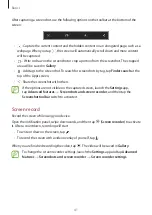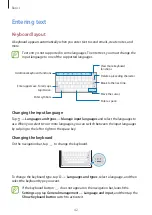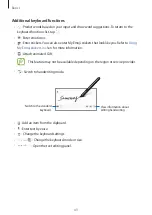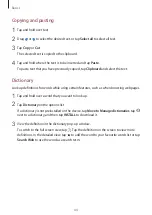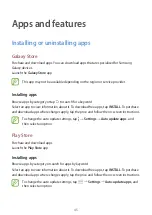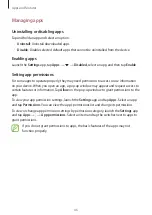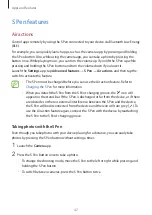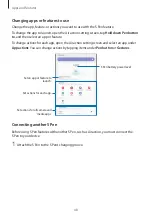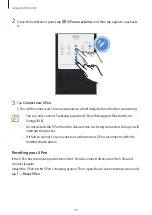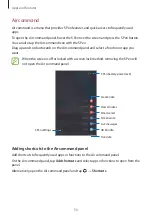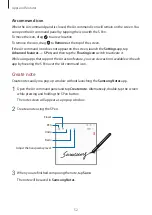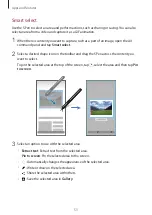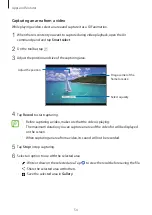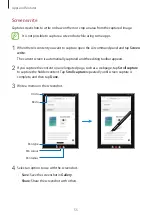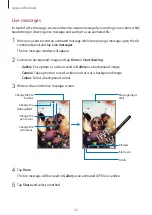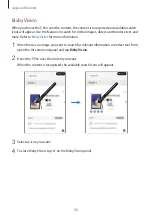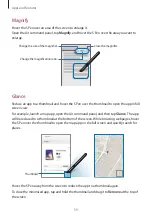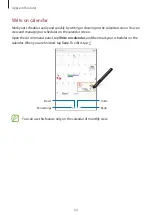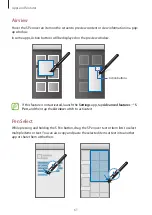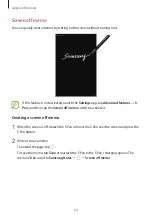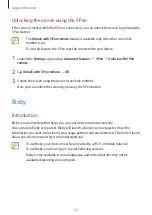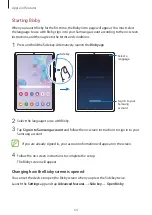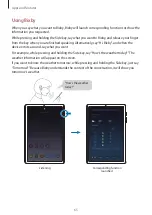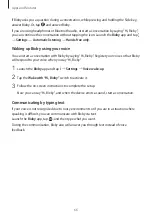Apps and features
51
S Pen features
Activate various S Pen features from the Air command panel. The shortcuts that do not
appear on the panel by default can be added by using the Add shortcuts feature.
•
Create note
: Create notes easily in a pop-up window without launching the
Samsung
Notes
app. Refer to
for more information.
•
View all notes
: View all notes in the
Samsung Notes
app.
•
Smart select
: Use the S Pen to select an area and perform actions, such as sharing or
saving. Refer to
for more information.
•
Screen write
: Capture screenshots to write or draw on them or crop an area from the
captured image. You can also capture the current content and the hidden content on an
elongated page, such as a webpage. Refer to
for more information.
•
Live messages
: Instead of text message, create and send a unique message by recording
your actions while handwriting or drawing a live message and saving it as an animated
file. Refer to
for more information.
•
AR Doodle
: Record fun videos with virtual handwriting or drawings on faces. Refer to
for more information.
•
Translate
: Hover the S Pen over a word to translate it. Refer to
for more
information.
•
PENUP
: Post your artwork, view others’ artwork, and get useful drawing tips. Refer to
for more information.
•
Bixby Vision
: Use the Bixby Vision features to search for similar images, detect and
translate text, and more. Refer to
for more information.
•
Magnify
: Hover the S Pen over an area of the screen to enlarge it. Refer to
for
more information.
•
Glance
: Reduce an app to a thumbnail and hover the S Pen over the thumbnail to open
the app in full screen view. Refer to
for more information.
•
Colouring
: Add colours to images provided by PENUP using the S Pen.
•
Write on calendar
: Launch the
Calendar
app and write or draw on the screen. Refer to
for more information.
•
Add shortcuts
: Add shortcuts to frequently used apps to the Air command panel.