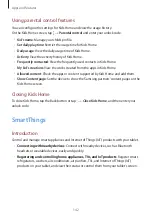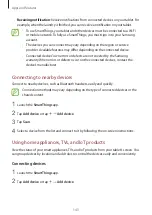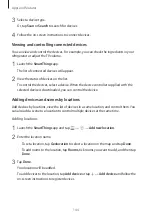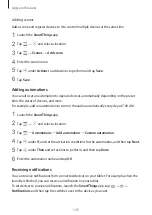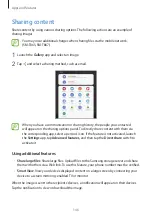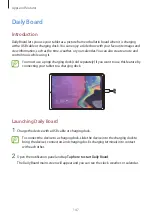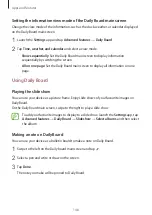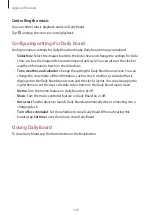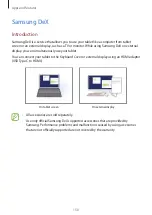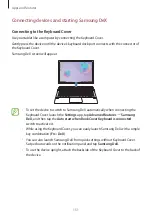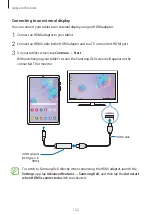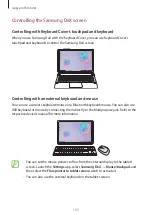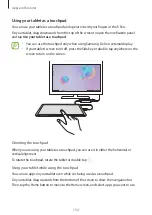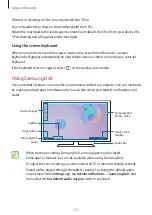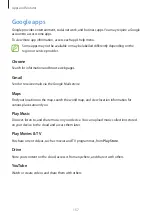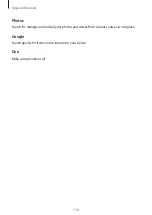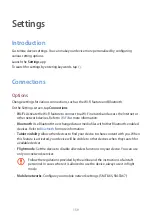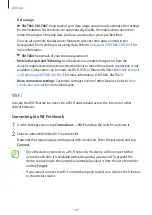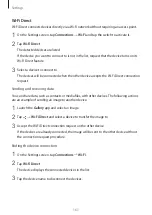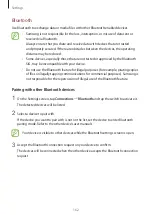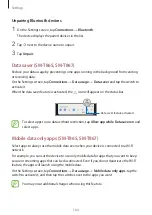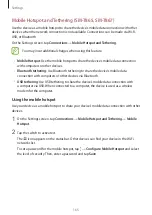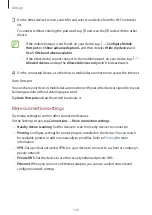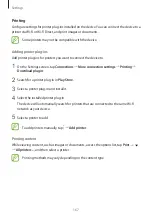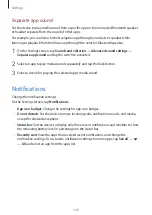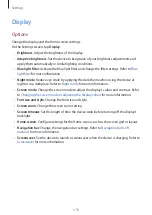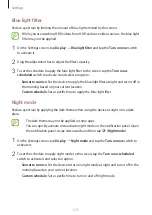Apps and features
156
•
Favourite apps: Add frequently used apps to the Home screen and launch them quickly.
•
Samsung DeX panel: You can use various useful features, such as locking the Samsung
DeX screen and viewing how to use Samsung DeX.
•
Apps button: View and run your tablet’s apps.
•
Taskbar: View the apps that are currently running.
•
Status bar: View your tablet’s notifications and status. Status icons may appear differently
depending on your tablet’s status. When you select , the quick setting buttons will
appear. You can activate or deactivate certain tablet features using the quick setting
buttons.
•
Quick access toolbar: Use quick tools, such as screen keyboard, volume control, or search.
Using the external display and tablet simultaneously
While using Samsung DeX, you can use separate apps on the external display and your tablet
simultaneously. For example, while watching a video on the connected TV or monitor, you
can create a note on your tablet.
On the connected TV or monitor, launch an app to run on the Samsung DeX screen. Then,
launch another app on your tablet.
Enjoying games vividly on a large screen
Play your tablet’s games on a large screen. On the connected TV or monitor, launch the
Game
Launcher
app.
Ending Samsung DeX
Use the following methods to end Samsung DeX.
•
Press the key combination (
Fn
+
DeX
) when you use Samsung DeX with the Keyboard
Cover.
•
On the status bar, tap
→
.
•
Tap
at the bottom of the left corner and tap
Exit DeX.
•
Disconnect your tablet from the HDMI adaptor.