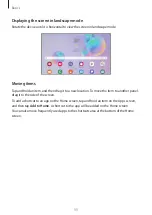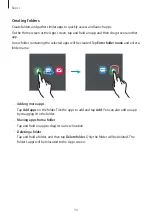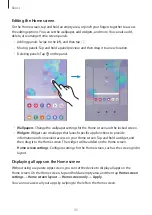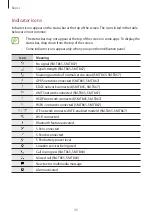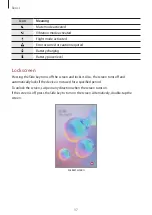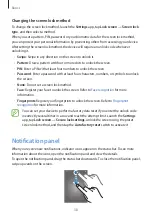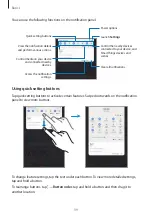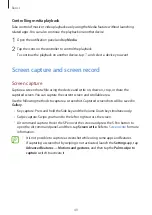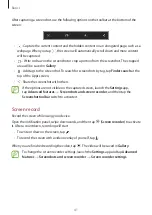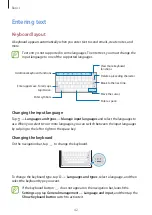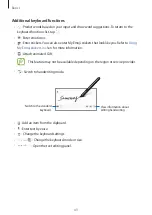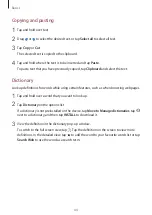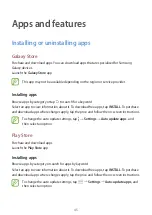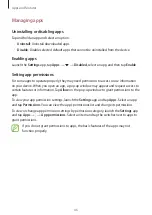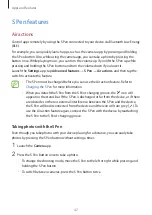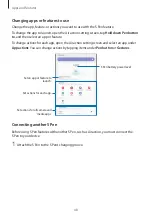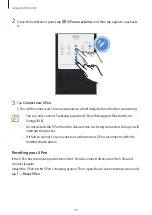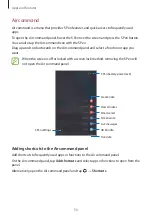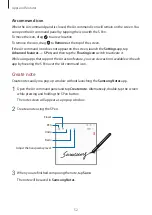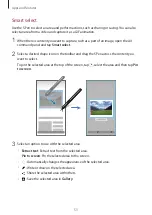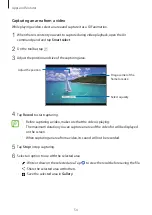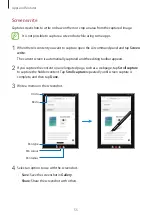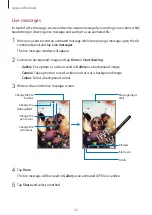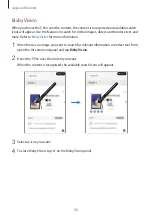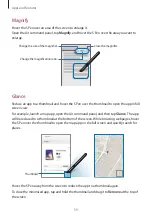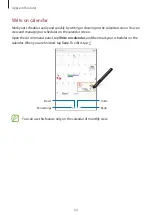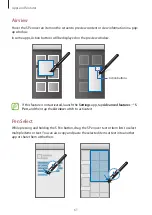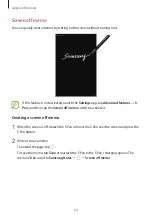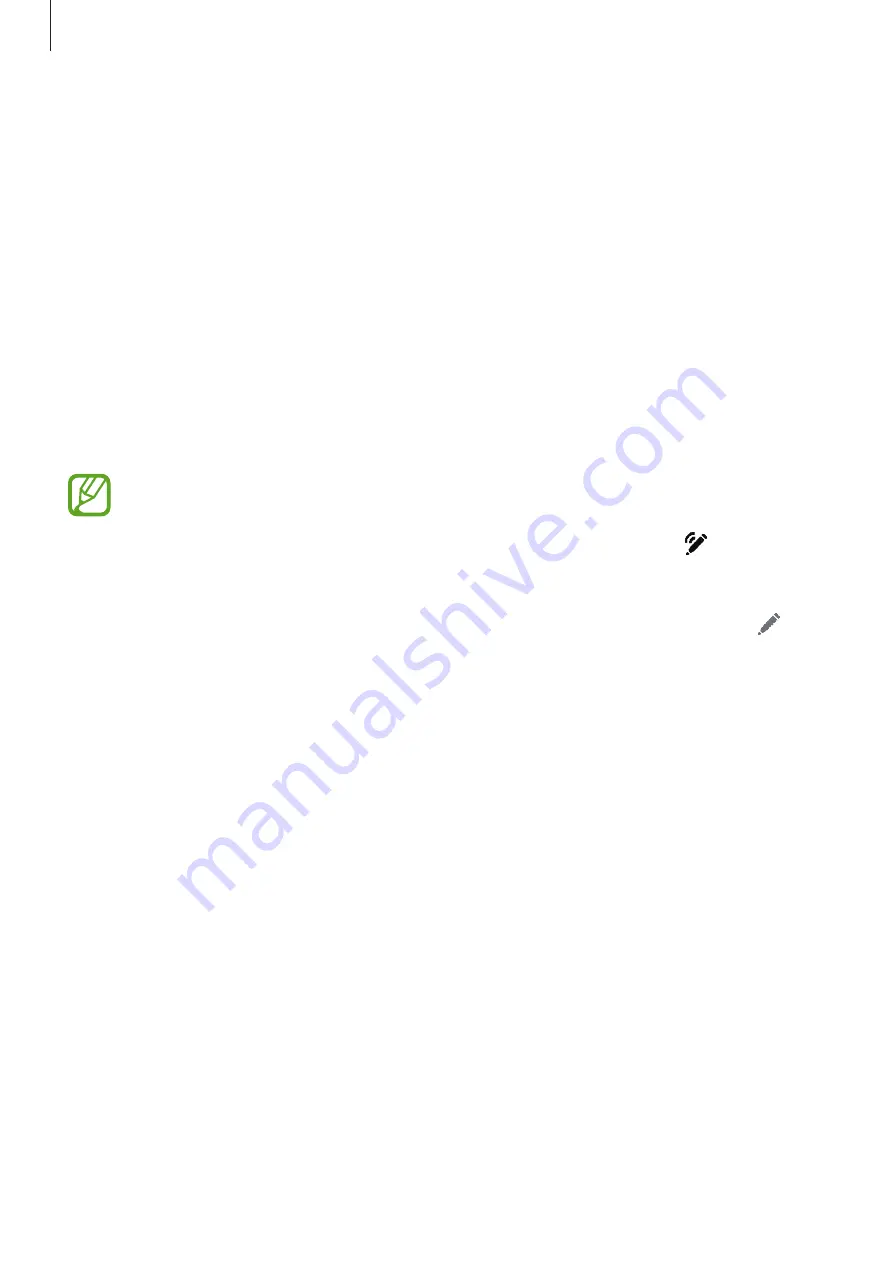
Apps and features
47
S Pen features
Air actions
Control apps remotely by using the S Pen connected to your device via Bluetooth Low Energy
(BLE).
For example, you can quickly launch apps, such as the camera app, by pressing and holding
the S Pen button. Also, while using the camera app, you can take a photo by pressing the
button once. While playing music, you can turn the volume up if you lift the S Pen up while
pressing and holding the S Pen button and turn the volume down if you lower it.
Launch the
Settings
app, tap
Advanced features
→
S Pen
→
Air actions
, and then tap the
switch to activate the feature.
•
The S Pen must be charged before you can use the Air action feature. Refer to
for more information.
•
When you detach the S Pen from the S Pen’s charging groove, the icon will
appear on the status bar. If the S Pen is discharged or far from the device, or if there
are obstacles or there is external interference between the S Pen and the device,
the S Pen will be disconnected from the device and the icon will turn grey ( ). To
use the Air action feature again, connect the S Pen with the device by reattaching
the S Pen to the S Pen’s charging groove.
Taking photos with the S Pen
Even though you take photos with your device placing for a distance, you can easily take
photos by pressing the S Pen button without setting a timer.
1
Launch the
Camera
app.
2
Press the S Pen button once to take a photo.
•
To change the shooting mode, move the S Pen to the left or right while pressing and
holding the S Pen button.
•
To switch between cameras, press the S Pen button twice.