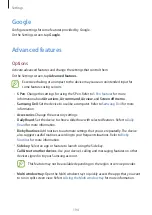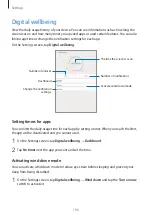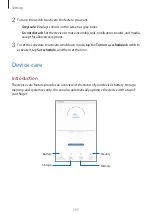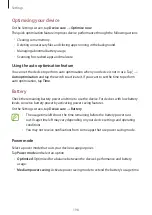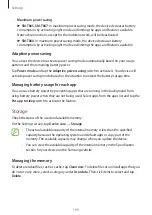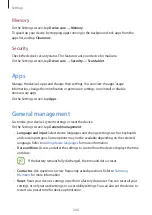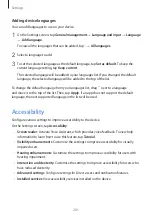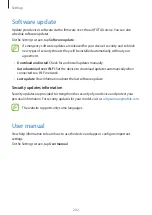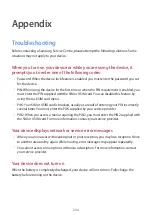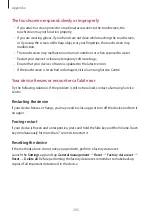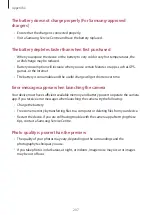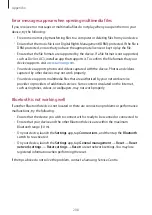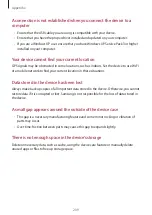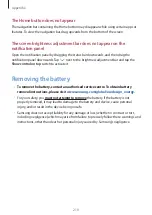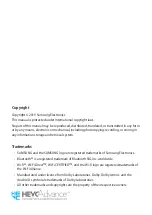Appendix
208
Error messages appear when opening multimedia files
If you receive error messages or multimedia files do not play when you open them on your
device, try the following:
•
Free some memory by transferring files to a computer or deleting files from your device.
•
Ensure that the music file is not Digital Rights Management (DRM)-protected. If the file is
DRM-protected, ensure that you have the appropriate licence or key to play the file.
•
Ensure that the file formats are supported by the device. If a file format is not supported,
such as DivX or AC3, install an app that supports it. To confirm the file formats that your
device supports, visit
.
•
Your device supports photos and videos captured with the device. Photos and videos
captured by other devices may not work properly.
•
Your device supports multimedia files that are authorised by your network service
provider or providers of additional services. Some content circulated on the Internet,
such as ringtones, videos, or wallpapers, may not work properly.
Bluetooth is not working well
If another Bluetooth device is not located or there are connection problems or performance
malfunctions, try the following:
•
Ensure that the device you wish to connect with is ready to be scanned or connected to.
•
Ensure that your device and the other Bluetooth device are within the maximum
Bluetooth range (10 m).
•
On your device, launch the
Settings
app, tap
Connections
, and then tap the
Bluetooth
switch to re-activate it.
•
On your device, launch the
Settings
app, tap
General management
→
Reset
→
Reset
network settings
→
Reset settings
→
Reset
to reset network settings. You may lose
registered information when performing the reset.
If the tips above do not solve the problem, contact a Samsung Service Centre.