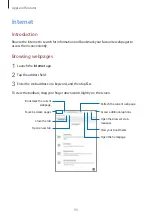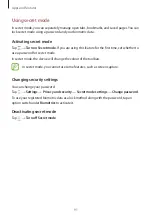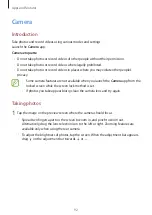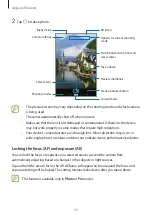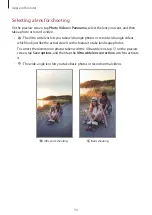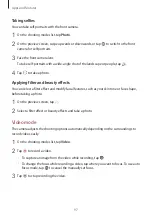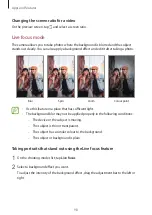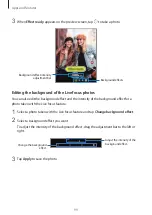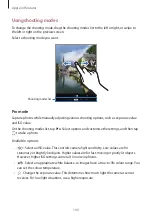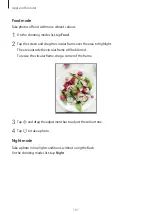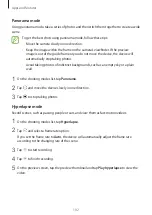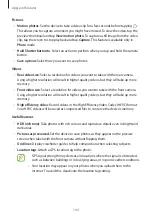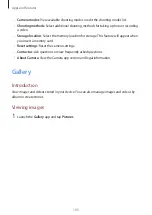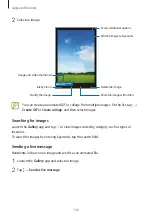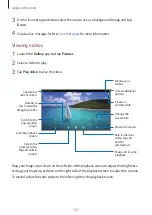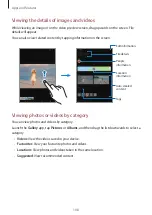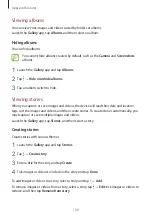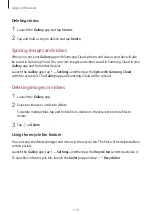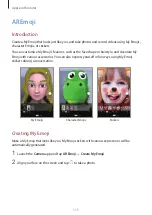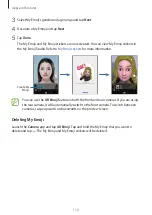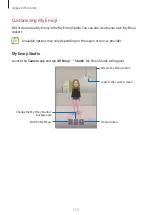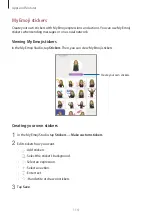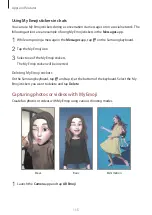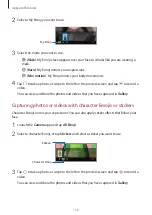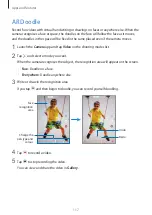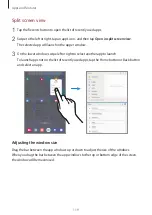Apps and features
104
Pictures
•
Motion photos
: Set the device to take a video clip for a few seconds before tapping .
This allows you to capture a moment you might have missed. To view the video, tap the
preview thumbnail and tap
View motion photo
. To capture a still image from the video
clip, tap the screen to stop playback and tap
Capture
. This feature is available only in
Photo
mode.
•
Hold Shutter button to
: Select an action to perform when you tap and hold the camera
button.
•
Save options
: Select how you want to save photos.
Videos
•
Rear video size
: Select a resolution for videos you want to take with the rear camera.
Using a higher resolution will result in higher quality videos, but they will take up more
memory.
•
Front video size
: Select a resolution for videos you want to take with the front camera.
Using a higher resolution will result in higher quality videos, but they will take up more
memory.
•
High efficiency video
: Record videos in the High Efficiency Video Codec (HEVC) format.
Your HEVC videos will be saved as compressed files to conserve the device’s memory.
Useful features
•
HDR (rich tone)
: Take photos with rich colours and reproduce details even in bright and
dark areas.
•
Pictures as previewed
: Set the device to save photos as they appear on the preview
screen when taken with the front camera without flipping them.
•
Grid lines
: Display viewfinder guides to help composition when selecting subjects.
•
Location tags
: Attach a GPS location tag to the photo.
•
GPS signal strength may decrease in locations where the signal is obstructed,
such as between buildings or in low-lying areas, or in poor weather conditions.
•
Your location may appear on your photos when you upload them to the
Internet. To avoid this, deactivate the location tag setting.