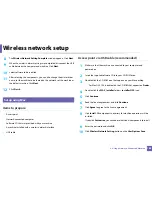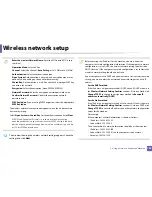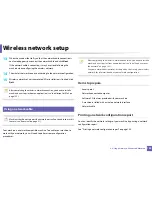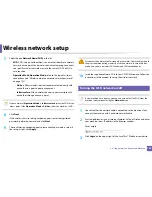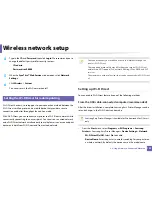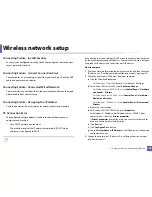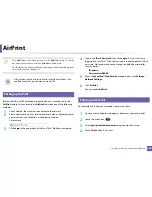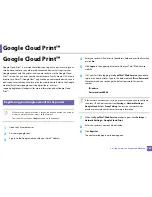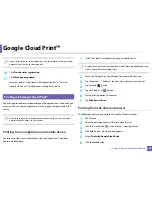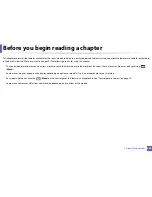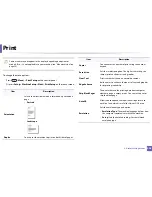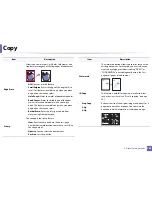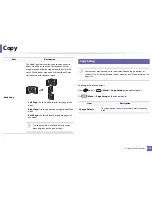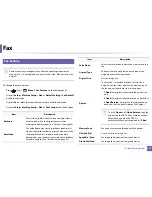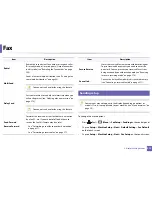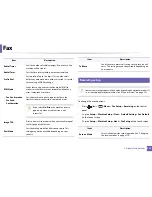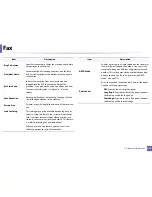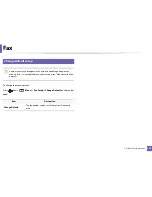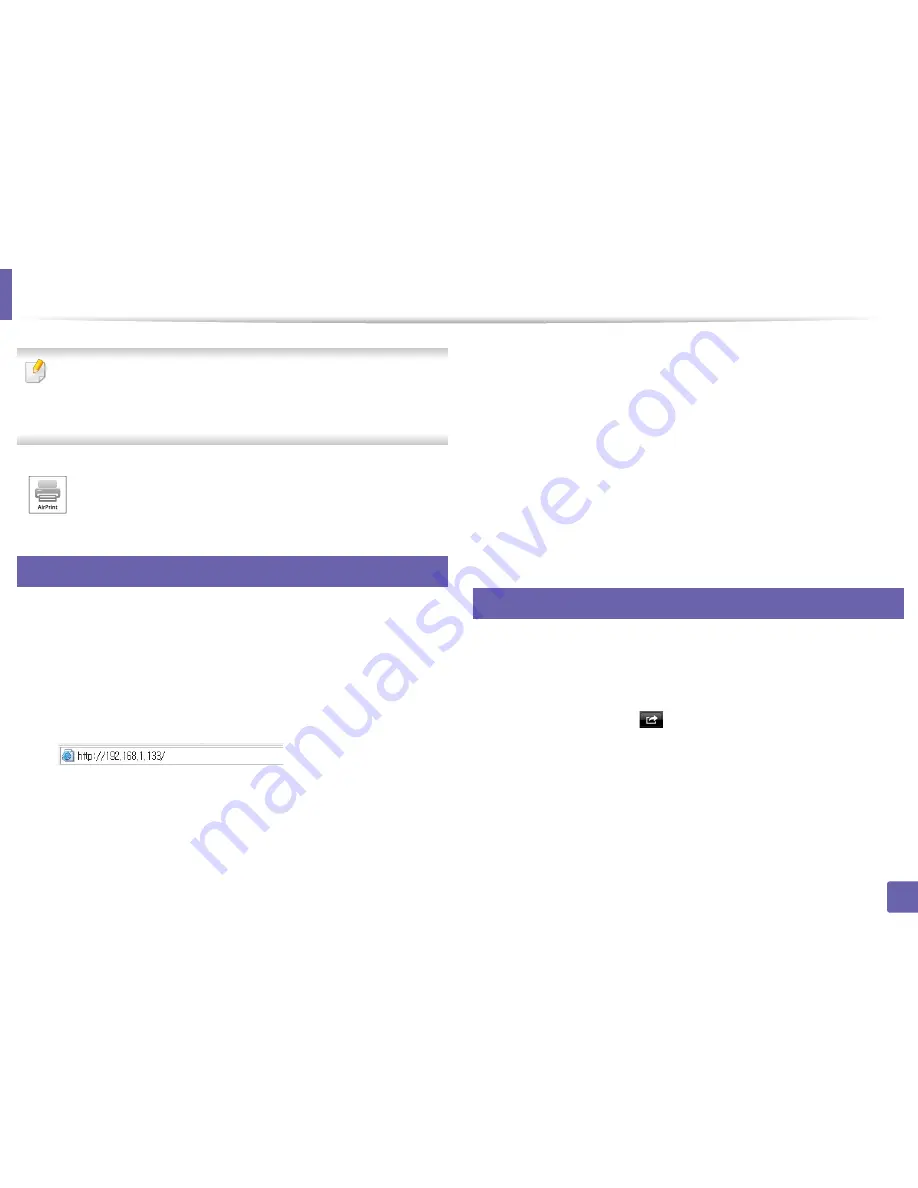
200
2. Using a Network-Connected Machine
AirPrint
•
Only
AirPrint
certified machines can use the
AirPrint
feature. Check the
box your machine came in for the
AirPrint
certified mark.
•
This feature may not be available depending on model or optional goods
(see "Variety feature" on page 9).
26
Setting up AirPrint
Bonjour(mDNS) and IPP protocols are required on your machine to use the
AirPrint
feature. You can enable the
AirPrint
feature by one of the following
methods.
1
Check whether the machine is connected to the network.
2
Start a web browser such as Internet Explorer, Safari, or Firefox and enter
your machine’s new IP address in the browser window.
For example,
3
Click
Login
in the upper right of the SyncThru™ Web Service website.
4
Type in the
ID
and
Password
, then click
Login
. If it’s your first time
logging into SyncThru™ Web Service, type in the below default ID and
password. We recommend you to change the default password for
security reasons.
•
ID: admin
•
Password: sec00000
5
When the
SyncThru™ Web Service
window opens, click
Settings
>
Network Settings
.
6
Click
AirPrint
.
You can enable
AirPrint
.
27
Printing via AirPrint
For example, the iPad manual provides these instructions:
1
Open your email, photo, web page, or document you want to print.
2
Touch the action icon(
).
3
Select
your printer driver name
and option menu to set up.
4
Touch
button. Print it out.
AirPrint allows you to wirelessly print directly from an iPhone, iPad,
and iPod touch running the latest version of iOS.
Summary of Contents for SL-M3870FW
Page 79: ...Redistributing toner 79 3 Maintenance 4 M3370 M3870 M4070 series...
Page 80: ...Redistributing toner 80 3 Maintenance 5 M3375 M3875 M4075 series...
Page 88: ...Installing accessories 88 3 Maintenance 2 1 1 2...
Page 93: ...Cleaning the machine 93 3 Maintenance 1...
Page 146: ...Regulatory information 146 5 Appendix 27 China only...