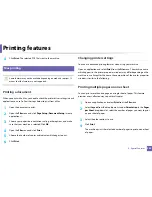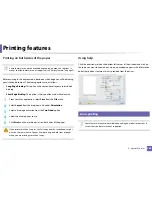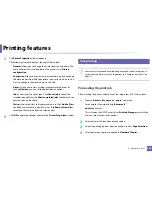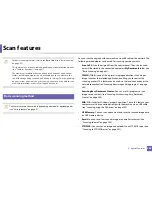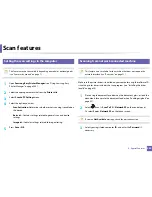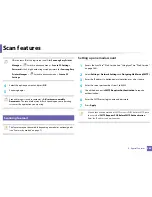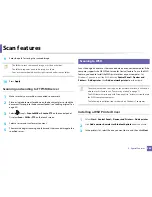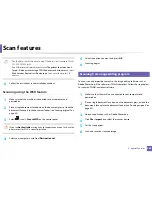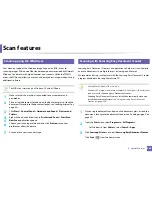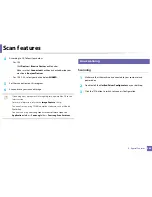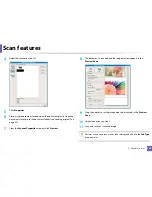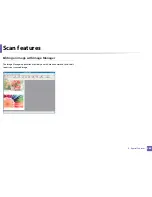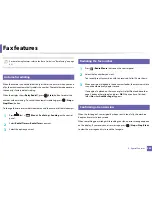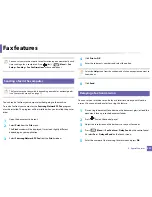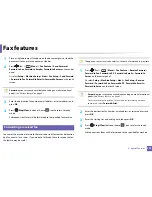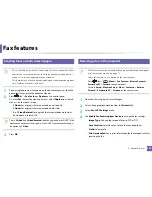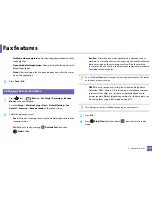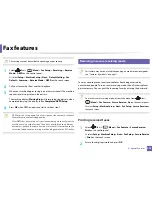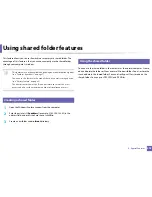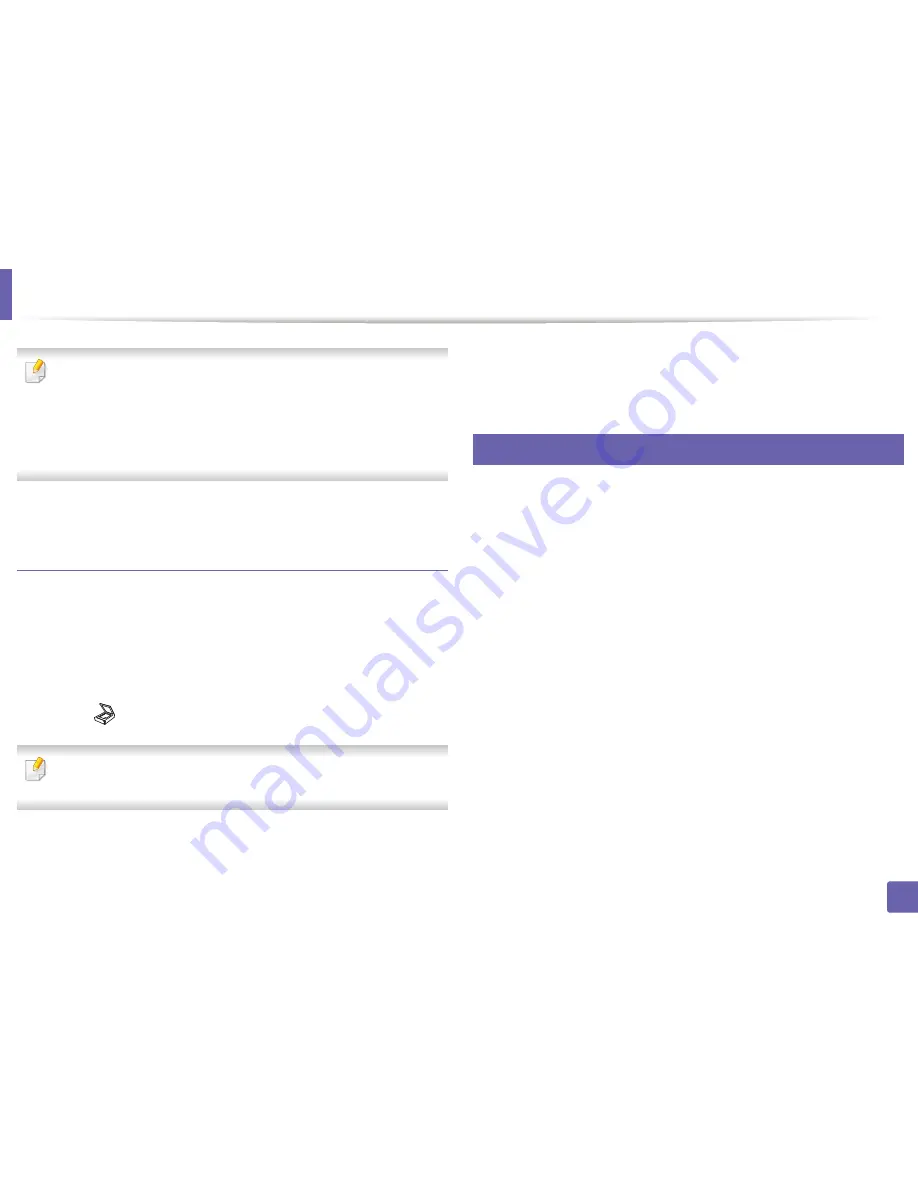
Scan features
263
4. Special Features
•
The IP address for WSD printer is http://IP address/ws/ (example:
http://
111.111.111.111/ws
/)
.
•
If no WSD printer is displayed in the list, click
The printer that I want isn't
listed
>
Add a printer using a TCP/IP address or hostname
and select
Web Services Device
from
Device type
. Then enter the printer's IP
address.
4
Follow the instructions in the installation window.
Scanning using the WSD feature
1
Make sure that the machine is connected to your computer and
powered on.
2
Place a single document face down on the document glass, or load the
documents face up into the document feeder (see "Loading originals" on
page 49).
3
Select (scan)
>
Scan to WSD
on the control panel.
If you see
Not Available
message, check the port connection. Or check the
printer driver for WSD is correctly installed.
4
Select your computer name from
Destination List
.
5
Select the option you want and press
OK
.
6
Scanning begins.
27
Scanning from image editing program
You can scan and import documents in the image editing software such as
Adobe Photoshop, if the software is TWAIN-compliant. Follow the steps below
to scan with TWAIN-compliant software:
1
Make sure that the machine is connected to your computer and
powered on.
2
Place a single document face down on the document glass, or load the
documents face up into the document feeder (see "Loading originals" on
page 49).
3
Open an application, such as Adobe Photoshop.
4
Click
File
>
Import
, and select the scanner device.
5
Set the scan options.
6
Scan and save your scanned image.
Summary of Contents for SL-M3870FW
Page 79: ...Redistributing toner 79 3 Maintenance 4 M3370 M3870 M4070 series...
Page 80: ...Redistributing toner 80 3 Maintenance 5 M3375 M3875 M4075 series...
Page 88: ...Installing accessories 88 3 Maintenance 2 1 1 2...
Page 93: ...Cleaning the machine 93 3 Maintenance 1...
Page 146: ...Regulatory information 146 5 Appendix 27 China only...