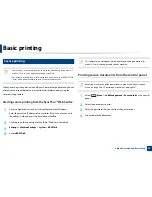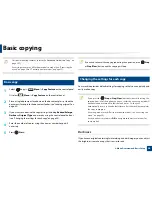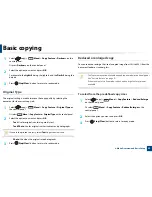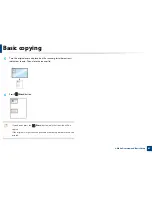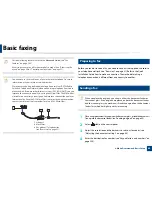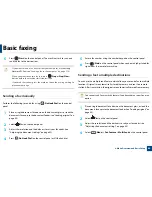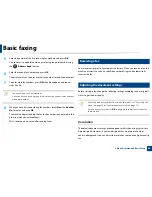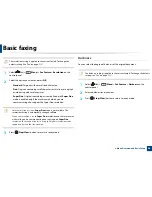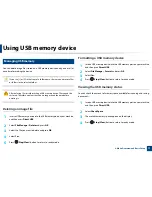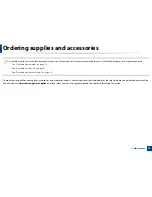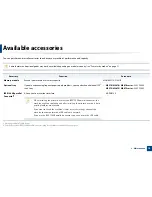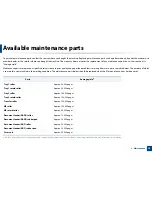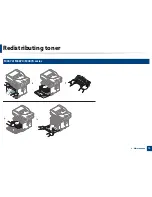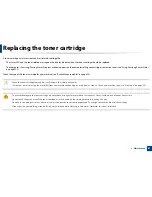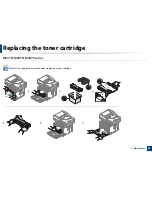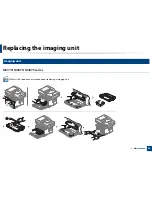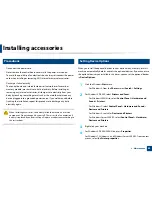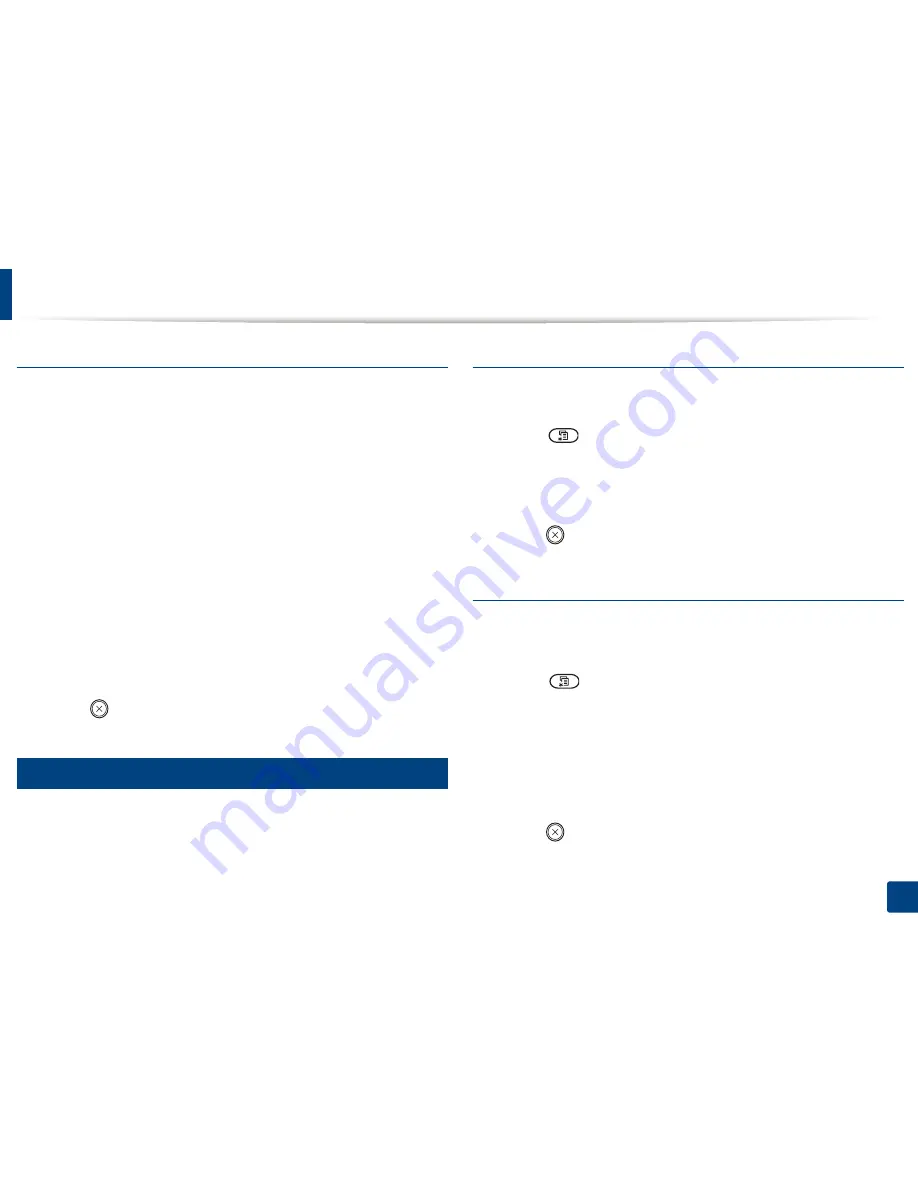
Using USB memory device
70
2. Menu Overview and Basic Setup
To print a document from a USB memory device
1
Insert a USB memory device into the USB memory port on your machine,
and then press
Direct USB
.
2
Select
USB Print
.
3
Select the folder or file you want and press
OK
.
If you see [+] or [D] in the front of a folder name, there are one or more
files or folders in the selected folder.
4
Select the number of copies to be printed or enter the number.
5
Press
OK
,
Start
or
to start printing the selected file.
After printing the file, the display asks if you want to print another job.
6
Press
OK
when
Yes
appears to print another job, and repeat from step 2.
Otherwise, press the left/right arrow to select
No
and press
OK
.
7
Press (
Stop/Clear
) button to return to ready mode.
27
Backing up data
Data in the machine’s memory can be accidentally erased due to power failure
or storage failure. Backup helps you protect the system settings by storing them
as backup files on a USB memory device.
Backing up data
1
Insert the USB memory device into the USB memory port on your
machine.
2
Select (
Menu
) >
System Setup
>
Machine Setup
>
Export Setting
on the control panel.
3
Select
Setup Data
,
Address Book
and press
OK
.
The data is backed up to the USB memory.
4
Press (
Stop/Clear
) button to return to ready mode.
Restoring data
1
Insert the USB memory device on which the backup data is stored in to
the USB memory port.
2
Select (
Menu
) >
System Setup
>
Machine Setup
>
Import
Setting
on the control panel.
3
Select
Setup Data
,
Address Book
and press
OK
.
4
Select the file you want to restore and press
OK
.
5
Press
OK
when
Yes
appears to restore the backup file to the machine.
6
Press (
Stop/Clear
) button to return to ready mode.
Summary of Contents for SL-M3870FW
Page 79: ...Redistributing toner 79 3 Maintenance 4 M3370 M3870 M4070 series...
Page 80: ...Redistributing toner 80 3 Maintenance 5 M3375 M3875 M4075 series...
Page 88: ...Installing accessories 88 3 Maintenance 2 1 1 2...
Page 93: ...Cleaning the machine 93 3 Maintenance 1...
Page 146: ...Regulatory information 146 5 Appendix 27 China only...