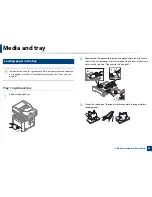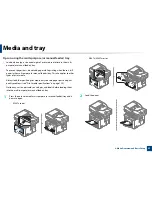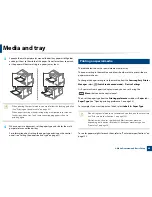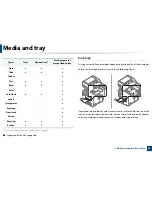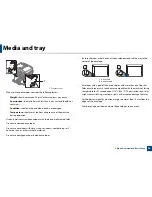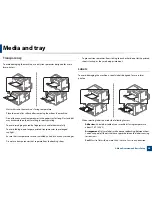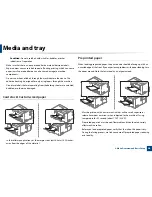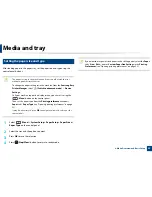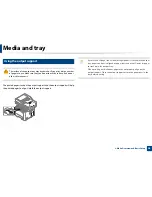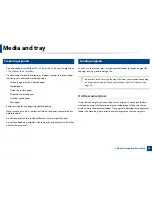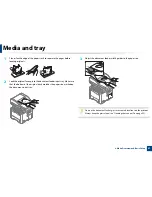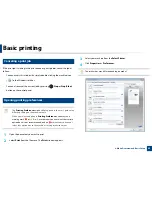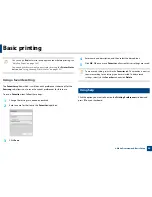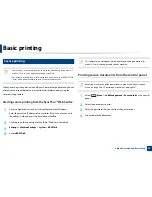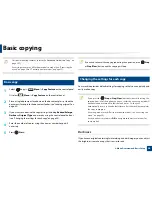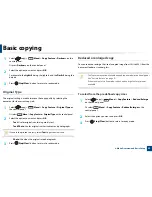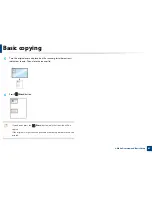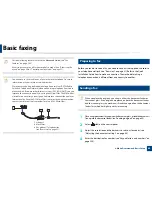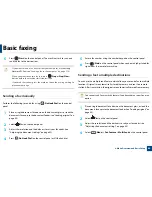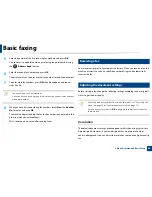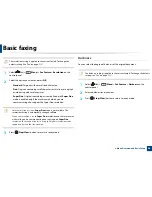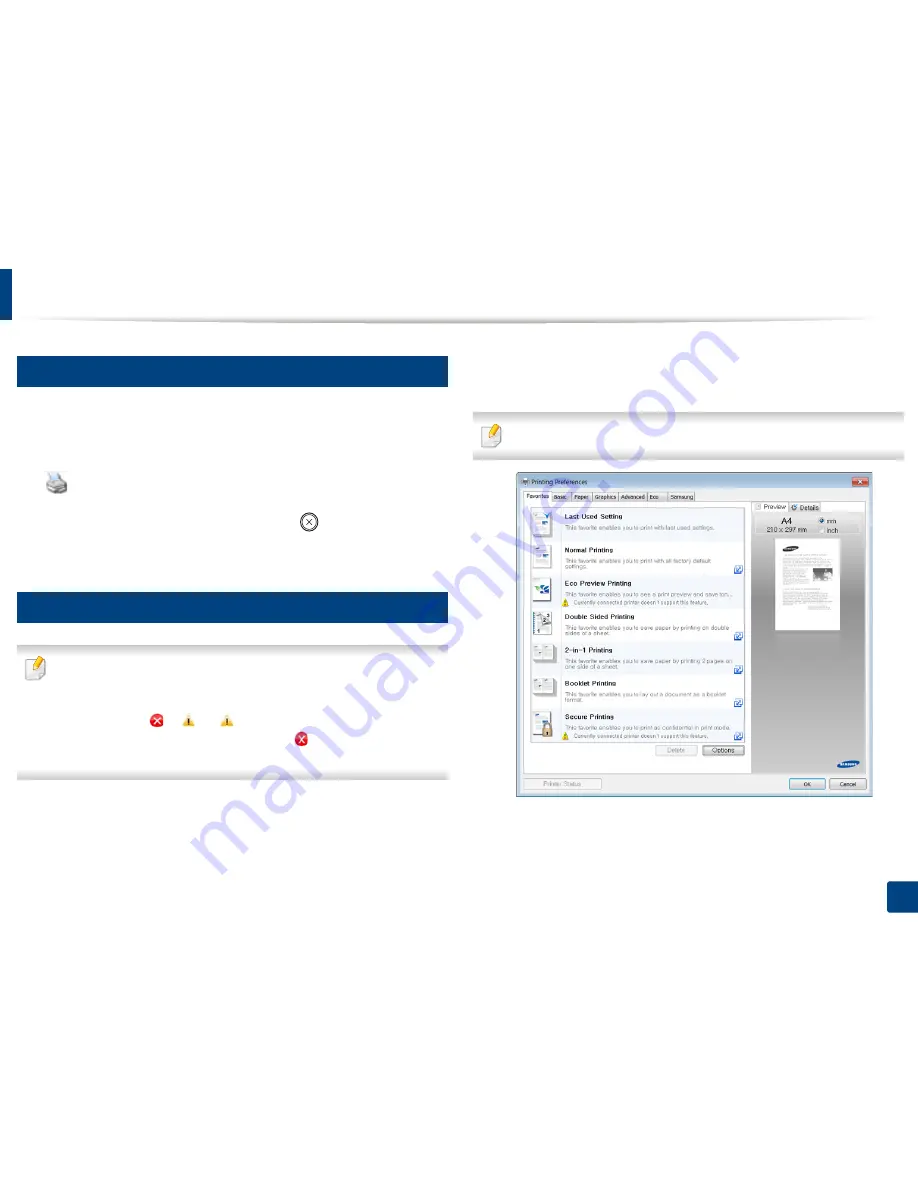
Basic printing
53
2. Menu Overview and Basic Setup
10
Canceling a print job
If the print job is waiting in the print queue or print spooler, cancel the job as
follows:
•
You can access this window by simply double-clicking the machine icon
(
) in the Windows task bar.
•
You can also cancel the current job by pressing
(
Stop
or
Stop/Clear
)
button on the control panel.
11
Opening printing preferences
•
The
Printing Preferences
window that appears in this user’s guide may
differ depending on the machine in use.
•
When you select an option in
Printing Preferences
, you may see a
warning mark
or
. An
mark means you can select that certain
option but it is not recommended, and an
mark means you cannot
select that option due to the machine’s setting or environment.
1
Open the document you want to print.
2
Select
from the file menu. The
window appears.
3
Select your machine from the
Select Printer
.
4
Click
Properties
or
Preferences
.
The screenshot may differ depending on model.
Summary of Contents for SL-M3870FW
Page 79: ...Redistributing toner 79 3 Maintenance 4 M3370 M3870 M4070 series...
Page 80: ...Redistributing toner 80 3 Maintenance 5 M3375 M3875 M4075 series...
Page 88: ...Installing accessories 88 3 Maintenance 2 1 1 2...
Page 93: ...Cleaning the machine 93 3 Maintenance 1...
Page 146: ...Regulatory information 146 5 Appendix 27 China only...