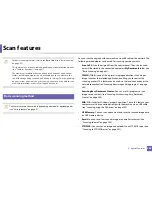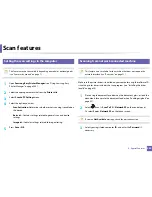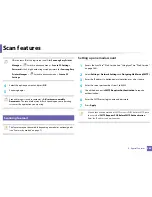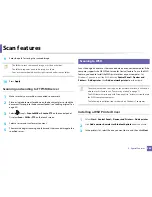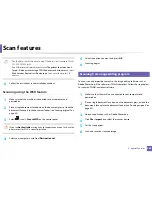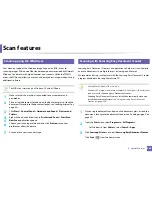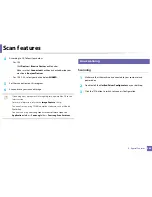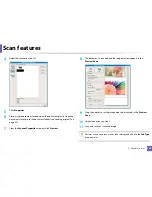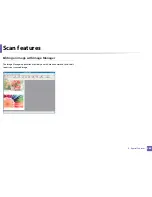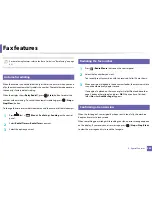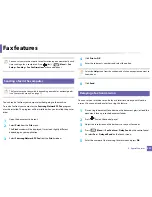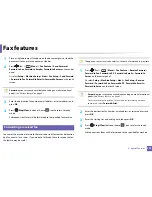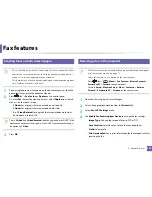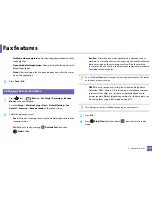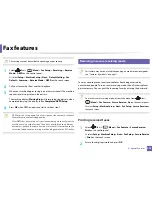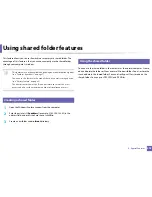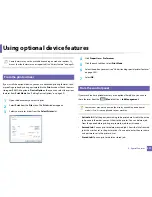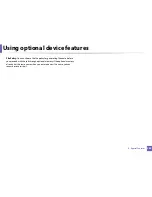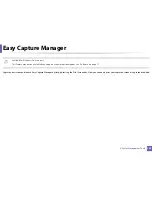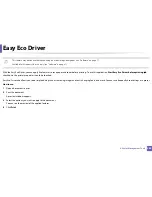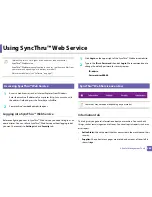Fax features
271
4. Special Features
6
The display asks you to enter another fax number to send the document.
7
To enter more fax numbers, press
OK
when
Yes
highlights and repeat
steps 5.
•
You can add up to 10 destinations.
•
Once you entered a group dial number, you cannot enter another group
dial numbers anymore.
8
Enter the job name and the time.
If you set a time earlier than the current time, the fax will be sent at that time
on the following day.
9
The original is scanned into memory before transmission.
The machine returns to ready mode. The display reminds you that you
are in ready mode and that a delayed fax is set.
You can check the list of delayed fax jobs.
Press
(
Menu
) >
System Setup
>
Report
>
Fax Scheduled Jobs
on
the control panel.
Canceling a reserved fax job
1
Press
(fax) >
(
Menu
) >
Fax Feature
>
Cancel Job
on the
control panel.
2
Select the fax job you want and press
OK
.
3
Press
OK
when
Yes
highlights.
The selected fax is deleted from memory.
4
Press
(
Stop/Clear
) button to return to ready mode.
37
Forwarding a sent fax to another destination
You can set the machine to forward the received or sent fax to other destination
by a fax, an email or a server. If you are out of office but have to receive the fax,
this feature may be useful.
•
When you forward a fax by an email, you must first set the mail server and
IP address in SyncThru™ Web Service (see "Using SyncThru™ Web
Service" on page 286).
•
Though you sent or received a color fax, the data is forwarded in
grayscale.
Summary of Contents for SL-M3870FW
Page 79: ...Redistributing toner 79 3 Maintenance 4 M3370 M3870 M4070 series...
Page 80: ...Redistributing toner 80 3 Maintenance 5 M3375 M3875 M4075 series...
Page 88: ...Installing accessories 88 3 Maintenance 2 1 1 2...
Page 93: ...Cleaning the machine 93 3 Maintenance 1...
Page 146: ...Regulatory information 146 5 Appendix 27 China only...