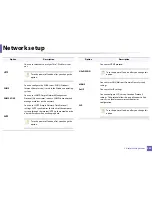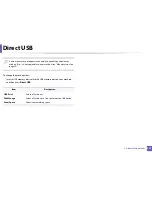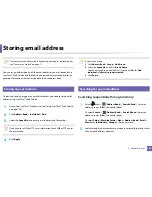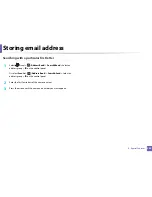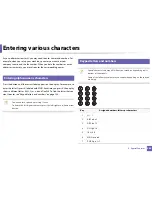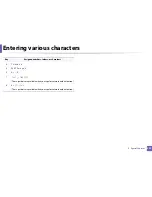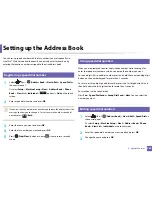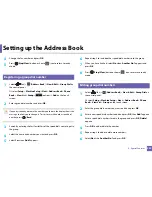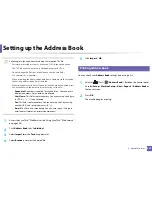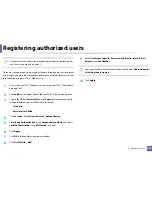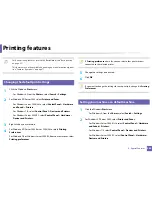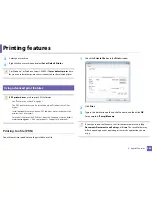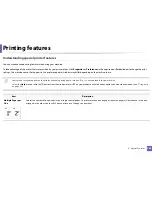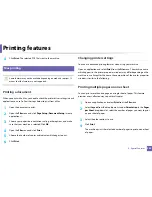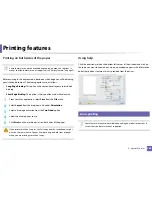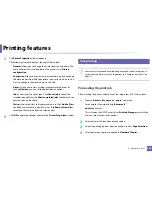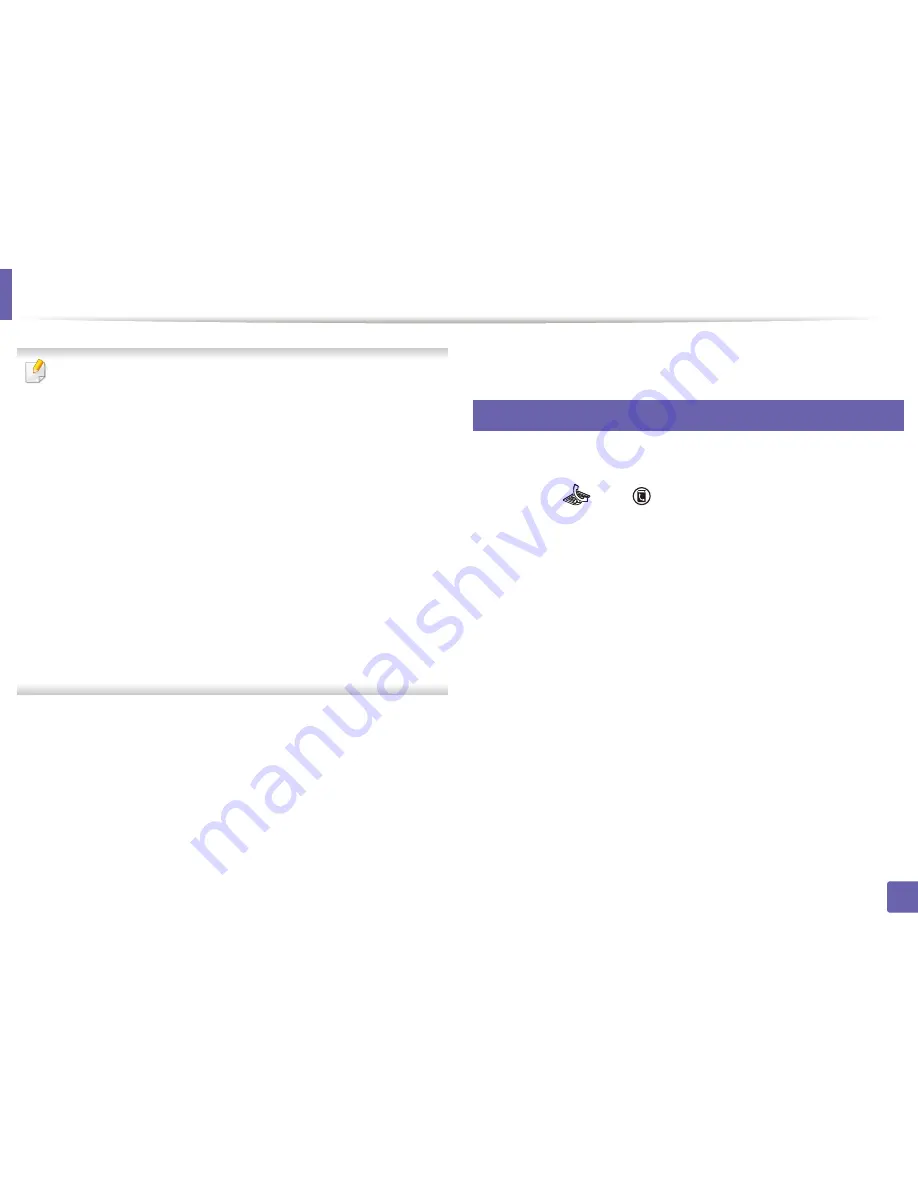
Setting up the Address Book
241
4. Special Features
Followings are the conditions for editing the imported CSV file.
•
Password-protected or security enhanced CSV file cannot be edited.
•
The CSV file needs to be saved in Notepad program in UTF-8.
•
Do not change the first row (model name, version, title field).
•
Use comma(,) as a separator.
•
When importing the address book data from a computer to the machine,
the existing address book data is deleted.
•
Make sure to enter valid data. If you enter invalid data, unexpected errors
can occur. Refer to the below rules for entering valid data.
-
Speed dial:
A number is required for each address. You cannot use
duplicate numbers. Only numbers are allowed.
-
User Name:
This field is not mandatory. You can enter up to 64 byte
in UTF-8. <, “, >, \, / in not allowed.
-
Fax:
This field is not mandatory. You can enter up to 40 byte using
numbers (0-9) and special characters (#,*,-).
-
E-mail:
This field is not mandatory. You can enter up to 128 byte in
email address format (ex: [email protected])
1
Access the SyncThru™ Web Service (see "Using SyncThru™ Web Service"
on page 286).
2
Click
Address Book
tab >
Individual
.
3
Select
Import
form the
Task
drop down list.
4
Select
Browse
, and select the stored file.
5
Click
Import
>
OK
.
13
Printing address book
You can check your
Address Book
settings by printing a list.
1
Select ct
(fax) >
(
Address Book
) >
on the control panel.
Or select
Setup
>
Machine Setup
>
Next
>
Reports
>
Address Book
on
the touch screen.
2
Press
OK
.
The machine begins printing.
Summary of Contents for SL-M3870FW
Page 79: ...Redistributing toner 79 3 Maintenance 4 M3370 M3870 M4070 series...
Page 80: ...Redistributing toner 80 3 Maintenance 5 M3375 M3875 M4075 series...
Page 88: ...Installing accessories 88 3 Maintenance 2 1 1 2...
Page 93: ...Cleaning the machine 93 3 Maintenance 1...
Page 146: ...Regulatory information 146 5 Appendix 27 China only...