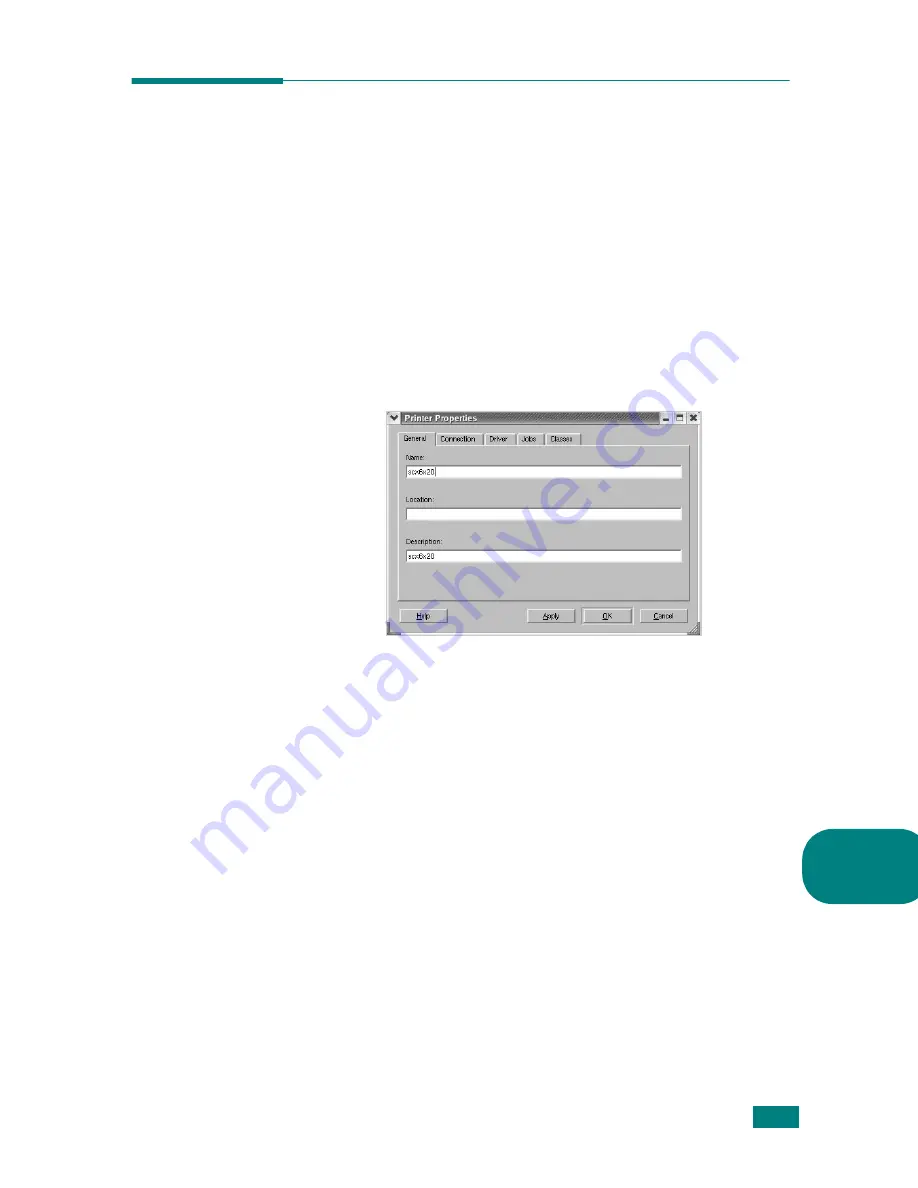
U
SING
Y
OUR
P
RINTER
IN
L
INUX
A.
11
A
Configuring Printer Properties
Using the properties window provided by the Printers
configuration, you can change the various properties for your
machine as a printer.
1
Open the MFP Configurator.
If necessary, switch to Printers configuration.
2
Select your machine on the available printers list and click
Properties
.
3
The Printer Properties window opens.
The following five tabs display at the top of the window:
•
General
: allows you to change the printer location and
name. The name entered in this tab displays on the
printer list in Printers configuration.
•
Connection
: allows you to view or select another port. If
you change the printer port from USB to parallel or vice
versa while in use, you must re-configure the printer port
in this tab.
•
Driver
: allows you to view or select another printer
driver. By clicking
Options
, you can set the default
device options.
•
Jobs
: shows the list of print jobs. Click
Cancel job
to
cancel the selected job and select the
Show completed
jobs
check box to see previous jobs on the job list.
•
Classes
: shows the class that your printer is in. Click
Add to Class
to add your printer to a specific class or
click
Remove from Class
to remove the printer from the
selected class.
4
Click
OK
to apply the changes and close the Printer
Properties Window.
Summary of Contents for SCX-6220
Page 1: ......
Page 21: ...xx MEMO...
Page 53: ...INSTALLING SOFTWARE 2 12 MEMO...
Page 63: ...PAPER HANDLING 3 10 MEMO...
Page 209: ...PRINTING FROM A MACINTOSH OPTION C 10 MEMO...
Page 236: ...SAMSUNG LASER FACSIMILE User s Guide...
Page 256: ...SENDING A FAX 2 8 MEMO...
Page 303: ...8 The following topics are included About the E mail Sending the E mail SENDING AN E MAIL...
Page 318: ...USING THE ADDRESS BOOK 9 12 MEMO...
Page 330: ...Home Rev 4 00...
















































