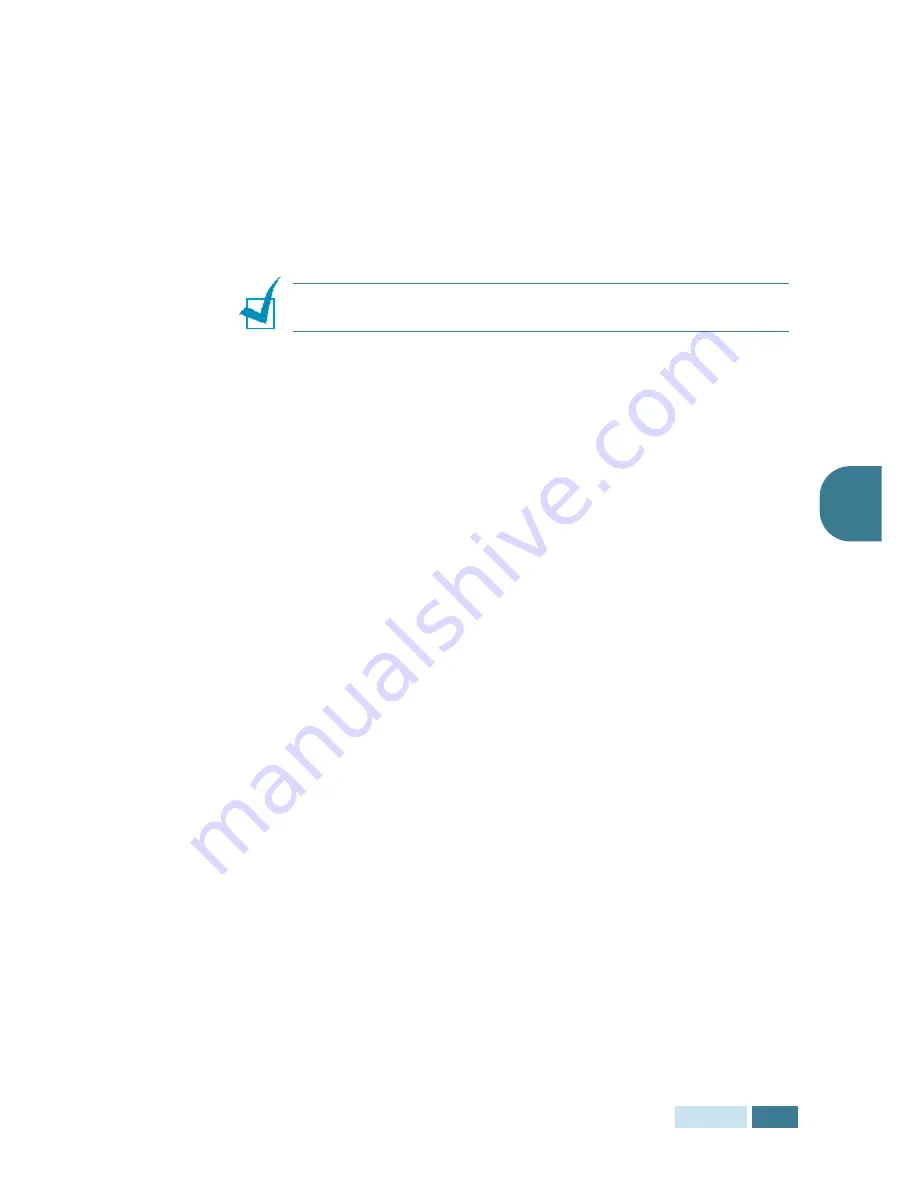
C
OPYING
4
.
13
4
4
Press
Mode/Enter
(
Enter
on SCX-5115) to save the
selection.
5
If necessary, customise the copy settings including the
number of copies, copy size, contrast and image type using
the control panel buttons. See “Setting Copy Options” on
page 4.6.
6
Press
Copy/Start
to begin copying.
N
OTE
:
In duplex copy mode, the PHOTO setting using the
Image
button is disabled.
7
When the document is fed from the document glass, the
display shows “SCAN ANOTHER?” on the top line after the
page is scanned into the memory. To scan another page,
remove the scanned page and load the next page on the
glass. Select “YES” and press
Mode/Enter
. Repeat as
necessary.
When all of the pages are scanned, select “NO” when the
display shows “SCAN ANOTHER?” and press
Mode/Enter
.
8
When copying is completed, press
Stop/Clear
to cancel
the collation copy mode.
Summary of Contents for SCX 5115 - B/W Laser - All-in-One
Page 59: ...PAPER HANDLING 3 10 NOTE ...
Page 73: ...COPYING 4 14 MEMO ...
Page 103: ...MAINTENANCE 7 12 MEMO ...
Page 123: ...TROUBLESHOOTING 8 20 NOTE ...
















































