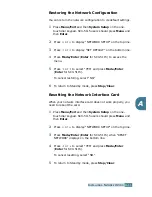T
ROUBLESHOOTING
8
.
18
Fax Problem Solution Chart
(Available in SCX-5315F only)
Condition
Suggested solutions
The machine is not
working, there is no
display and the buttons
are not working.
Unplug the power cord and plug it in again.
Check that your socket is Live.
No dial tone
Check that the phone line is connected properly.
Check that the phone socket on the wall is working by
plugging in another phone.
The numbers stored in
the memory do not dial
correctly.
Make sure that the numbers are stored in the memory
correctly. Print a Phone Book list referring to the
Facsimile User’s Guide.
The document does not
feed into the machine.
Make sure that the document is not wrinkled and you
are putting it in correctly. Check that the document is
the right size, not too thick or thin.
Make sure that the ADF top cover is firmly closed.
Faxes are not received
automatically.
The FAX mode should be selected.
Make sure that there is paper in the Tray.
Check if the display shows “MEMORY FULL.”
Faxes are not received
manually.
Check that you hung up the handset of the external
telephone before you started faxing.
Your machine will not
send anything.
Make sure that the document is loaded face down/up
depending on whether you are using the Document
scanner glass or ADF unit.
“TX” should show up on the display.
Check the other fax machine you are sending to, to see
if it can receive your fax.
You cannot poll another
machine.
The fax machine you are polling may be using a poll
code. Contact the remote operator.
Summary of Contents for SCX 5115 - B/W Laser - All-in-One
Page 59: ...PAPER HANDLING 3 10 NOTE ...
Page 73: ...COPYING 4 14 MEMO ...
Page 103: ...MAINTENANCE 7 12 MEMO ...
Page 123: ...TROUBLESHOOTING 8 20 NOTE ...