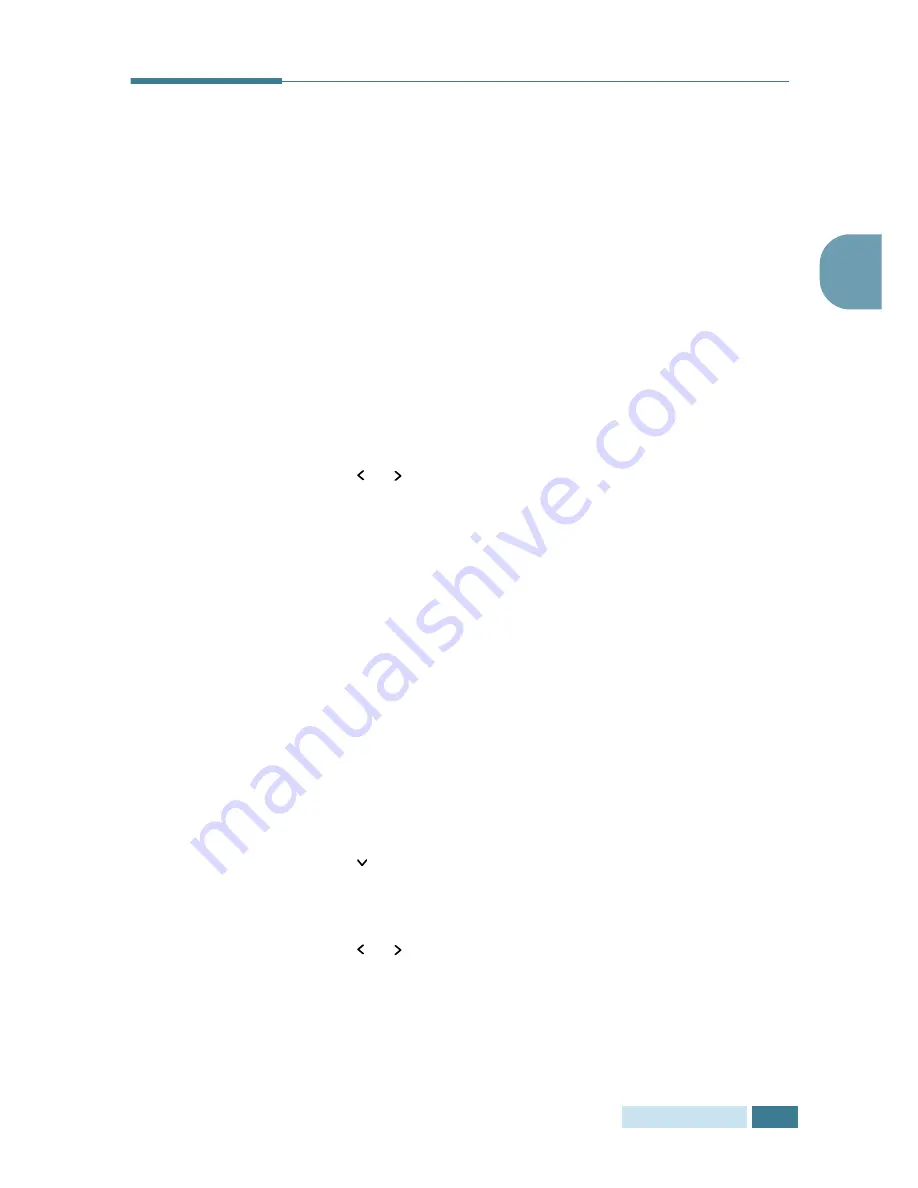
P
APER
H
ANDLING
3
.
9
3
Setting the Paper Size for Copying
After loading paper in the paper Tray or the Multi-Purpose Tray,
you need to set the correct paper size using the control panel
buttons. These settings will apply to the Copy mode, and the Fax
mode (SCX-5315F only). In PC printing mode, you have to select
the paper size in the application program you use.
To set the paper size for Tray, take the following steps:
1
Press
Menu/Exit
and then
System Data
from the one-
touch dial keypad. SCX-5115 users should press
Menu
and
then
Enter
.
The display shows “CASSETTE PAPER” on the top line and
the available options on the bottom line. The current setting
blinks.
2
Use or to select the paper size you are using, and press
Mode/Enter
(
Enter
for SCX-5115) to save the selection.
You can press the corresponding number shown on the
display to select the paper size.
3
To return to Standby mode, press
Stop/Clear
.
To set the paper size for the Multi-Purpose Tray, take the
following steps:
1
Press
Menu/Exit
and then
System Data
from the one-
touch dial keypad. SCX-5115 users should press
Menu
and
then
Enter
.
The display shows “CASSETTE PAPER” on the top line and
the available options on the bottom line.
2
Use to display “BYPASS TRAY” on the top line. The
available options appear on the bottom line and the current
setting blinks.
3
Use or to select the paper size you are using, and press
Mode/Enter
(
Enter
for SCX-5115) to save it.
You can press the corresponding number shown on the
display to select the paper size.
4
To return to Standby mode, press
Stop/Clear
.
Summary of Contents for SCX 5115 - B/W Laser - All-in-One
Page 59: ...PAPER HANDLING 3 10 NOTE ...
Page 73: ...COPYING 4 14 MEMO ...
Page 103: ...MAINTENANCE 7 12 MEMO ...
Page 123: ...TROUBLESHOOTING 8 20 NOTE ...
















































